Getting Started with the QN9090-DK Development Board
Contents of this document
-
Plug It In
-
Get Software
-
Build, Run
Sign in to save your progress. Don't have an account? Create one.

Purchase your QN9090DK
1. Plug It In
Let's take your QN9090 board for a test drive, you have the choice of watching the sequence in a short video or following the detailed actions list below.
1.1 Get Started With QN9090 Development Platform - How To
2. Get Software
2.1 Download MCUXpresso SDK with Connectivity Software
MCUXpresso SDK for the QN9090 integrates the MCUXpresso Software Development Kit with all the wireless connectivity stacks required to develop your solution with Bluetooth Low Energy.
Click below to download a pre-configured SDK release for the QN9090 that includes the wireless connectivity Bluetooth Low Energy stack for the QN9090.

2.2 Install Your Toolchain
NXP offers a complimentary toolchain called MCUXpresso IDE.

Want to use a different toolchain?
No problem The MCUXpresso SDK includes support for other tools such as IAR .

2.3 MCUXpresso Config Tools
The MCUXpresso Config Tool is an integrated suite of configuration tools that guides users in creating new MCUXpresso SDK projects, and also provides pin and clock tools to generate initialization C code for custom board support. This tool is integrated into MCUXpresso IDE, but if you are using a different IDE, you can download this tool below.

2.4 QN9090 Drivers
Drivers for the debugger and virtual COM port also need to be installed. Ensure the QN9080DK board is connected to your computer, and then go to the drivers folder in the MCUXpresso IDE install directory (C:\NXP\MCUXpressoIDE_11.1.0_3209\Drivers
by default) double click on lpc_driver_installer.exe to install the drivers. Alternatively they are part of the LPCScrypt package, which can be download below.
2.5 Terminal Configuration
Configure your preferred terminal to 115200 baud rate, 8 data bits, no parity and 1 stop bit. To determine the port number of the QN9090’s virtual COM port, open the device manager and look under the "Ports" group.
Not sure how to use a terminal application? Try one of these tutorials: Tera Term Tutorial, PuTTY Tutorial.
2.6 Install Python 3.8
The QN9090 bootloader requires an image signature to verify the validity of a binary image. The image signing tool requires a Python install to exist on the PC. Download and the latest install Python 3.8 and add it to your system path. Then in a terminal window enter pip install pycryptodome to install the library.
3. Build, Run
The QN9090 Wireless Connectivity Stack comes with a list of demo applications and driver examples ready to be compiled and run.
3.1 Explore the Connectivity Example Codes
The QN9090 Wireless Connectivity Software package comes with a long list of BLE examples. To see what's available, browse to the 'wireless_examples' folder (\boards\QN9090cdk\wireless_examples\bluetooth).
If you are interested in running the preprogrammed example that comes with your board:
Running a demo using Arm®
Proximity Application
The demo application programmed out of the box for the QN9090 board is the Proximity Reporter demo. It implements a GATT server and the following profile and services.
- Proximity Profile v1.0.1
- Immediate Alert Service v1.0
- TX Power Service v1.0
- Link Loss Service v1.0.1
- Battery Service v1.0
- Device Information Service v1.1
Running the Demo
- First you will need to download and install the IoT Toolbox smartphone app from the Google Play or iTunes store
- After powering on the board, press Button1 to begin advertising, and the blinking light should turn red. Open the IoT Toolbox app and click on the Proximity icon
- Look for the FSL_PXR name and tap to connect
- Experiment with the different options on the Proximity screen and move your phone away from and toward the board to see the RSSI values change
- For additional details on how to run the Proximity Reporter application, please refer to the BLE Demo Applications User's Guide



3.2 Download the BLE Toolbox for Your Smartphone
In order to use the Bluetooth Low Energy examples, the NXP IoT Toolbox needs to be installed on a smartphone. This application provides several examples that can be used in conjunction with the connectivity stack to connect your phone to the development board over BLE.
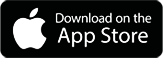

3.3 Build, Run and Debug Wireless Connectivity Examples
You probably want to build and debug a demo by yourself. Use the guide below to learn how to build and debug an example application from the Wireless Connectivity Stacks in the MCUXpresso IDE or IAR Embedded Workbench IDE.
Use MCUXpresso IDE
Import the MCUXpresso SDK
- Open up the MCUXpresso IDE
- Switch to the Installed SDKs view within the MCUXpresso IDE window
- Open Windows Explorer, and drag and drop the QN9090 SDK directory (installed at into the Installed SDKs view)
- You will get the following pop-up. Click on OK to continue the import:

- The installed SDK will appear in the Installed SDKs view as shown below:

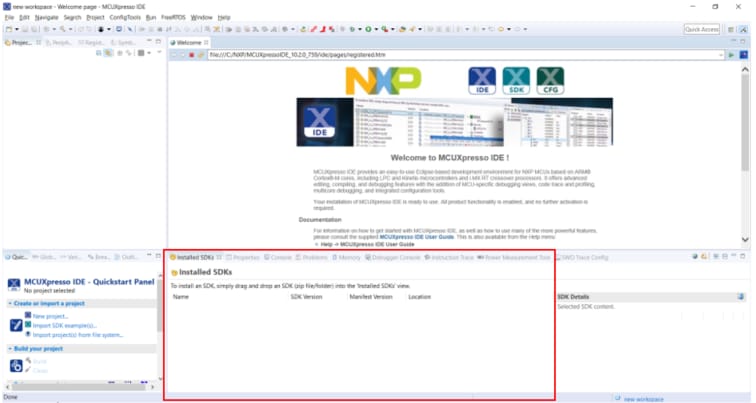
Build a BLE Application
The following steps will guide you through opening the hybrid example. This project will be loaded to one board, while another project will be loaded on the 2nd board.
- Find the Quickstart Panel in the lower left hand corner
- Then click on Import SDK examples(s)
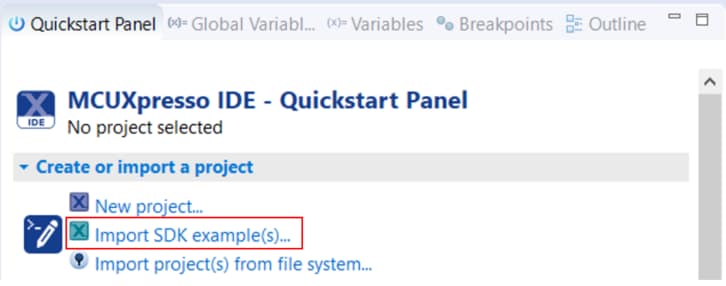
- Click on the QN9090 board to select that you want to import an example that can run on that board, and then click on Next
-
Now we need to select the project to import. Use the arrow button to expand the
wireless_examplescategory, and then under the bluetooth category expand theheart_rate_sensorproject and select the freertos version of project.This particular project doesn’t make use of the UART, but for projects that do, select the “UART” option for the SDK Debug Console. Then, click on Finish
- Now build the project by clicking on the
QN9090cdk_wireless_examples_bluetooth_heart_rate_sensor_freertosproject name and then in the Quickstart Panel click on Build - You can see the status of the build in the Console tab. If you get a compile error, make sure you had imported two projects at the same




Download and run the application demo
- Connect the first QN9090 board to your PC if it is not already. Use the
J2USB connector on the QN9090 -
In the Quickstart Panel click on Debug ‘
QN9090cdk_wireless_examples_bluetooth_heart_rate_sensor_freertos’[Debug]
- MCUXpresso IDE will probe for connected boards and should find the LPC-LINK2 CMSIS-DAP debug probe that is part of the integrated debug circuit on the QN9090. Click on OK to continue
- You may get the following error. Hit “OK” to dismiss it

- The firmware will be downloaded to the board and the debugger started


Run the Heart Rate Sensor demo
-
Open the NXP IoT Toolbox application on your mobile device and click on the Heart Rate icon

- On the QN9090 board, press Buton1 to begin BLE advertising
-
In the smartphone app, you should now see the FSL_HRS name. Click on it

-
The board will then connect to the phone, and you’ll see a graph of the random BPM reading

Use IAR EWARM
Running a demo using IAR
The following steps will guide you through compiling, flashing, and running a simple Heart Rate Sensor BLE application using the QN9090 board.
Build a BLE Application
- Navigate to the Heart Rate Sensor workspace (located at
\boards\QN9090cdk\wireless_examples\bluetooth\heart_rate_sensor\freertos\iar)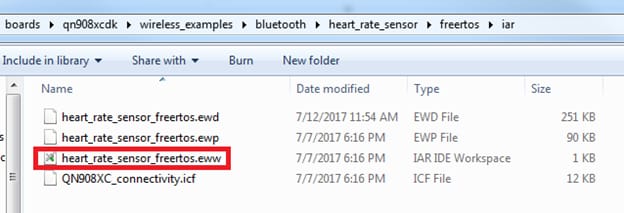
- After the workspace is open, select the project

- Click the Make button to build the project

Download and Run the application demo
- Connect the first QN9090 board to your PC if it is not already. Use the J2 USB connector on the QN9090
- Open the terminal application on the PC (such as PuTTY or TeraTerm) and connect to the debug COM port you determined earlier. Configure the terminal with these settings:

- Click the "Download and Debug" button to download the application to the target
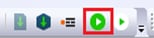
- The firmware will be downloaded to the board and then you may see the following message. Check the “Don’t show again” checkbox and then click on the Yes button

- The debugger will then be started. Click on the “Go” button to begin running the demo

Run the Heart Rate Sensor demo
- Open the NXP IoT Toolbox application on your mobile device and click on the Heart Rate icon

- On the QN9090 board, press Buton1 to begin BLE advertising
- In the smartphone app, you should now see the FSL_HRS name. Click on it

- The board will then connect to the phone, and you’ll see a graph of the random BPM reading

Tera Term Tutorial
Tera Term Tutorial
Tera Term is a very popular open source terminal emulation application. This program can be used to display information sent from your NXP development platform's virtual serial port.
- Download Tera Term from SourceForge. After the download, run the installer and then return to this webpage to continue
- Launch Tera Term. The first time it launches, it will show you the following dialog. Select the serial option. Assuming your board is plugged in, there should be a COM port automatically populated in the list
- Configure the serial port settings (using the COM port number identified earlier) to 115200 baud rate, 8 data bits, no parity and 1 stop bit. To do this, go to Setup → Serial Port and change the settings
- Verify that the connection is open. If connected, Tera Term will show something like below in it's title bar
- You're ready to go


PuTTY Tutorial
PuTTY Tutorial
PuTTY is a popular terminal emulation application. This program can be used to display information sent from your NXP development platform's virtual serial port.
- Download PuTTY using the button below. After the download, run the installer and then return to this webpage to continue
- Launch PuTTY by either double clicking on the
*.exefile you downloaded or from the Start menu, depending on the type of download you selected - Configure In the window that launches, select the Serial radio button and enter the COM port number that you determined earlier. Also enter the baud rate, in this case 115200
- Click Open to open the serial connection. Assuming the board is connected and you entered the correct COM port, the terminal window will open. If the configuration is not correct, PuTTY will alert you
- You're ready to go

Security and Integrity
| Documents and Videos | Description |
|---|---|
| AN12928 Bluetooth Low Energy Privacy and NXP QN9090 | Discusses the means that allow Bluetooth LE devices to preserve the identity of their users and how this relates to NXP QN9090 features, limitations, and applications. |
| Democratizing the Establishment of Secure Connections | Learn how NFC can be used along with the latest wireless MCUs to democratize secure connections. |
SDK Examples
Several examples, demos and drivers are available within the SDK to help you get started. Some common examples for security are listed below.
AES Example
A demonstration program that uses the KSDK software to encrypt plain text and decrypt it back using the AES algorithm.
Path:
<SDK_PATH>/boards/qn9090dk6/driver_examples/aes
SHA Example
A demonstration program that uses the KSDK software to generate SHA checksums.
Path:
<SDK_PATH>/boards/qn9090dk6/driver_examples/sha/
Wired Communications
SDK Examples
Several examples, demos and drivers are available within the SDK to help you get started. A common example for wired communications is listed below.
Driver Examples
A number of driver examples exist within the SDK including I²C, SPI and USART.
Path:
<SDK_PATH>/boards/qn9090dk6/driver examples
Wireless Connectivity
| Documents and Videos | Description |
|---|---|
| AN2731 Compact Planar Antennas for 2.4 GHz Communication Features | Provides the basic insight on board layout and antenna design to improve the customer first pass success. |
| AN12610 QN9090 RF System Evaluation Report for BLE Applications | Provides RF evaluation test results of the QN9090 for BLE applications (2FSK modulation). It includes the test setup description and the tools used to perform the tests on your own. |
| AN12928 Bluetooth Low Energy Privacy and NXP QN9090 | Discusses the means that allow Bluetooth LE devices to preserve the identity of their users and how this relates to NXP QN9090 features, limitations, and applications. |
| AN1252 High Power Support | The QN9090 / QN9030 feature an integrated radio, which can be used with an external Front End. This application note is concerned with setting up the device for hardware designs that uses a FEM (FrontEnd module). |
| QN9090 Radio Certification Documents | Find certificate of declaration of conformity for the QN9090 as well as more on building a PCB right the first time. |
| Robust RF Designs for NXP’s K32W/QN Wireless MCUs with CEL Modules | The session will describe the features and performance of the NXP solution, show how combining NXP’s K32Wx/QN90x with CEL’s optimized wireless performance delivers a variety of key benefits. |
| Bluetooth Low Energy Application Developer’s Guide |
How to integrate the Bluetooth Low Energy Host Stack in an application and provides detailed explanation of the most used APIs and code examples.Path: <SDK_PATH>/docs/wireless/Bluetooth
|
| Bluetooth Low Energy Demo Applications User’s Guide |
Describes the Bluetooth® Low Energy stack enablement for the NXP development platforms. Path: <SDK_PATH>/docs/wireless/Bluetooth
|
| Bluetooth Low Energy Host Stack FSCI Reference Manual |
Provides a detailed description of the Bluetooth Low Energy Host Stack serial commands, communication packet structure, and usage of the Framework Serial Communication Interface (FSCI).Path: <SDK_PATH>/docs/wireless/Bluetooth
|
| Bluetooth Low Energy Host Stack API Reference Manual |
Presents all APIs, information and definitions relative to BLE configuration constants, Generic Access Profile (GAP), Generic Attribute Profile (GATT) and L2CAP procedures.Path: <SDK_PATH>/docs/wireless/Bluetooth
|
| Connectivity Framework Reference Manual |
An introduction to the Connectivity Framework software used to ensure portability across the ARM®-based MCU portfolio. Definitions and examples of framework services are included.Path: <SDK_PATH>/docs/wireless/Common
|
| Kinetis FSCI Host Application Programming |
Provides a detailed description for the Kinetis Wireless Host API implementing the Framework Serial Connectivity Interface (FSCI) on a peripheral port such as UART, USB or SPI.Path: <SDK_PATH>/docs/wireless/Common
|
SDK Examples
Several examples, demos and drivers are available within the SDK to help you get started. Some common examples for wireless connectivity are listed below.
Bluetooth Examples
The QN9090 SDK comes with a long list of BLE examples.
Path:
<SDK_PATH>/boards/qn9090dk6/wireless_examples/bluetooth
NFC Examples
Examples show how to use the NTAG component in the context of a wireless application and how to transfer NFC data through the NTAG SRAM.
Path:
<SDK_PATH>/boards/qn9090dk6/wireless_examples/framework/nfc
Tools and References
QN9090(T) / QN9030(T) Bluetooth Low Energy Certification Tool User's Guide -Certification is mandatory for these kinds of RF product according to the regulatory of each region. The test is FCC/CE certification in US and EU areas. There are similar certification requirements in other areas.
Connectivity QTool -Connectivity QTool is a BLE PC Tools. It helps the developers to evaluate NXP's BLE devices. lt mainly includes following features: Advertising, Scanning and Connecting, Security Manager profile and other profiles such as DIS, OTAP, QPP and Wireless-UART.
Connectivity Tool Suite - Connectivity tools are a collection of applications that communicate with the NXP development boards via a serial interface. They help in the development and testing process of either 802.15.4 MAC, Simple MAC (SMAC), Thread, Bluetooth® Low Energy or Zigbee 3.0 based applications.
Power Managment
| Documents and Videos | Description |
|---|---|
| AN12902 QN9090/QN9030 Power Consumption Analysis | Provides information about the power consumption of QN9090 wireless MCU, how the hardware is designed and optimized for low-power operation, and how the software is configured to achieve the best low-power profile |
SDK Examples
Several examples, demos and drivers are available within the SDK to help you get started. A common example for power management is listed below.
Power Down Demo
Allows each of the various low power modes to be selected using a simple user interface via the serial port.
Path:
<SDK_PATH>/boards/qn9090dk6/driver_examples/power_api
Device Management and Secure OTA
SDK Examples
Several examples, demos and drivers are available within the SDK to help you get started. A common example for device management and secure OTA is listed below.
Secondary Stage Bootloader (SSBL) Example
Determines if an OTA has occurred. It also determines if an application (image) is valid and whether to load a particular application or not.
Path:
<SDK_PATH>/qn9090dk6/wireless_examples/ssbl
Design Resources
Board Information
Chip Documents
Support
Trainings
- Basic Application Development Using MCUXpresso IDE and MCUXpresso Config Tools -This three-part video series covers the basic interactions between the MCUXpresso IDE and Config Tools when working with either an imported SDK example project or creating a new one.
- The best way to build a PCB correctly the first time with K32W061, QN9090 or JN5189 - All the information you need to build your own PCB.
- QN9090 Training - Full list of on-demand training, how-to videos and webinars from NXP about this product.
Communities
Connect with other engineers and get expert advice on designing with the QN9090 on one of our community sites.
On this page
- 1.1
Get Started With QN9090 Development Platform - How To
- 1.2
Attach the USB Cable
- 1.3
Run the Out-of-Box Demo
- 2.1
Download MCUXpresso SDK with Connectivity Software
- 2.2
Install Your Toolchain
- 2.3
MCUXpresso Config Tools
- 2.4
QN9090 Drivers
- 2.5
Terminal Configuration
- 2.6
Install Python 3.8


