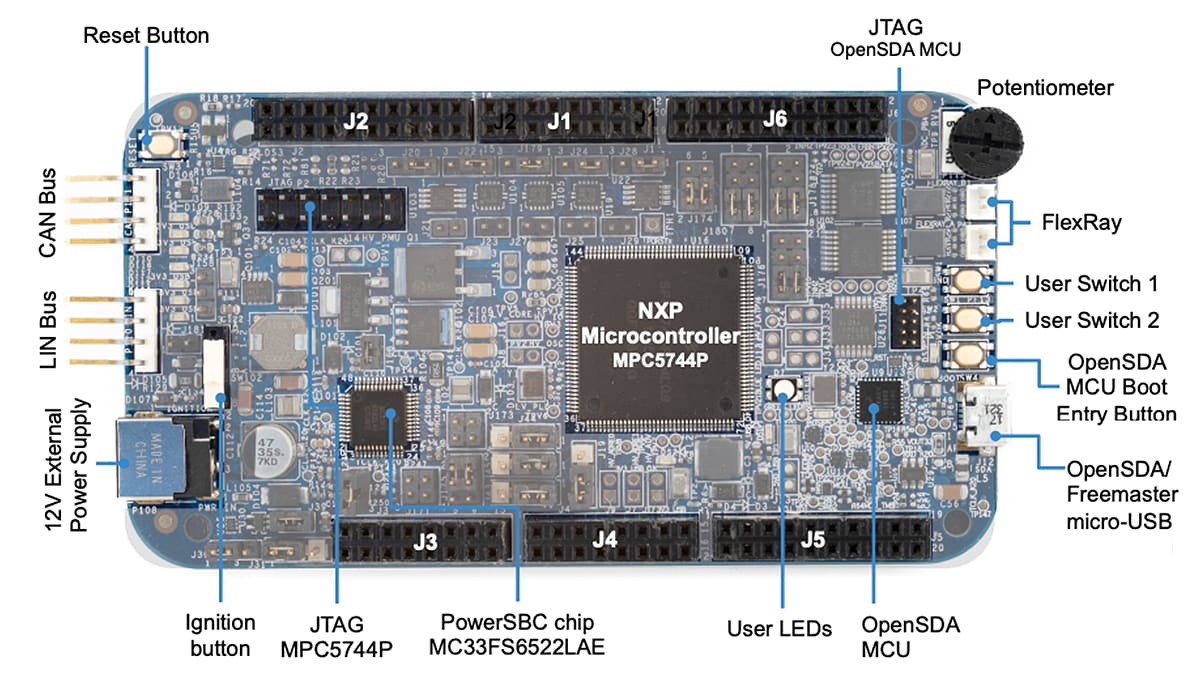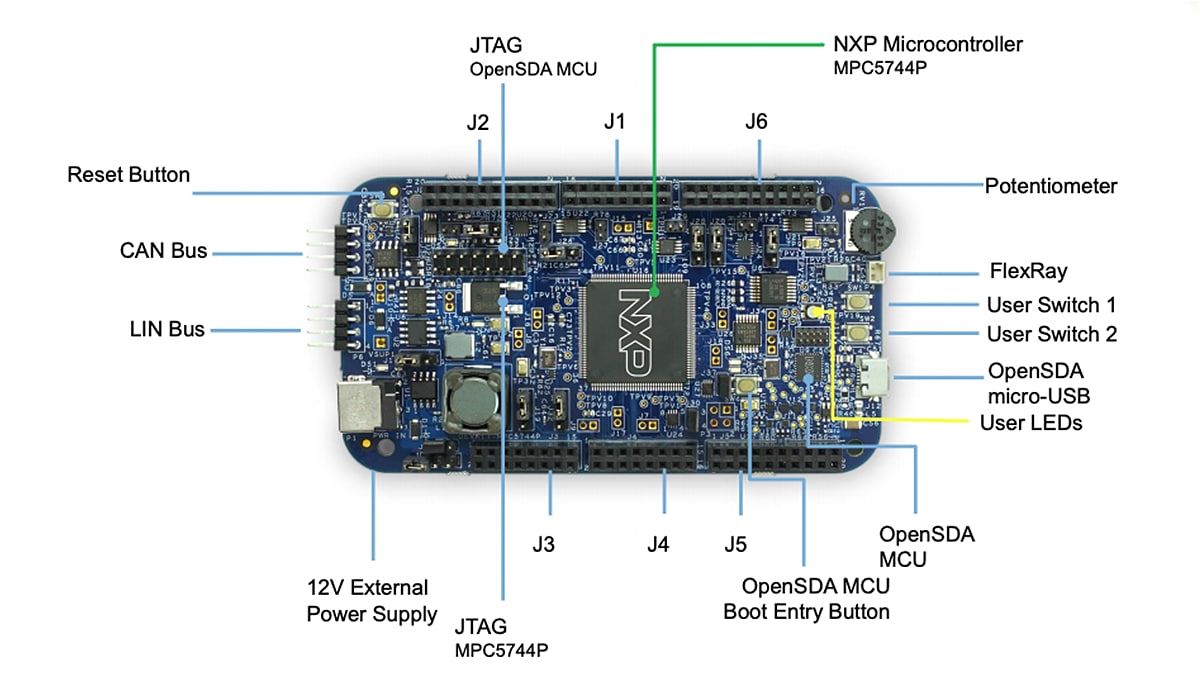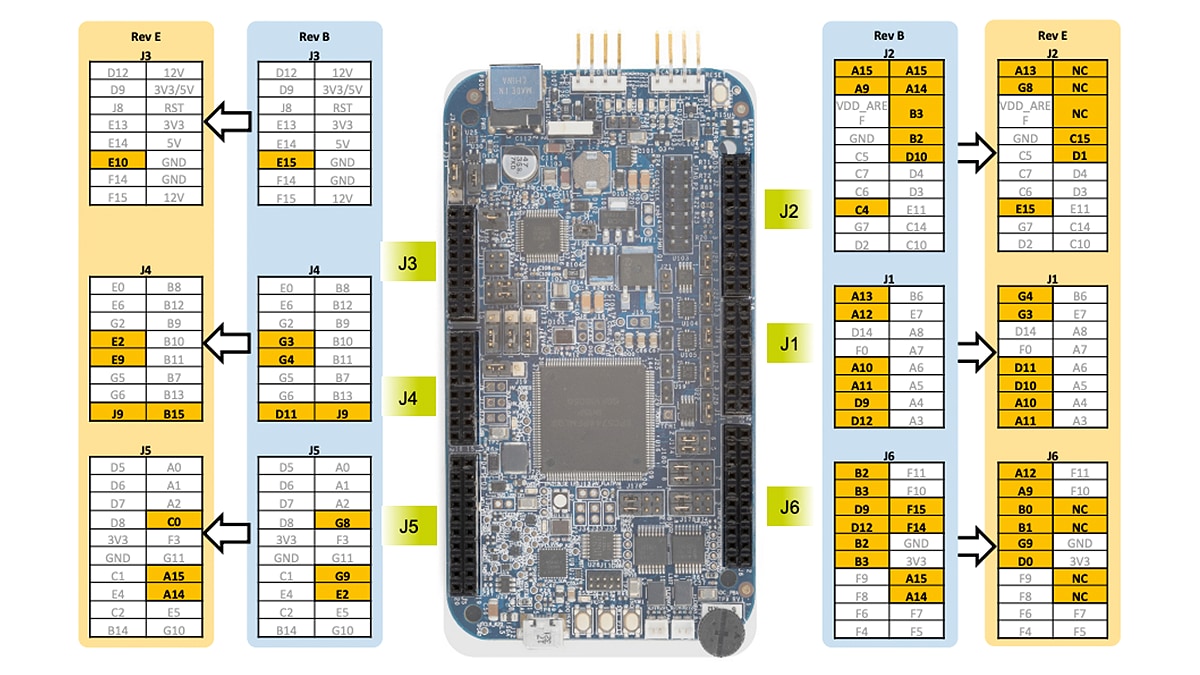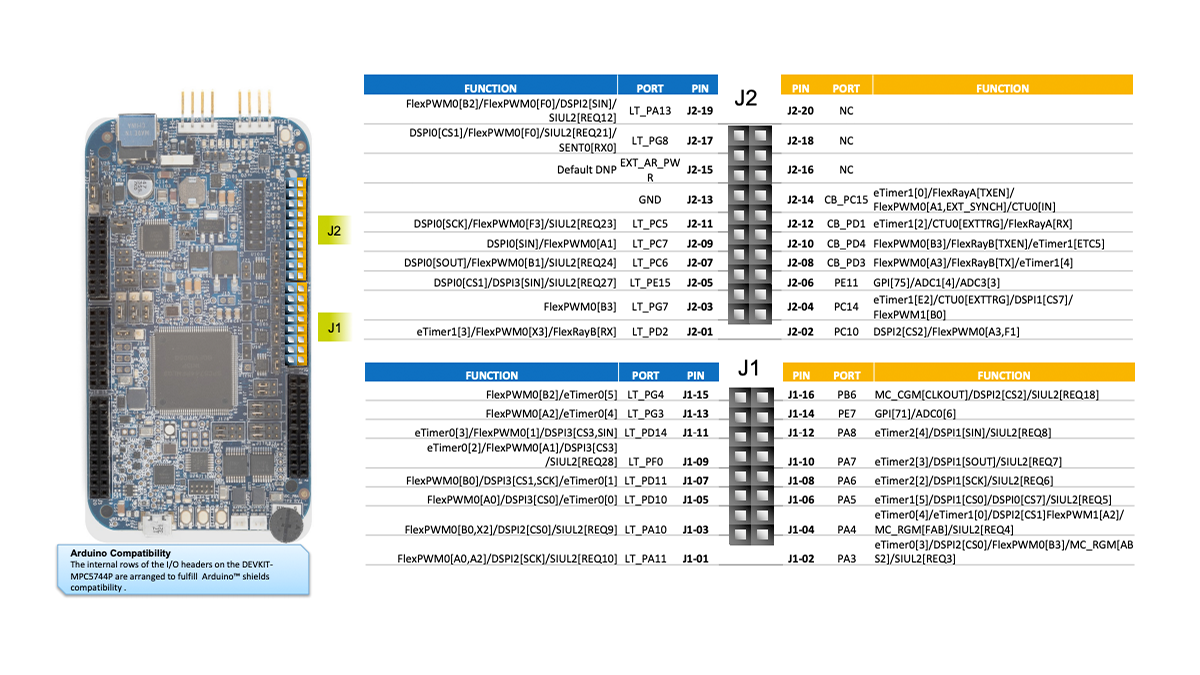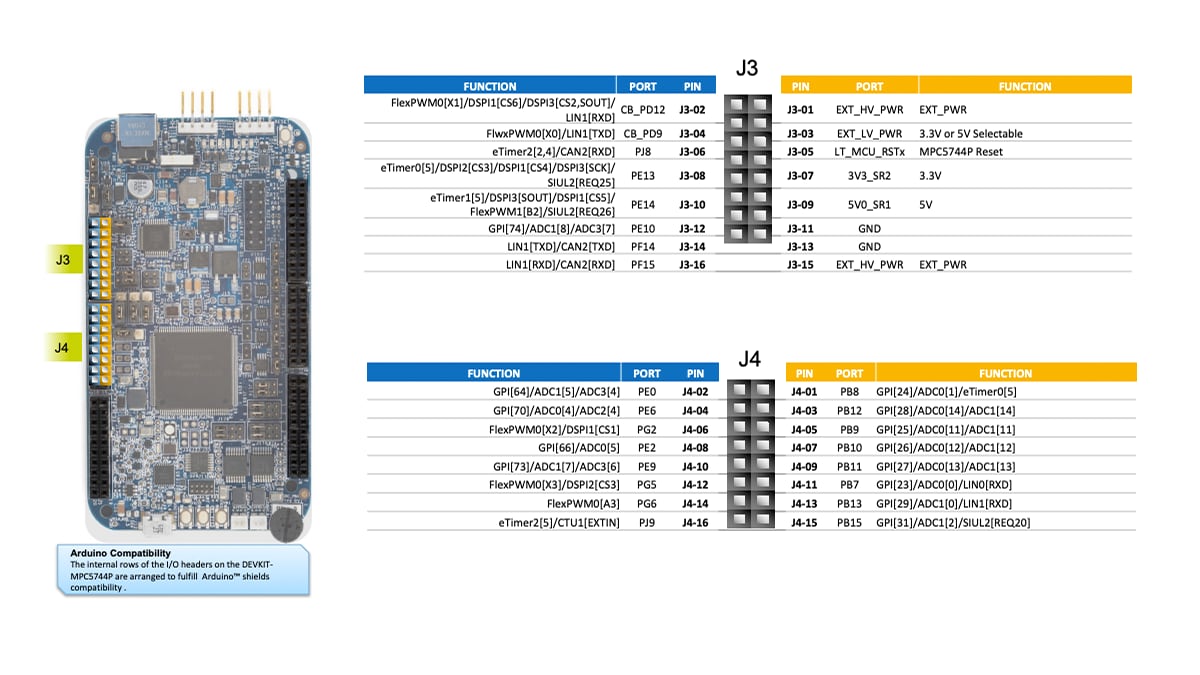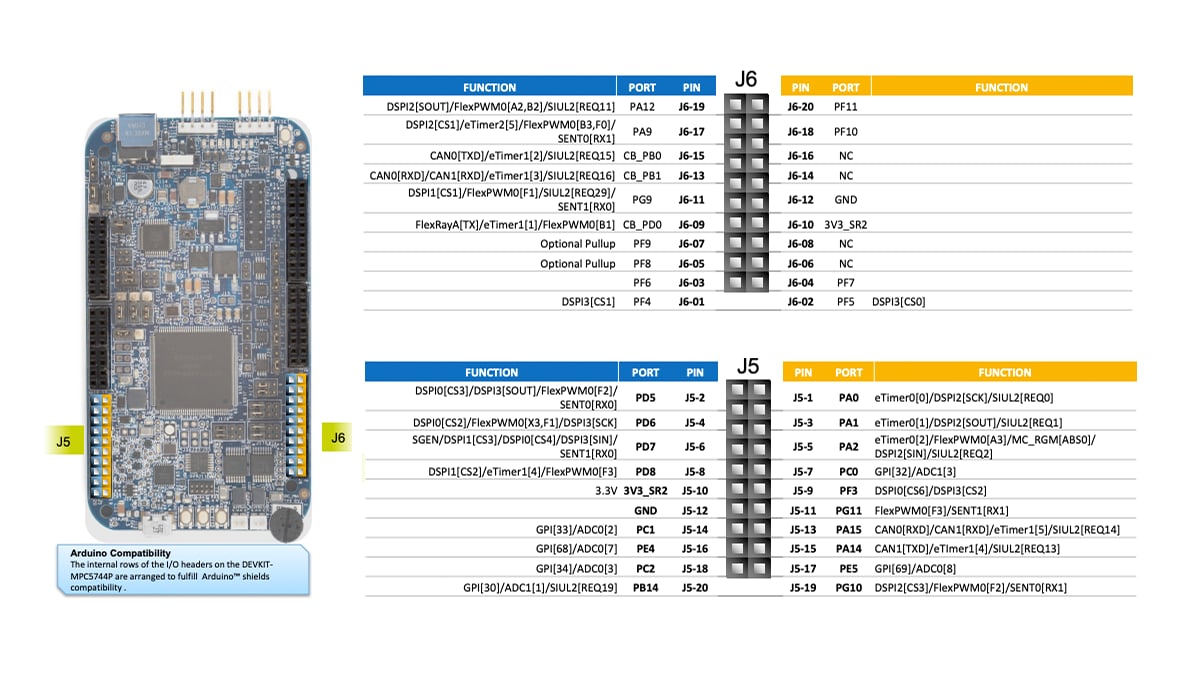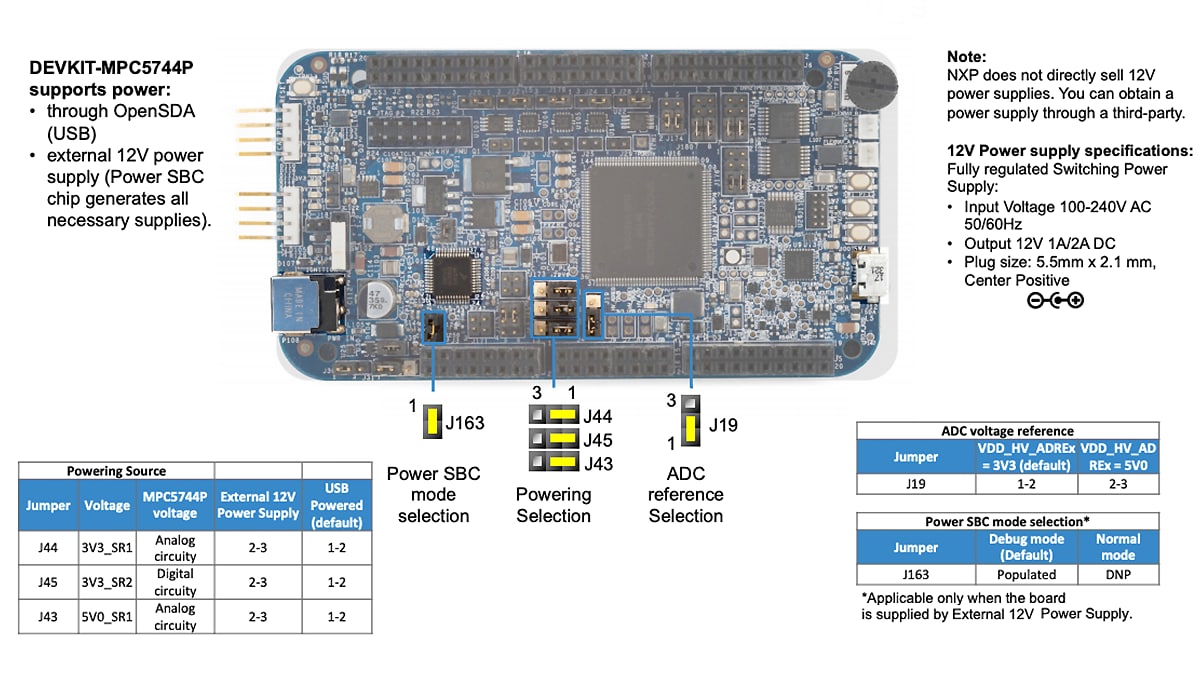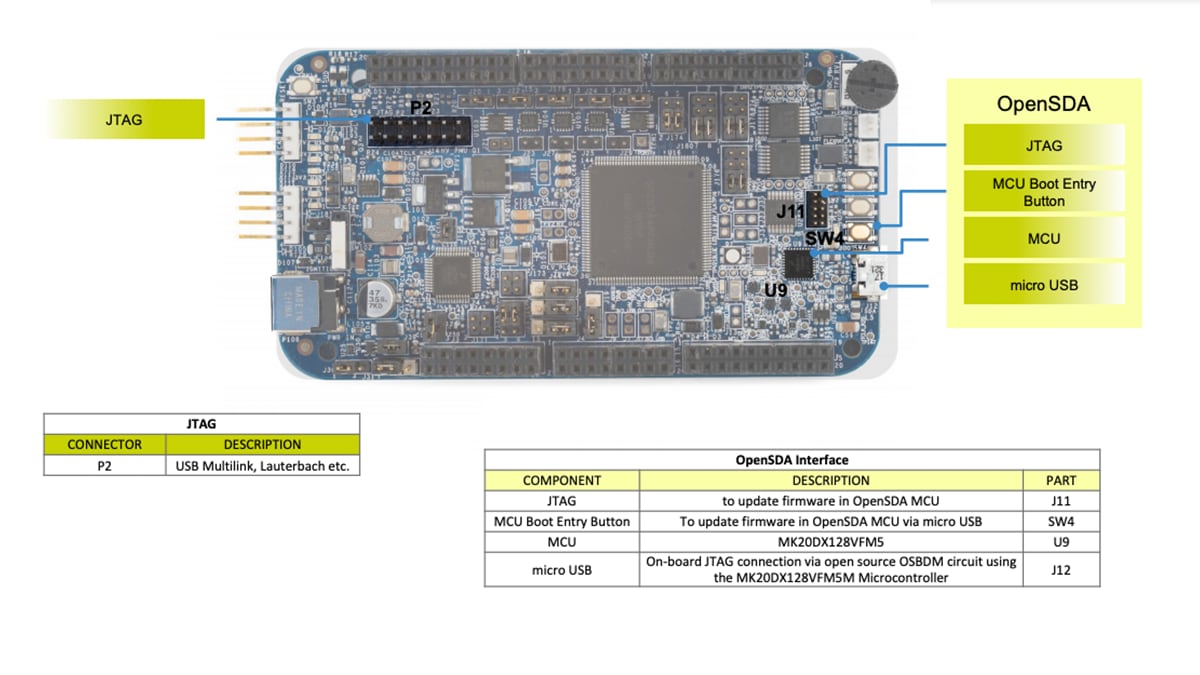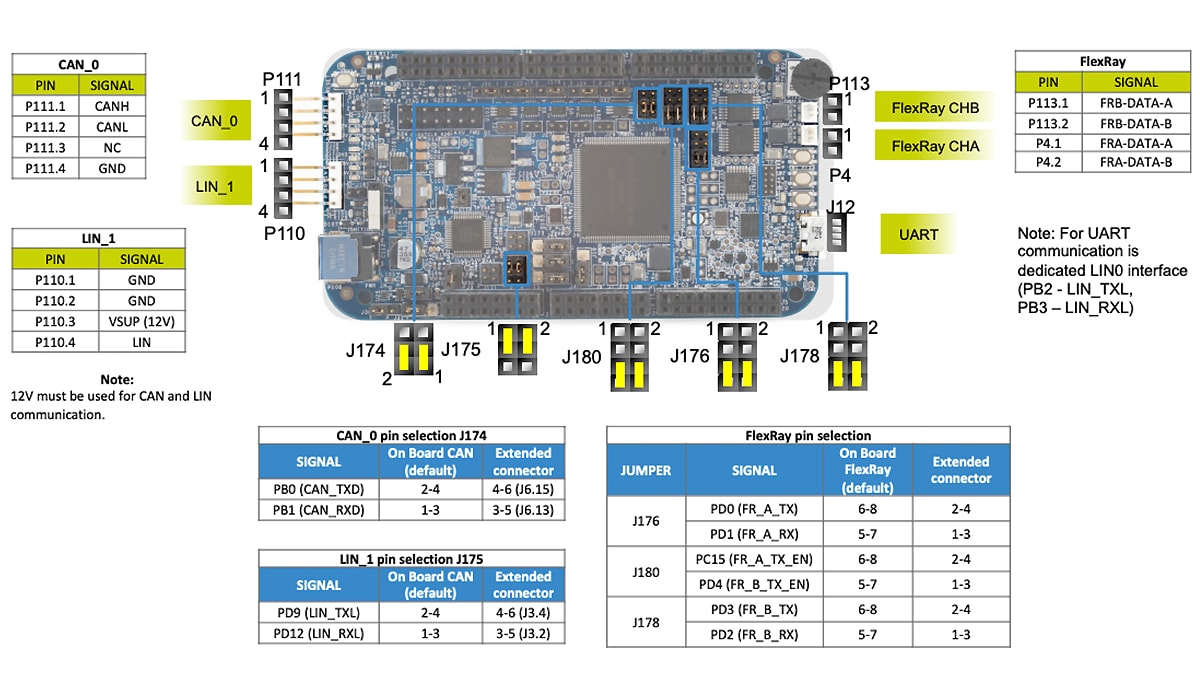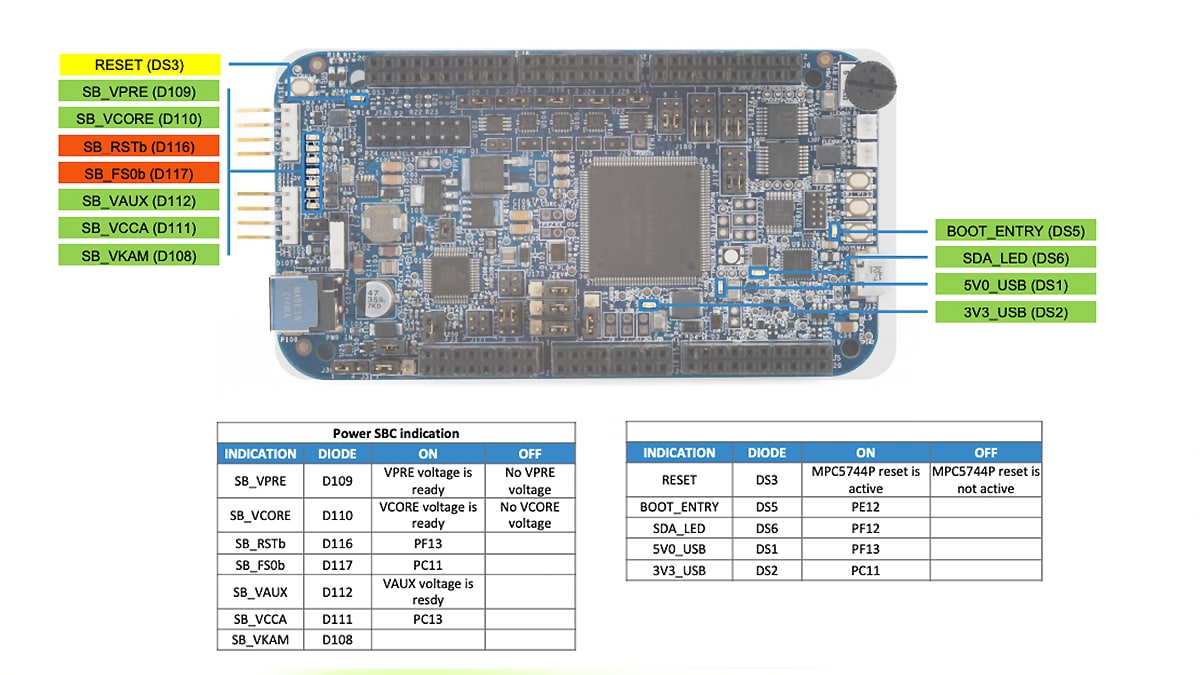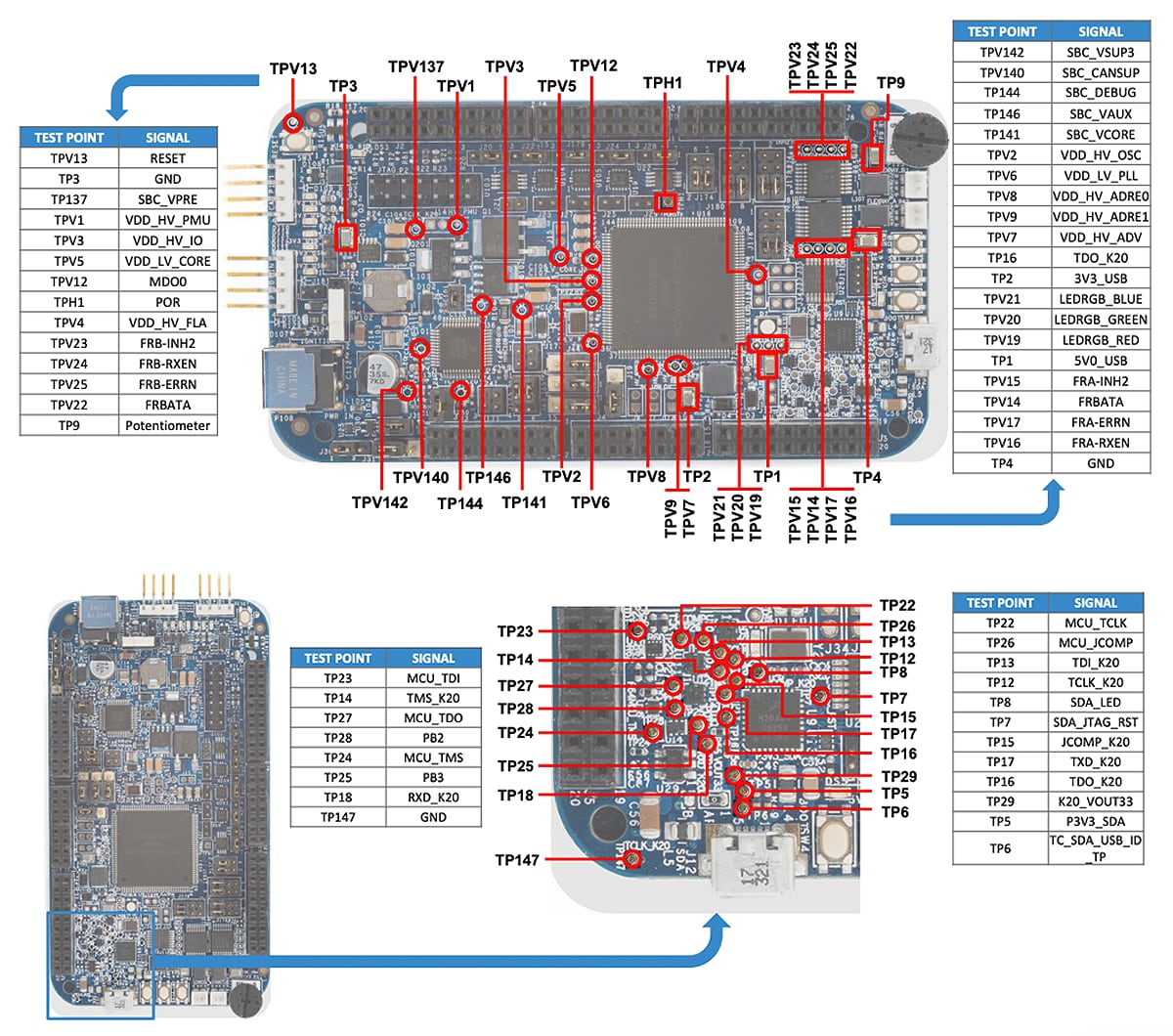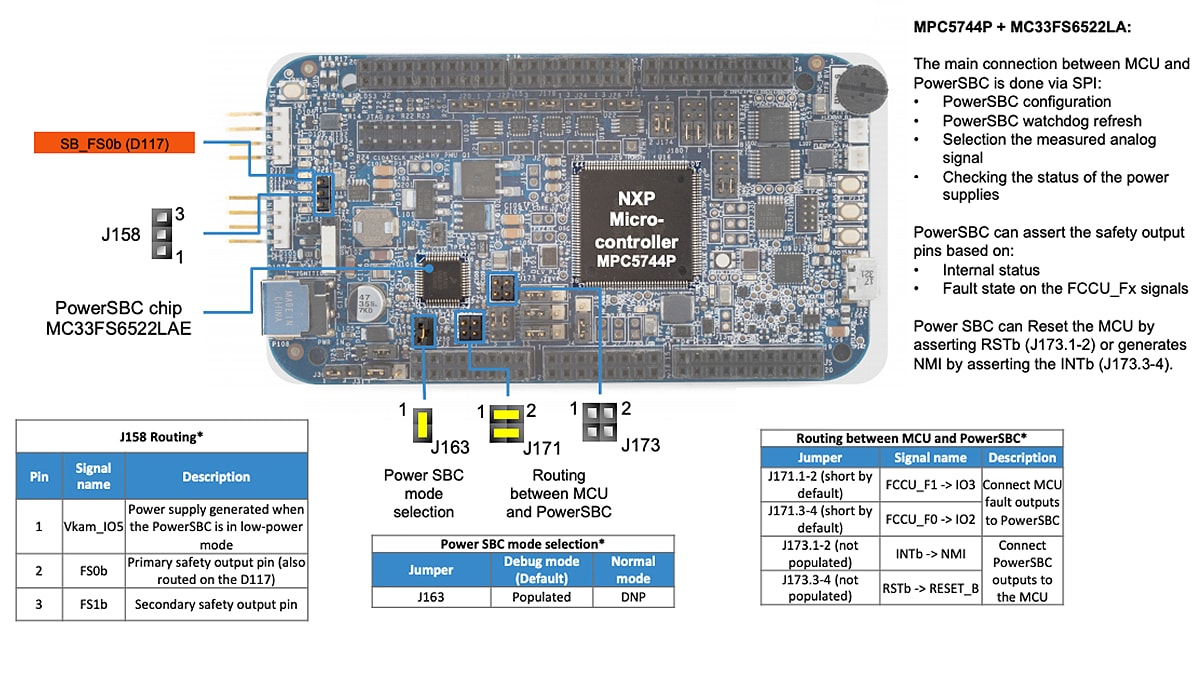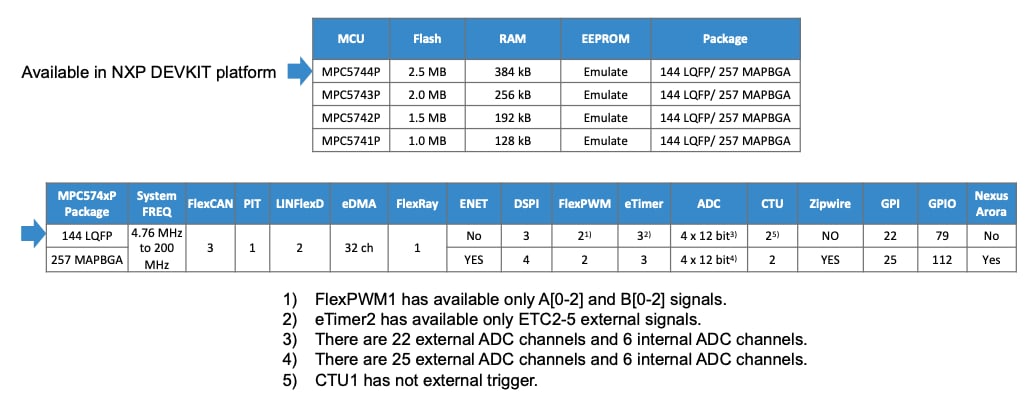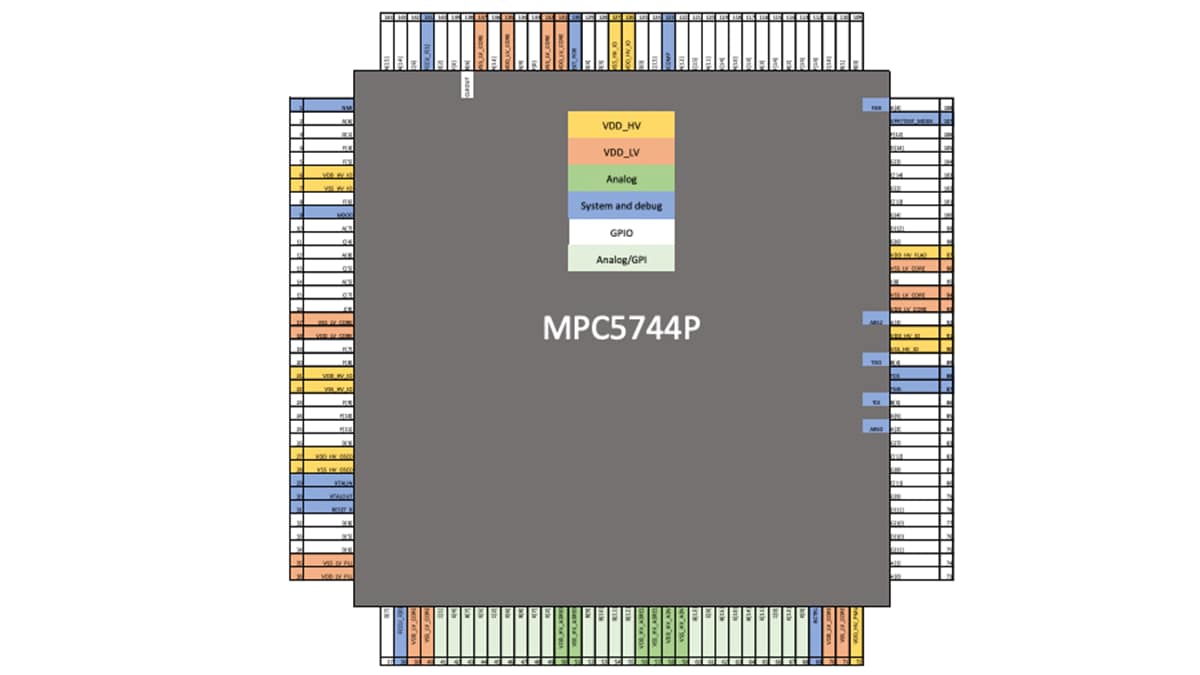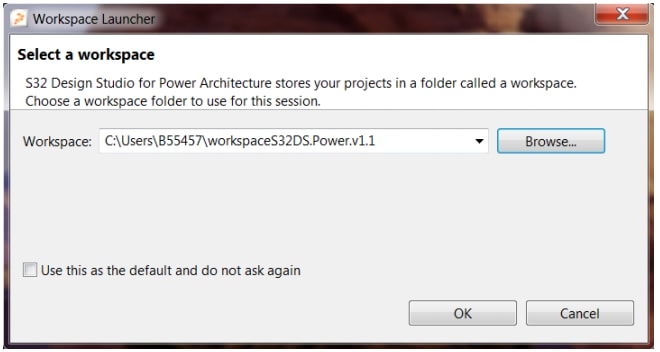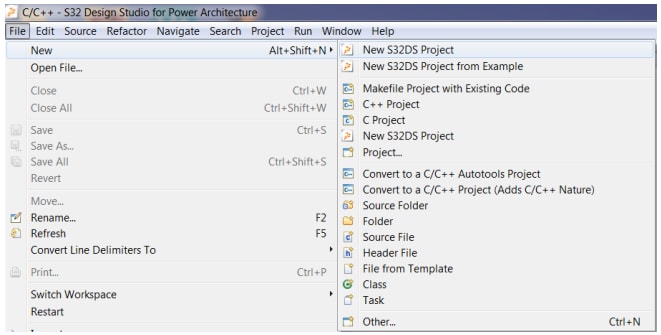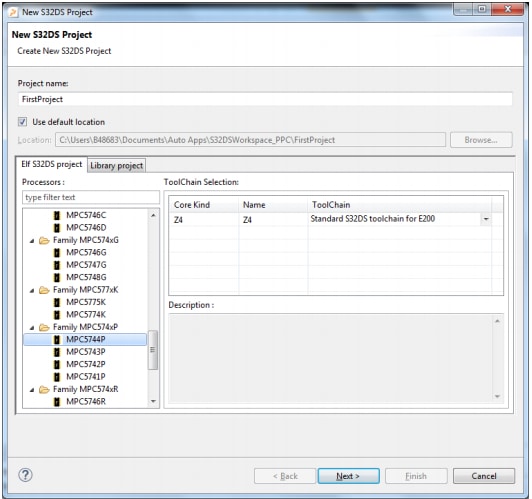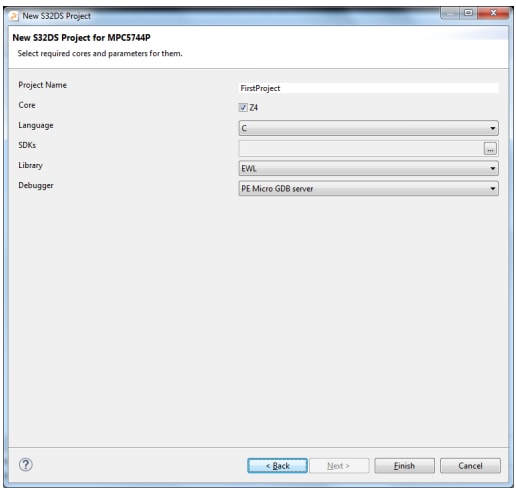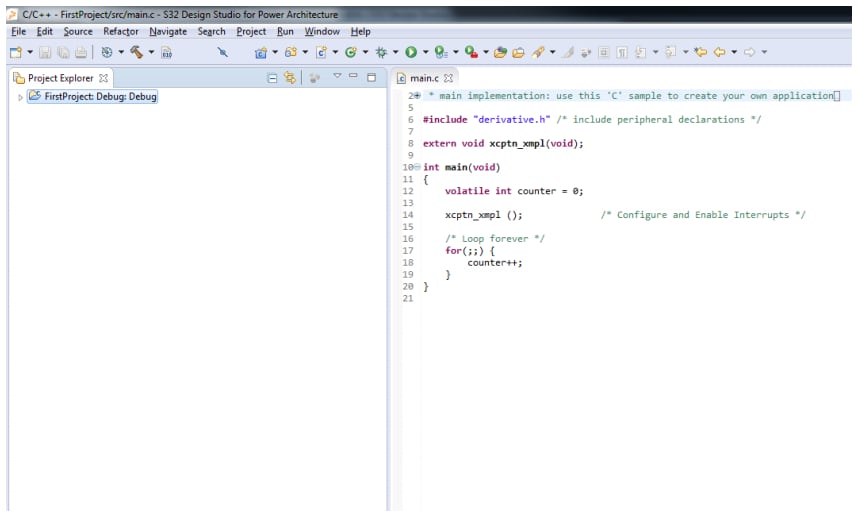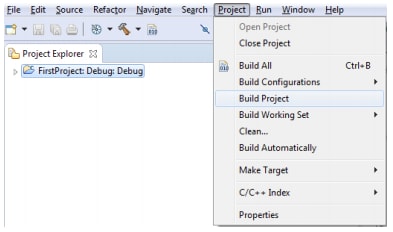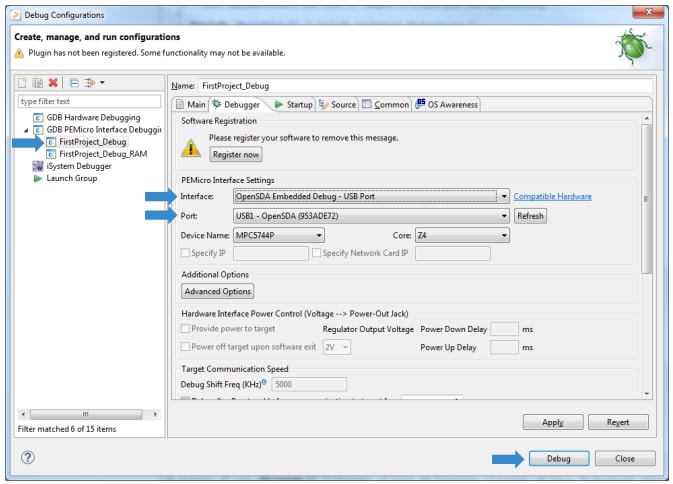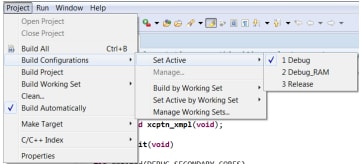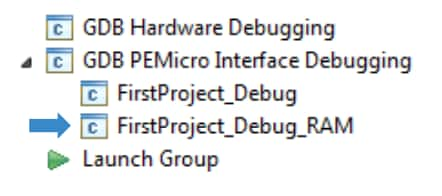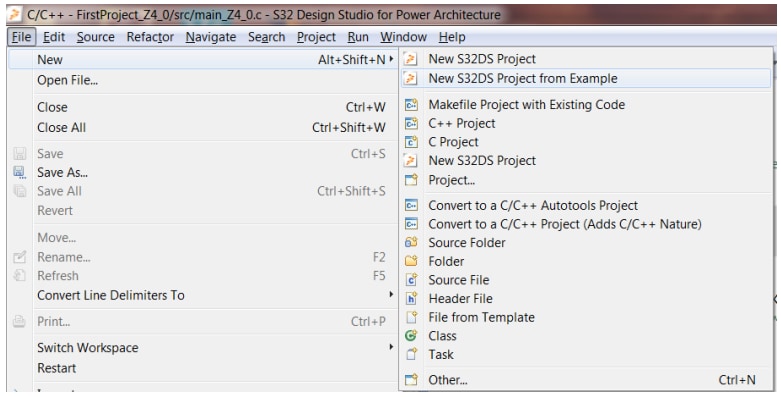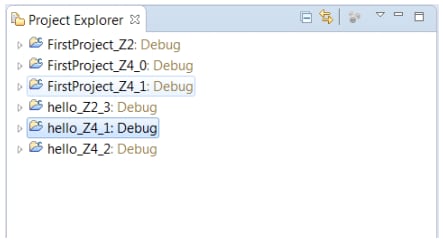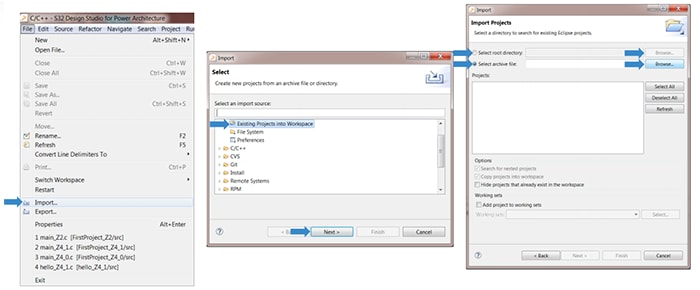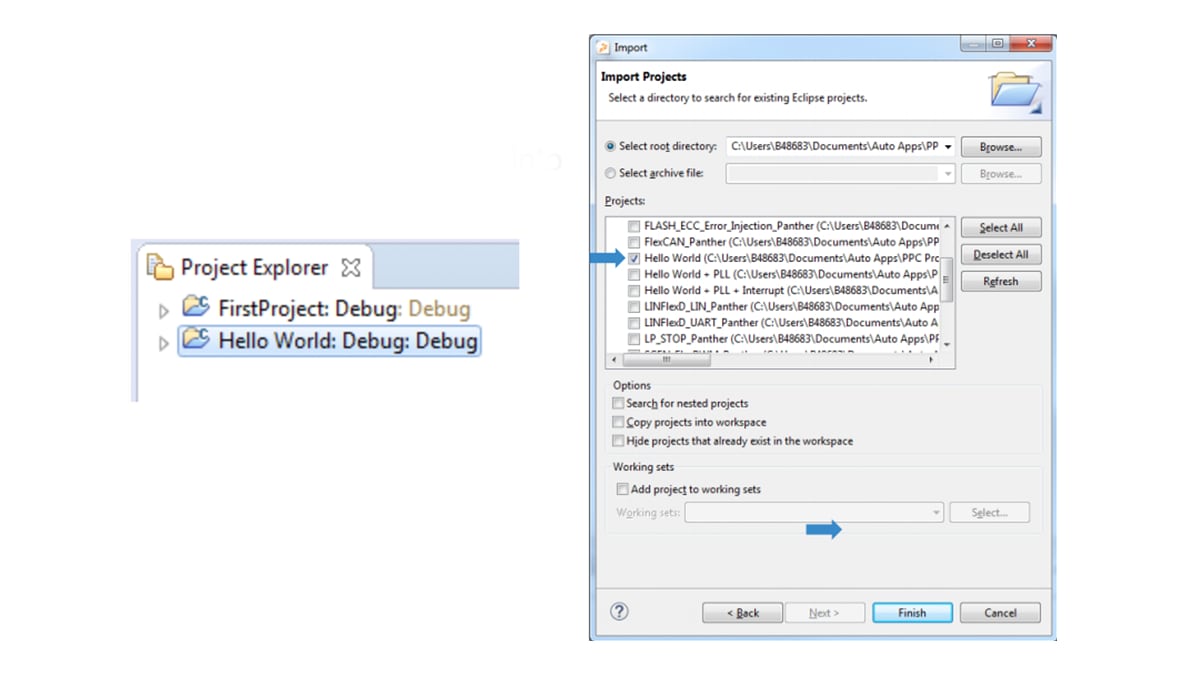Getting Started with the DEVKIT-MPC5744P
Contents of this document
-
Out of the Box
-
Get Software
-
Plug It In
-
Create, Build and Load
Sign in to save your progress. Don't have an account? Create one.

Purchase your MPC5744P Functional Safety Motor Control Development Board
1. Out of the Box
Applies for the DEVKIT-MPC5744P development board REV E.
1.1 Get to Know Your Evaluation Board
DEVKIT-MPC5744P development board REV E:
DEVKIT-MPC5744P development board REV B:
Differences between REV E and REV B:
Interface:
- USB/Serial/OpenSDA is connected to
LIN0(LIN1onREV B) LIN1using the PowerSBC physical layer (LIN0onREV Busing MC33662BLEF driver)CAN0using the PowerSBC physical layer (CAN0onREV Busing MC33901WEF driver)- Both FlexRay channels are used (only channel A is used on
REV B)
Power:
- When external 12 V is used, the PowerSBC generate the necessary voltages (there is used separate switching regulators on
REV B)
1.2 Understanding the Header/Pinout
1.10 Understanding the MPC574xP Family Phantom Feature Differences
2. Get Software
2.1 Download the DEVKIT-MPC5744P Development Board – Quick Start Package
2.2 Get your Integrated Development Environment (IDE)
DEVKIT-MPC5744P performs better when using S32 Design Studio for Power Architecture®.
Download S32 DESIGN STUDIO IDE
2.3 Get your PC Configuration Driver
Some application examples output data over the MCU UART. Make sure you have installed the driver for the board’s virtual COM port.
When the serial port driver is installed, run any terminal application to view the serial output from the MCU UART. Configure the terminal to 57,600 baud rate, 8 data bits, no parity and 1 stop bit.
Learn more about Using a Terminal Application at Projects and Tutorials.
3. Plug It In
Watch the video to set up your development board. You can also use the step-by-step guide.
3.1 Plug the USB Cable into your DEVKIT-MPC5744P Board
Connect one end of the USB cable to the PC and the other end to the micro-B connector on your board.
Allow the PC to automatically configure the USB drivers.
3.2 Run the Out-of-the-Box Example
Your DEVKIT-MPC5744P comes pre-loaded with a demo using the potentiometer and the user LEDs.
Once the board is plugged in, the ADC in the DEVKIT-MPC5744P will scan the RV1 potentiometer result. Different combinations of the RGB LEDs
power on as you turn it.
4. Create, Build and Load
Watch the video to create a new project and load a code example. You can also use the step-by-step guide.
4.1 Create a New Project in IDE
- Launch the S32 Design for Power Architecture® and select a default workspace or specify a new one. Then, click OK
- Create a new project by selecting File → New → Project
-
Choose a project name and then select a project type, then click Next. We recommend using
Elf S32DS Projectfor this one - Select cores and parameter, then click Finish. We recommend using the default settings for now, but you can make selections in Language, Library and Debugger
- A project will be created for every core the device has. The MPC5744P has only one
4.2 Build a New Project in IDE
Use one of these two paths to create a project:
- Project → Build Project
- Click
 icon to build the project, then click the
icon to build the project, then click the  icon to build all projects
icon to build all projects
The following message will be displayed on the console once you successfully build a project:
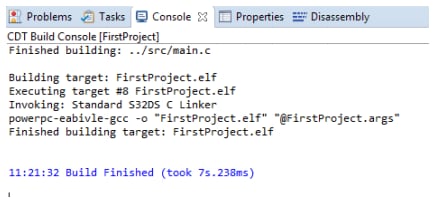
4.3 Debug a Project in IDE
- Connect a debugger to both the board and PC
- Click the debug icon in the top menu
-
Select a Project, Interface and Port, then click Debug
(Example: "FirstProject_Debug" and "OpenSDA for DEVKIT-MPC5744P")
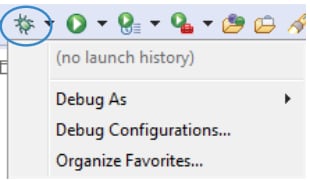
4.4 Debug a Project from RAM
Follow one of these paths to debug from RAM:
- Go to Project → Build Configurations → Set Active → Debug_RAM
- Select Debug_RAM by clicking down the arrow next to the "hammer" icon:
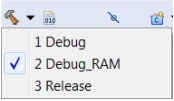
Finally, to debug from RAM, select the RAM-related session while debugging.
4.5 Make Projects from Built-In Examples
- Launch the S32 Design Studio for Power Architecture® and open a new file along this path: File → New → New S32DS Project from Example
- Select the built-in project of your choice and click Finish
- The selected project will be copied to the active workspace
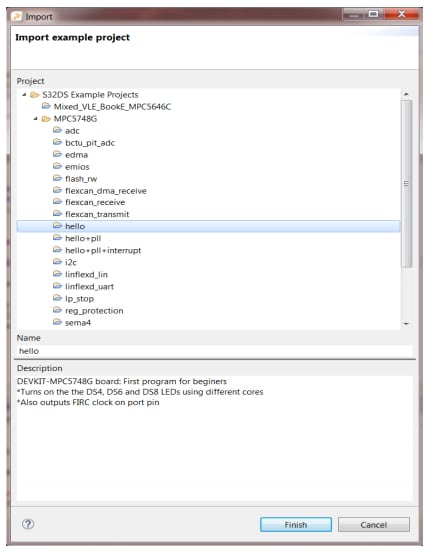
4.6 Import Projects into IDE
- Go to File → Import. In the workspace option, click Existing Projects then click Next. Click Browse and select the example folder
- To import the project into the workspace, select it and click Finish
Using a Terminal Application
Tera Term Tutorial
Tera Term is a very popular open source terminal emulation application. This program can be used to display information sent from your NXP development platform's virtual serial port.
- Download Tera Term from SourceForge. After the download, run the installer and then return to this webpage to continue
Launch Tera Term and select Serial
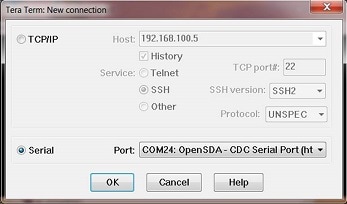
- Configure serial port settings (using the COM port number identified earlier) to 57,600 baud rate, 8 data bits, no parity and 1 stop bit. Go to Setup → Serial Port and update the settings
- Verify that the connection is open. Once connected, Tera Term will update its title bar:
- You are ready to go
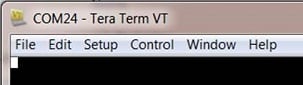
PuTTY Tutorial
PuTTY is a popular terminal emulation application. This program can be used to display information sent from your NXP development platform's virtual serial port.
- Download PuTTY and run the installer
- Launch PuTTY
- Configure the Serial radio button and enter the COM port number that you determined earlier. Also enter the baud rate
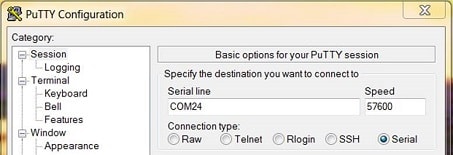
- Open the serial connection
- You are ready to go
Note: These tutorials are generic, so specific values like baud rates and data bit configurations may not apply to DEVKIT-MPC5744P code examples. Check the comments in each example project for specific instructions for each code example.
Installing S32 Design Studio IDE
Installing S32 Design Studio IDE
- Download the latest version of our S32 Design Studio IDE for Power Architecture®
- Go to the download folder. Run the installation file, the "Preparing to Install" dialogue box will appear
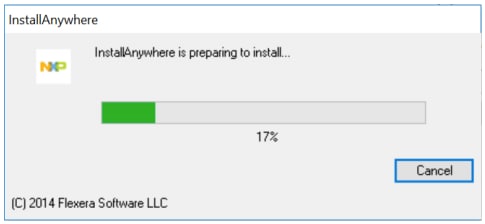
-
When the installer wizard window is displayed, click Next
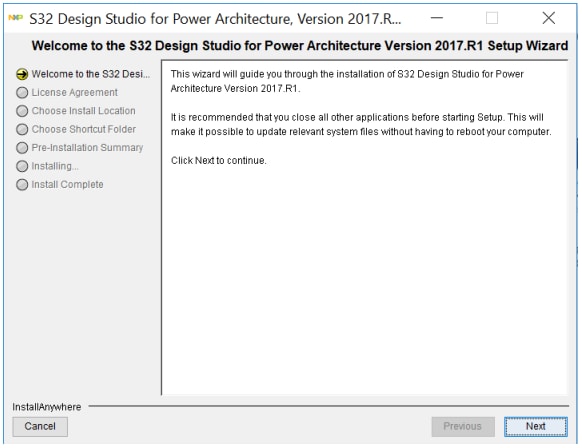
-
Selecting the S32 Design Studio only installs this software. To install more softwares, select "Additionally Install" option
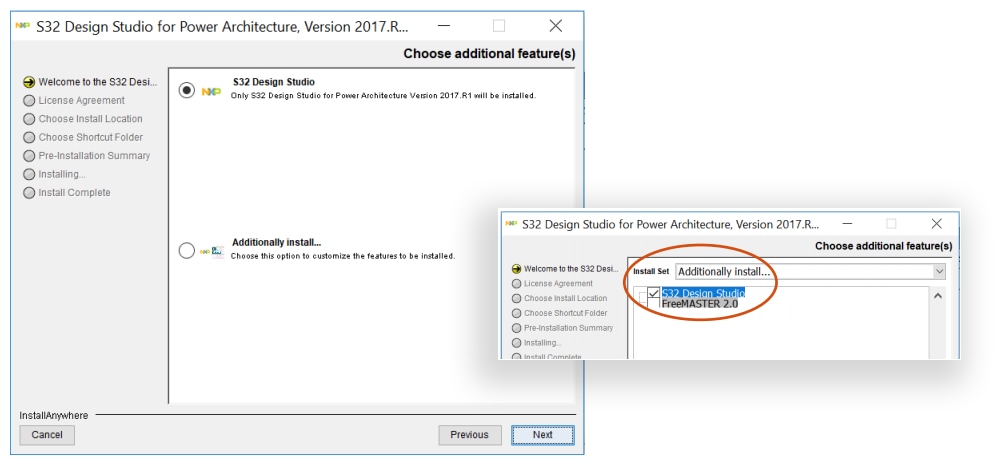
- We recommend you to entirely read the License Agreement. Once done, select the radio button accepting the agreement terms and click
Next
to continue
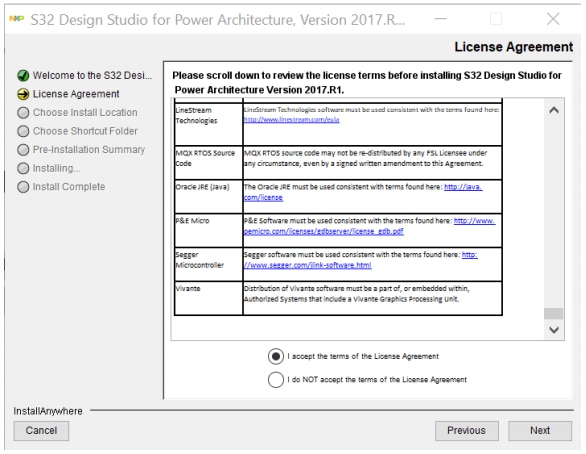
-
Choose either the default or new installation location, then click Next
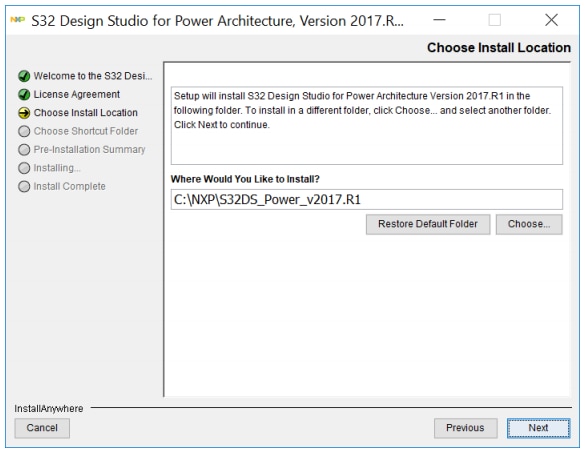
- Select a path to generate a shortcut of your choice and click Next
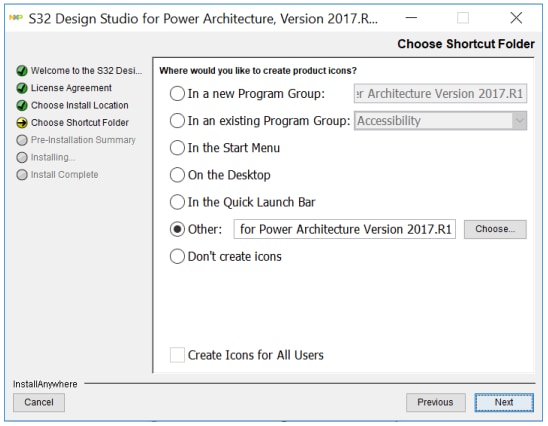
- Verify all settings in the Pre-installation Summary tab
- If everything is accurate, click Install
-
At some point during the installation, you will be prompted for the software activation code

To get your activation code, go to the Product Download page and select the License Keys tab
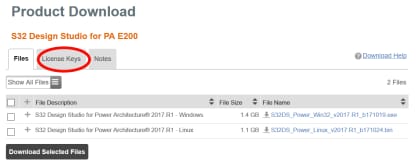
- Copy and paste the software activation code into the activation window, then select Online
- During installation, you need to download the P&E device drivers. Read the license agreement and click I agree
- Then select the destination folder and click Install. When the installation is complete, click Close
- You will see an Install Complete - Congratulations message in the installer wizard window once the S32 Design Studio for Power Architecture installation is complete
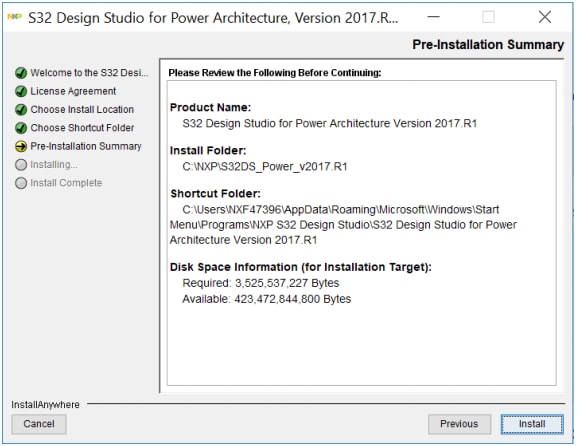
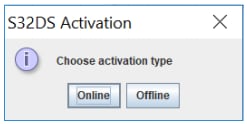
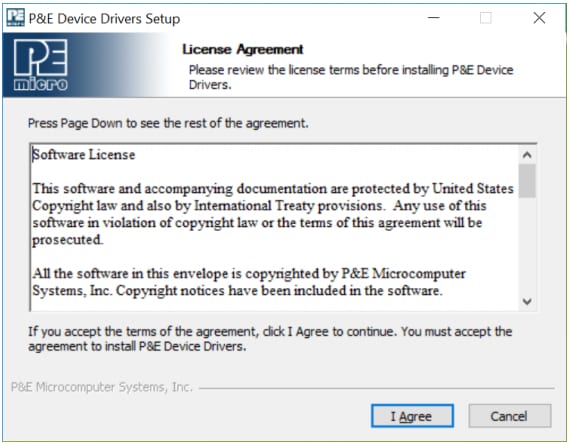
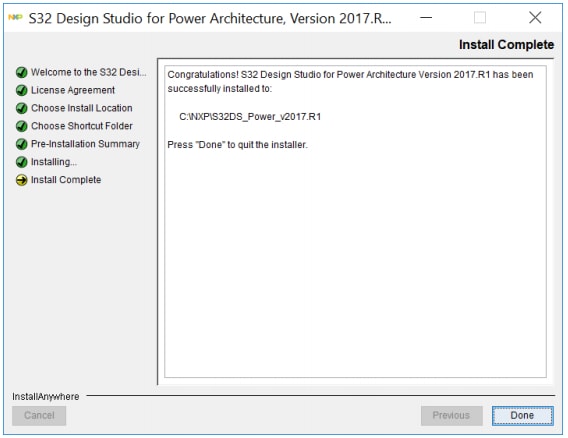
Introduction to OpenSDA
OpenSDA is an open-standard serial and debug adapter. It bridges serial and debug communications between a USB host and an embedded target processor.
The DEVKIT-MPC5744P comes with the OpenSDA Application preinstalled.
Follow these instructions to run the OpenSDA Bootloader and update or change the installed OpenSDA application.
Enter OpenSDA Bootloader Mode
- Unplug the USB cable if attached
- Press and hold the
SW4Bootloader Entry - Plug in a USB cable between a USB host and the OpenSDA USB connector (labeled
SDA) - Release the
SW4Bootloader Entry
A removable drive should now be visible in the host file system with a volume label of BOOTLOADER.
You are now in OpenSDA Bootloader mode.
Load an OpenSDA Application
-
While in OpenSDA Bootloader mode, double-click
SDA_INFO.HTMLin the BOOTLOADER drive. A web browser will open the OpenSDA homepage containing the name and version of the installed application. This information can also be read as text directly fromSDA_INFO.HTML - Locate the OpenSDA Applications folder
- Copy and Paste or Drag and Drop the application to the BOOTLOADER drive
- Unplug the USB cable and plug it in again
The new OpenSDA Application should now be running and check the latest version by repeating first step.
Use the same procedure to load other OpenSDA applications.
Using the Virtual Serial Port
-
Determine the symbolic name assigned to the DEVKIT-MPC5744P virtual serial port
In Windows, open Device Manager and look for the COM port named
OpenSDA-CDC Serial Port -
Open the serial terminal emulation program of your choice
For Windows you can use Tera Term , PuTTY or HyperTerminal
- Program one of the "code examples" using S32 Design Studio IDE
- Configure the terminal emulation program. Most embedded examples use 8 data bits, no parity bits and one stop bit (8-N-1)
- Match the baud rate to the selected serial test application and open the port
-
Press and release the
SW1Reset button at any time to restart the example application. Resetting the embedded application will not affect the connection of the virtual serial port to the terminal program
Note: Refer to the OpenSDA User's Guide for a description of a known Windows issue when disconnecting a virtual serial port while the COM port is in use.
Design Resources
Board Documents
Chip Documents
- MPC5744P Data Sheet
- MPC5744P Reference Manual
- SafeAssure NDA group (requires access to the SafeAssure NDA group)
Support
Forums
Connect with other engineers and get expert advice on designing with the DEVKIT-MPC5744P Application Processor on one of our community sites.
On this page
- 1.1
Get to Know Your Evaluation Board
- 1.2
Understanding the Header/Pinout
- 1.3
Understanding the Power Supply Settings
- 1.4
Understand the User Peripherals
- 1.5
Understanding Programming Interfaces
- 1.6
Understanding Communication Interfaces
- 1.7
Understanding Indication LEDs
- 1.8
Understanding Test Points
- 1.9
Understanding Safety Functionalities
- 1.10
Understanding the MPC574xP Family Phantom Feature Differences
- 1.11
Understanding the MPC5744P Package Level Pinout Diagram
- 2.1
Download the DEVKIT-MPC5744P Development Board – Quick Start Package
- 2.2
Get your Integrated Development Environment (IDE)
- 2.3
Get your PC Configuration Driver