Getting Started with i.MX RT1015 Evaluation Kit
Contents of this document
-
Plug It In
-
Get Software
-
Build, Run
Sign in to save your progress. Don't have an account? Create one.

Purchase your i.MX RT1015 Evaluation Kit
1. Plug It In
Let's take your MIMXRT1015-EVK for a test drive! You have the choice of watching the sequence in a short video or following the detailed actions list below.
1.1 Get Started with MIMXRT1015-EVK Development Platform - How to
1.2 Attach the USB Cable
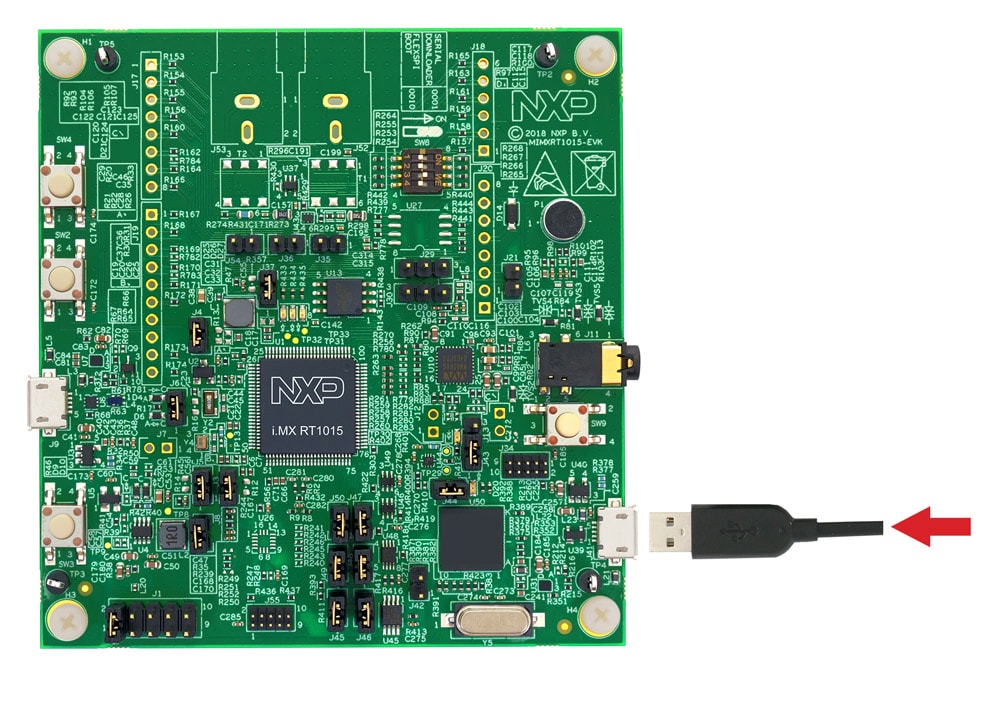
1.3 Run the Out-of-Box Demo
Your MIMXRT1015-EVK comes loaded with a "led blinky" demo that uses the onboard LED. When the board is powered, the Green LED should flash on and off.

2. Get Software
2.1 Choose a Development Path
MCUXpresso Software Development Kit (SDK) + Integrated Development Environment (IDE)
- True debug support via SWD and JTAG
- High software flexibility
- Full set of peripheral drivers with source
- Application examples and project files
- A scalable, open source real-time operating system (RTOS)
- Supports multiple hardware architectures
- Optimized for resource constrained devices
- Built with security in mind
Installing software for the MIMXRT1015-EVK
2.2 Jump Start Your Design with the MCUXpresso SDK!
The MCUXpresso SDK is complimentary and includes full source code under a permissive open-source license for all hardware abstraction and peripheral driver software.
Click below to download a pre-configured SDK release for the MIMXRT1015-EVK:

You can also use the online SDK Builder to create a custom SDK package for the MIMXRT1015-EVK using the SDK builder.
2.3 Install Your Toolchain
NXP offers a complimentary toolchain called MCUXpresso IDE.

Want to use a different toolchain?
No problem! The MCUXpresso SDK includes support for other tools such as IAR , Keil , and command-line GCC .

2.4 PC Configuration
Many of the example applications output data over the MCU UART so you'll want to make sure that the driver for the board's virtual COM port is installed. Before you run the driver installer, you MUST have the board plugged into your PC.
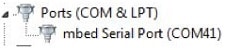
With the serial port driver installed, run your favorite terminal application to view the serial output from the MCU's UART. Configure the terminal to 115200 baud rate, 8 data bits, no parity and 1 stop bit. To determine the port number of the MIMXRT1015-EVK virtual COM port, open the device manager and look under the "Ports" group.
Not sure how to use a terminal application? Try one of these tutorials: Tera Term Tutorial, PuTTY Tutorial.
3. Build, Run
3.1 Build and Run SDK Demos on the MIMXRT1015-EVK
3.2 Explore the MCUXpresso SDK Example Code
The MCUXpresso SDK comes with a long list of example application code. To see what's available, browse to the SDK boards folder of your SDK installation and select your board, the MIMXRT1015-EVK (<sdk_install_directory>/boards/evkmimxrt1015</sdk_install_directory>).
To learn more about specific example code, open the readme.txt file in an example's directory.
3.3 Build, Run and Debug MCUXpresso SDK Examples
If one or more of the demo applications or driver examples sounds interesting, you're probably wanting to know how you can build and debug yourself. The Getting Started with MCUXpresso SDK guide provides easy, step-by-step instructions on how to configure, build, and debug demos for all toolchains supported by the SDK.
Use the guide below to learn how to open, build and debug an example application using the IAR IDE.
Use MCUXpresso IDE
Import the MCUXpresso SDK
- Open MCUXpresso IDE
- Choose a directory on your computer as a workspace

- Switch to the Installed SDKs view within the MCUXpresso IDE window
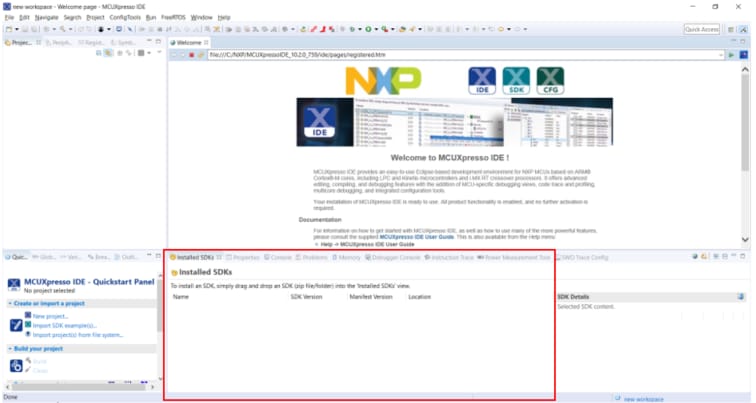
- Open Windows Explorer, and drag and drop the EVK-MIMXRT1015 SDK zip file into the Installed SDKs view
- You will get a prompt as follows. Click on OK to continue the import:

- The installed SDK will appear in the Installed SDKs view as shown below:

Build an Example Application
The following steps will guide you through opening the hello_world example.
- Find the Quickstart Panel in the lower left hand corner

- Then click on Import SDK examples(s)
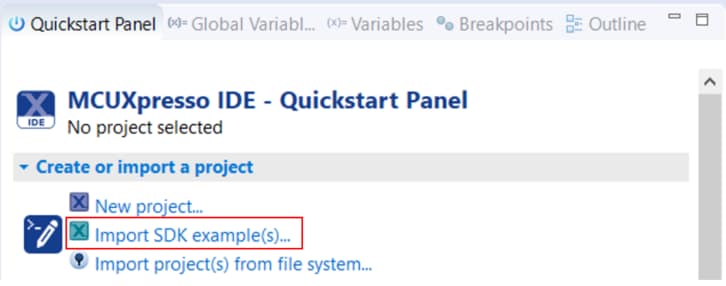
- Click on the evkmimxrt1015 board to select that you want to import an example that can run on that board, and then click on Next

- Use the arrow button to expand the demo_apps category, and then click the checkbox next to hello_world to select that project. Make sure UART is selected as the SDK Debug Console. Then, click on Finish

- Now build the project by clicking on the project name and then click on the Build icon
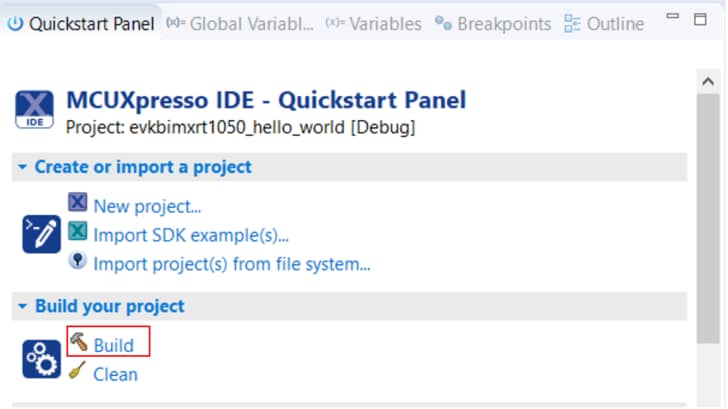
- You can see the status of the build in the Console tab

Run an Example Application
- Now that the project has been compiled, you can now flash it to the board and run it
- Make sure the USB cable is plugged into the OpenSDA debug connector on the MIMXRT1015-EVK, and click on Debug in the QuickStart Panel

- MCUXpresso IDE will probe for connected boards and should find the CMSIS-DAP debug probe that is part of the integrated OpenSDA circuit on the MIMXRT1015-EVK. Click on OK to continue

- The firmware will be downloaded to the board and the debugger started
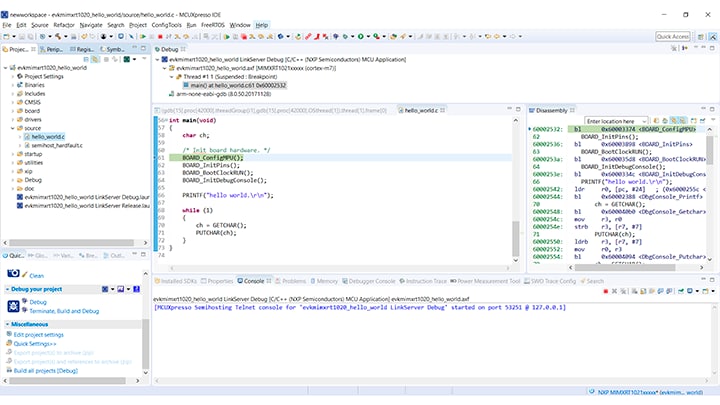
- Open up a terminal program and connect to the COM port the board enumerated as. Use 115200 baud 8 data bits, no parity and 1 stop bit
- Start the application by clicking the "Resume" button:

- The hello_world application is now running and a banner is displayed on the terminal. If this is not the case, check your terminal settings and connections

- Use the controls in the menu bar to pause, step into, and step over instructions, and then stop the debugging session by click on the Terminate icon:

Use IAR EWArm
Build an example application
The following steps guide you through opening the hello_world example application. These steps may change slightly for other example applications as some of these applications may have additional layers of folders in their path.
-
If not already done, open the desired demo application workspace. Most example application workspace files can be located using the following path:
<install_dir>/boards/board_name/example_type>application_name/iar/application_name>/example_type/board_name/<install_dir>Using the the hello_world demo as an example, the path is located in:
<install_dir>/boards/evkmimxrt1015/demo_apps/hello_world/iar/hello_world.eww<install_dir> -
Select the desired build target from the drop-down
For this example, select the "hello_world - Debug" target.
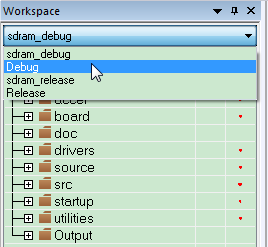
- To build the demo application, click the "Make" button, highlighted in red below
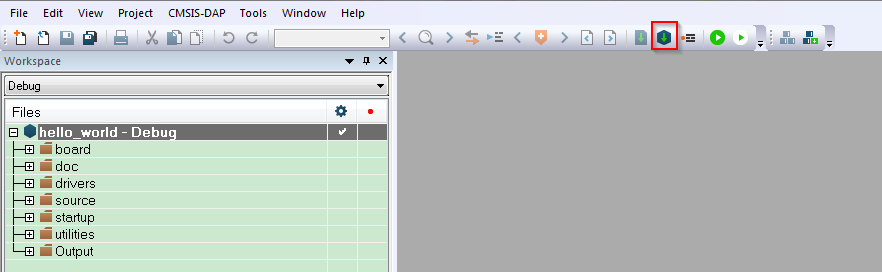
- The build completes without errors
Run an example application
To download and run the application, perform these steps:
- Connect the development platform to your PC via USB cable.
-
Open the terminal application on the PC, such as PuTTY or TeraTerm, and connect to the debug COM port. Configure the terminal with these settings:
- 115200 baud rate, (reference BOARD_DEBUG_UART_BAUDRATE variable in board.h file)
- No parity
- 8 data bits
- 1 stop bit
- In IAR, click the "Download and Debug" button to download the application to the target

- The application is then downloaded to the target and automatically runs to the main() function
- Run the code by clicking the "Go" button to start the application

- The hello_world application is now running and a banner is displayed on the terminal. If this is not true, check your terminal settings and connections

Use Keil®MDK
Install CMSIS device pack
After the MDK tools are installed, Cortex® Microcontroller Software Interface Standard (CMSIS) device packs must be installed to fully support the device from a debug perspective. These packs include things such as memory map information, register definitions and flash programming algorithms. Follow these steps to install the IMXRT1015 CMSIS pack.
- Download the iMXRT pack
- After downloading the DFP, double click to install it
Build the Example Application
The following steps will guide you through opening the hello_world application. These steps may change slightly for other example applications as some of these applications may have additional layers of folders in their path.
-
If not already done, open the desired demo application workspace in:
<install_dir>/boards/board_nameexample_type/application_name/mdk/application_name/example_type/board_name/<install_dir>The workspace file is named demo_nam.uvmpw, so for this specific example, the actual path is:/demo_nam
<install_dir>/boards/evkmimxrt1015/demo_apps/hello_world/mdk/hello_world.uvmpw/<install_dir> - To build the demo project, select the "Rebuild" button, highlighted in red

- The build completes without errors
Run an Example Application
To download and run the application, perform these steps:
- Connect the development platform to your PC via USB cable
-
Open the terminal application on the PC, such as PuTTY or TeraTerm, and connect to the debug serial port number. Configure the terminal with these settings:
- 115200 baud rate, (reference BOARD_DEBUG_UART_BAUDRATE variable in board.h file)
- No parity
- 8 data bits
- 1 stop bit
- After the application is properly built, click the "Load" button to download the application to the target
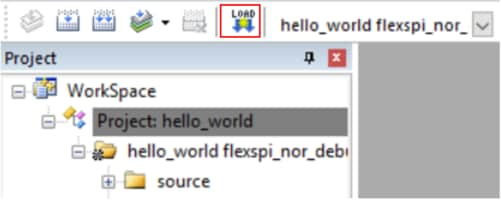
- To debug the application, click the "Start/Stop Debug Session" button, highlighted in red

- Run the code by clicking the "Run" button to start the application
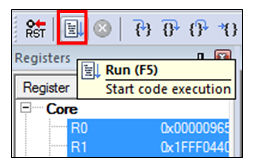
- The hello_world application is now running and a banner is displayed on the terminal. If this is not true, check your terminal settings and connections
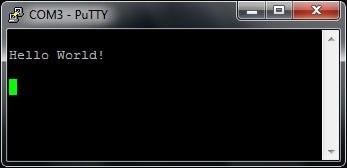
Use Arm ® GCC
Set Up Toolchain
This section contains the steps to install the necessary components required to build and run a KSDK demo application with the Arm GCC toolchain, as supported by the Kinetis SDK. There are many ways to use Arm GCC tools, but this example focuses on a Windows environment. Though not discussed here, GCC tools can also be used with both Linux OS and Mac OSX.
Install GCC Arm Embedded Toolchain
Download and run the installer from
GNU Arm Embedded Toolchain . This is the actual toolchain (i.e., compiler, linker, etc.). The GCC toolchain should correspond to the latest supported version, as described in the Kinetis SDK Release Notes.
Install MinGW
The Minimalist GNU for Windows (MinGW) development tools provide a set of tools that are not dependent on third-party C-Runtime DLLs (such as Cygwin). The build environment used by the KSDK does not use the MinGW build tools, but does leverage the base install of both MinGW and MSYS. MSYS provides a basic shell with a Unix-like interface and tools.
- Download the latest MinGW mingw-get-setup installer from Minimalist GNU for Windows Files
- Run the installer. The recommended installation path is
C:\MinGW, however, you may install to any location - Ensure that the "mingw32-base" and "msys-base" are selected under Basic Setup

- Click "Apply Changes" in the "Installation" menu and follow the remaining instructions to complete the installation
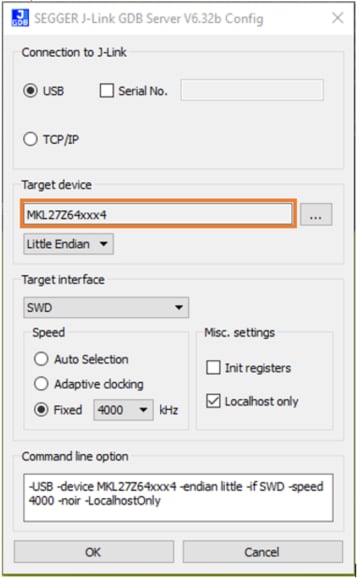
-
Add the appropriate item to the Windows operating system Path environment variable. It can be found under
Control Panel → System and Security → System → Advanced System Settingsin the "Environment Variables..." section. The path is:mingw_<install_dir>\bin/mingw_<install_dir>Assuming the default installation path,
C:\MinGW, an example is shown below. If the path is not set correctly, the toolchain does not work.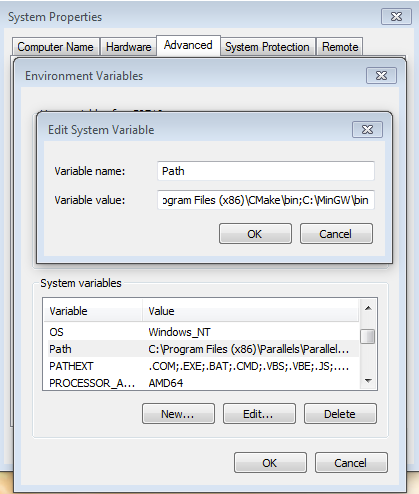
-
Download CMake 3.0.x from CMake
-
Install CMake, ensuring that the option "Add CMake to system PATH" is selected when installing. It's up to the user to select whether it's installed into the PATH for all users or just the current user. In this example, the assumption is that it's installed for all users.
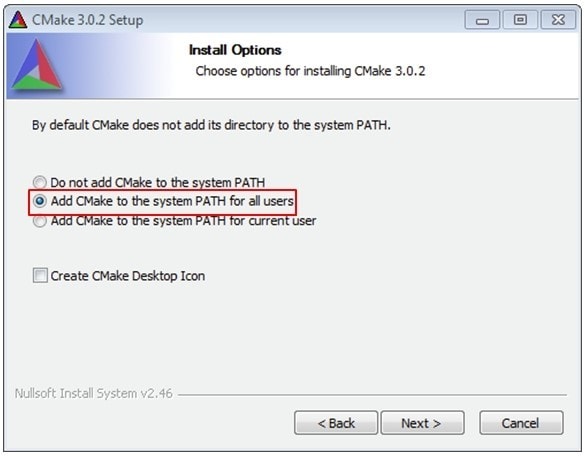
- Follow the remaining instructions of the installer
- You may need to reboot your system for the PATH changes to take effect
Add a New Environment Variable for ArmGCC_DIR
Create a new system environment variable and name it ArmGCC_DIR. The value of this variable should point to the Arm GCC Embedded tool chain installation path, which, for this example, is:
C:\Program Files (x86)\GNU Tools Arm Embedded\4.9 2015q3
Reference the installation folder of the GNU Arm GCC Embedded tools for the exact pathname of your installation.
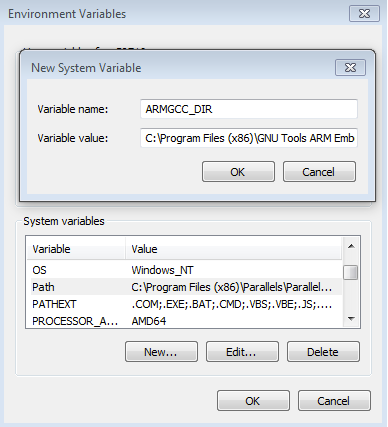
Install CMake
Build an Example Application
To build an example application, follow these steps.
- If not already running, open a GCC Arm Embedded tool chain command window. To launch the window, from the Windows operating system Start menu, go to "Programs → GNU Tools Arm Embedded version" and select "GCC Command Prompt."/version
-
Change the directory to the example application project directory, which has a path like this:
<install_dir>/boards/board_name /example_type/application_name/armgcc/application_name /example_type/board_name /<install_dir>For this guide, the exact path is:
<install_dir>/boards/evkmimxrt1015/demo_apps/hello_world/armgcc/<install_dir>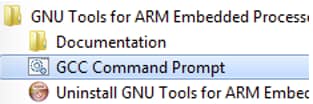
- Type "build_flexspi_nor_debug.bat" on the command line or double click on the "build_flexspi_nor_debug.bat" file in Windows operating system Explorer to perform the build. The output is shown in this figure:
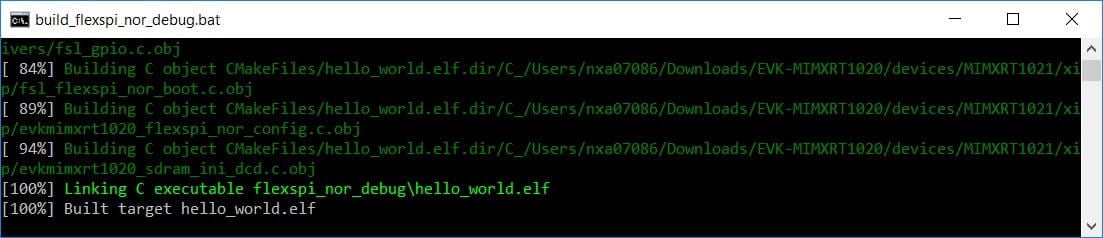
Run an Example Application
This section describes steps to run a demo application using J-Link GDB Server application. To perform this exercise, two things must be done:
- Make sure that either:
- The OpenSDA interface on your board is programmed with the J-Link OpenSDA firmware. If your board does not support OpenSDA, then a standalone J-Link pod is required
- You have a standalone J-Link pod that is connected to the debug interface of your board. Note that some hardware platforms require hardware modification in order to function correctly with an external debug interface
After the J-Link interface is configured and connected, follow these steps to download and run the demo applications:
- This board supports the J-Link debug probe. Before using it, install SEGGER software, which can be downloaded from segger homepage
- Connect the development platform to your PC via USB cable between the OpenSDA USB connector and the PC USB connector. If using a standalone J-Link debug pod, also connect it to the SWD/JTAG connector of the board
- Open the terminal application on the PC, such as PuTTY or TeraTerm, and connect to the debug serial port number. Configure the terminal with these settings:
- 115200 baud rate, (reference BOARD_DEBUG_UART_BAUDRATE variable in board.h file)
- No parity
- 8 data bits
- 1 stop bit
Open the J-Link GDB Server application. Go to the SEGGER install folder, for example, C:\Program Files (x86)\SEGGER\JLink_V632f. Open the command windows here, for Debug and Release targets, and use the command "JLinkGDBServer.exe". Note: for the sdram_debug and sdram_release targets, use the command "JLinkGDBServer.exescriptfile<install_dir> /boards/evkmimxrt1015/demo_apps/hello_world/evkmimxrt1015_sdram_init.jlinkscript <install_dir>/.



Change to the directory that contains the example application output. The output can be found in using one of these paths, depending on the build target selected:
<install_dir>/boards/board_name >/example_type >/application_name /armgcc/debug/application_name > /example_type /board_name /<install_dir>
<install_dir>/boards/board_name /example_type /application_name /armgcc/release/application_name /example_type /board_name /<install_dir>
For this example, the path is:
<install_dir> /boards/evkmimxrt1015/demo_apps/hello_world/armgcc/flexspi_nor_debug /<install_dir>

Run these commands:
"target remote localhost: 2331""monitor reset""monitor halt""load"
The hello_world application is now running and a banner is displayed on the terminal. If this is not true, check your terminal settings and connections.
Tera Term Tutorial
Tera Term Tutorial
Tera Term is a very popular open source terminal emulation application. This program can be used to display information sent from your NXP development platform's virtual serial port.
- Download Tera Term from SourceForge. After the download, run the installer and then return to this webpage to continue
- Launch Tera Term. The first time it launches, it will show you the following dialog. Select the serial option. Assuming your board is plugged in, there should be a COM port automatically populated in the list
- Configure the serial port settings (using the COM port number identified earlier) to 115200 baud rate, 8 data bits, no parity and 1 stop bit. To do this, go to Setup → Serial Port and change the settings
- Verify that the connection is open. If connected, Tera Term will show something like below in it's title bar
- You're ready to go


Putty Tutorial
Putty Tutorial
PuTTY is a popular terminal emulation application. This program can be used to display information sent from your NXP development platform's virtual serial port.
- Download PuTTY using the button below. After the download, run the installer and then return to this webpage to continue
- Launch PuTTY by either double clicking on the *.exe file you downloaded or from the Start menu, depending on the type of download you selected
- Configure In the window that launches, select the Serial radio button and enter the COM port number that you determined earlier. Also enter the baud rate, in this case 115200
- Click Open to open the serial connection. Assuming the board is connected and you entered the correct COM port, the terminal window will open. If the configuration is not correct, PuTTY will alert you
- You're ready to go

Design Resources
Board Documents
Chip Documents
Additional Resources
Sensors
- Explore the world with a full assortment of NXP sensor solutions. From accelerometers, pressure sensors, touch sensors, and many more, NXP has a sensor solution for your project. Find out more at Sensors
NFC
- Near Field Communication is a simple, intuitive technology that lets you interact securely with the world around you with a simple touch. Learn more about NXP's NFC solutions at NFC - Near Field Communication
i.MX and MCUXpresso Communities
- Connect with other engineers and get expert advice on designing with i.MX processors and MCUXpresso Software and Tools. Join the community discussion in one of our two dedicated communities: i.MX Community or MCUXpresso Software and Tools Community
On this page
- 1.1
Get Started with MIMXRT1015-EVK Development Platform - How to
- 1.2
Attach the USB Cable
- 1.3
Run the Out-of-Box Demo
- 2.1
Choose a Development Path
- 2.2
Jump Start Your Design with the MCUXpresso SDK!
- 2.3
Install Your Toolchain
- 2.4
PC Configuration