Getting Started with the FRDM-K28F
Contents of this document
-
Plug It In
-
Get Software
-
Build, Run
-
Create
Sign in to save your progress. Don't have an account? Create one.

Purchase your FRDM-K28F | K27/K28 | Dev Board
1. Plug It In
Let's take your FRDM-K28F for a test drive! You have the choice of watching the sequence in a short video or following the detailed actions list below.
1.1 Getting Started with the FRDM-K28F Development Board
2. Get Software
2.1 Installing Software for the FRDM-K28F
2.2 Jump Start Your Design with the MCUXpresso SDK
The MCUXpresso SDK is complimentary and includes full source code under a permissive open-source license for all hardware abstraction and peripheral driver software. Want to learn about SDK?
Click below to download a pre-configured SDK release for the FRDM-K28F.

You can also use the online SDK Builder to create a custom SDK package for the FRDM-K28F using the SDK builder.
2.3 Install Your Toolchain
NXP offers a complimentary toolchain called MCUXpresso IDE.

Want to use a different toolchain?
No problem! The MCUXpresso SDK includes support for other tools such as IAR , Keil and command-line GCC .

2.4 MCUXpresso Config Tools
The MCUXpresso Config Tools is an integrated suite of configuration tools that guides users in creating new MCUXpresso SDK projects, and also provides pin and clock tools to generate initialization C code for custom board support.

2.5 PC Configuration
Many of the example applications output data over the MCU UART so you'll want to make sure that the driver for the board's virtual COM port is installed. Before you run the driver installer, you MUST have the board plugged in to your PC.
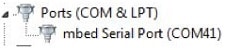
With the serial port driver installed, run your favorite terminal application to view the serial output from the MCU's UART. Configure the terminal to 115,200 baud rate, 8 data bits, no parity and 1 stop bit. To determine the port number of the FRDM-K28F's virtual COM port, open the device manager and look under the "Ports" group.
Not sure how to use a terminal application? Try one of these tutorials: Tera Term Tutorial, PuTTY Tutorial.
3. Build, Run
3.1 Build and Run SDK Demos on the FRDM-K28F
3.2 Explore the MCUXpresso SDK Example Code
The MCUXpresso SDK comes with a long list of example applications code. To see what's available, browse to the SDK boards folder of your SDK installation and select your board, the FRDM-K28F (<sdk_install_directory>/boards/frdmk28f).
To learn more about specific example code, open the readme.txt file in an example’s directory.
3.3 Build, Run and Debug MCUXpresso SDK Examples
If one or more of the demo applications or driver examples sounds interesting, you're probably wanting to know how you can build and debug yourself. The Getting Started with MCUXpresso SDK guide provides easy, step-by-step instructions on how to configure, build, and debug demos for all toolchains supported by the SDK.
Use the guide below to learn how to open, build and debug an example application using the MCUXpresso IDE.
Running a Demo using MCUXpresso IDE
Import the MCUXpresso SDK
- Open up MCUXpresso
- Switch to the "Installed SDKs" view within the MCUXpresso IDE window
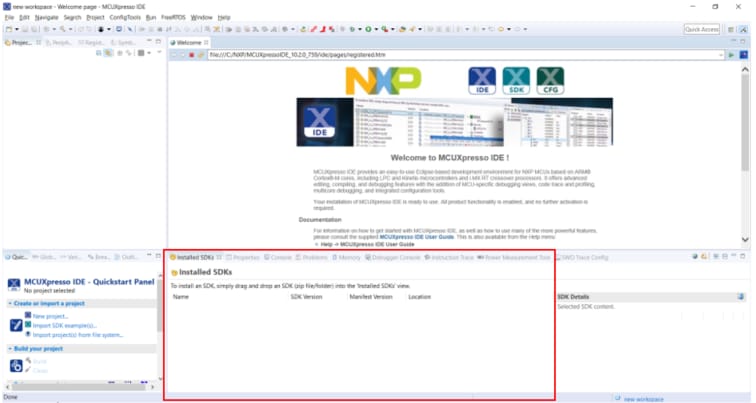
- Open up a Windows Explorer window and drag and drop the MCUXpresso SDK zip file into the "Installed SDKs" view
- You will get the following pop-up so click on OK to continue the import:
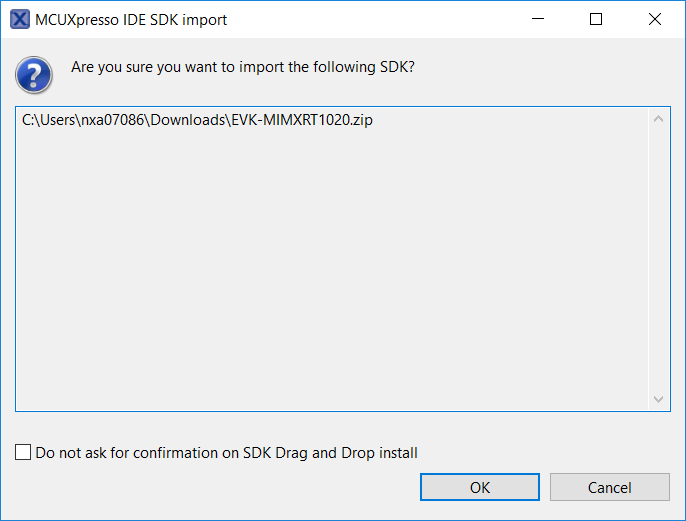
- It will look like the following when completed:

Build an Example Application
The following steps will guide you through opening the hello_world example.
-
Find the "Quickstart Panel" in the lower left hand corner

-
Then click on "Import SDK examples(s)"
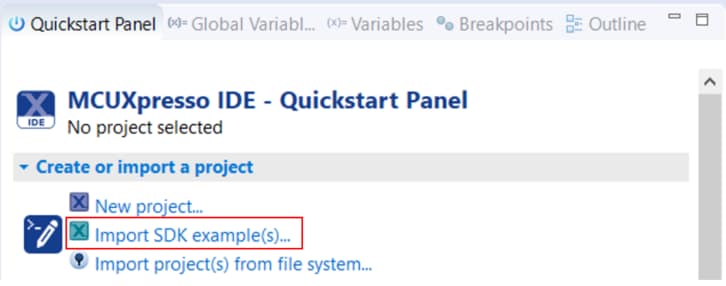
-
Click on the
frdmk28fboard to select that you want to import an example that can run on that board, and then click on "Next"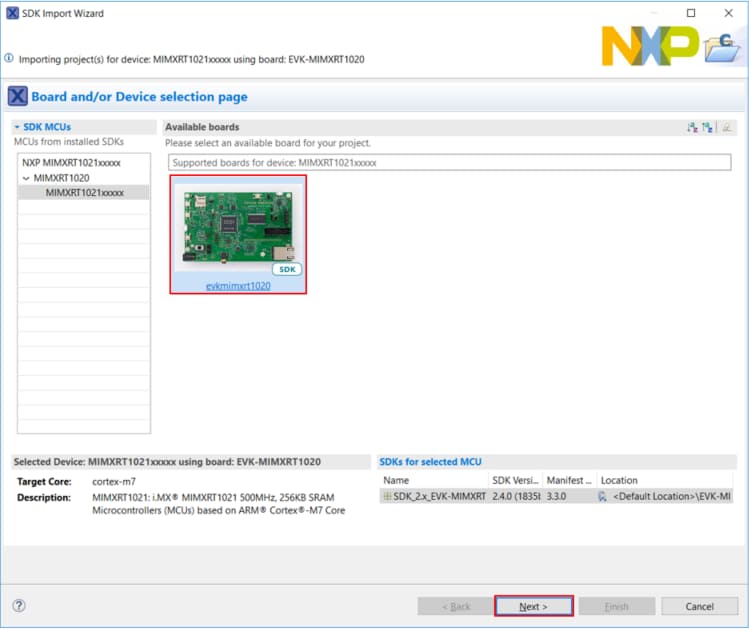
-
Use the arrow button to expand the
demo_appscategory, and then click the checkbox next tohello_worldto select that project. Then click on "Next"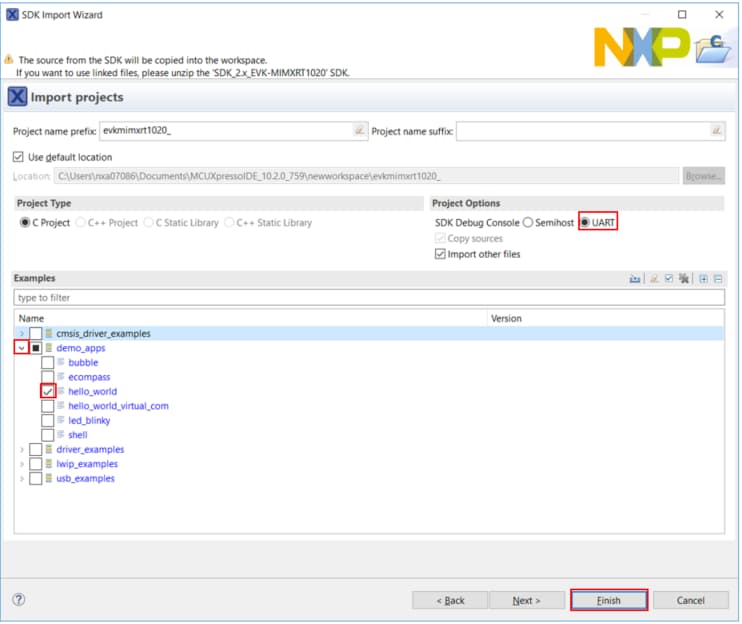
-
On the next screen, click the checkbox to
Redirect printf/scanf to UARTso that the terminal output gets sent out the UART instead of using semi-hosting through the debugger. Then click on "Finish"
-
Now, build the project by clicking on the project name and then click on the Build icon
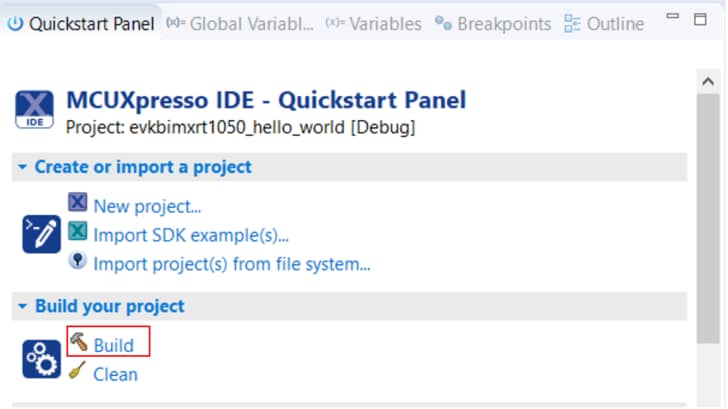
-
You can see the status of the build in the Console tab

Run an Example Application
- Now that the project has been compiled, you can flash it to the board and run it
- Make sure the FRDM-K28F board is plugged in, and click on "Debug" ('frdmk28f_demo_apps_hello_world' [Debug])

-
MCUXpresso will probe for connected boards and should find the MBED CMSIS-DAP debug probe that is part of the integrated OpenSDA circuit on the FRDM-K28F. Click on "OK" to continue
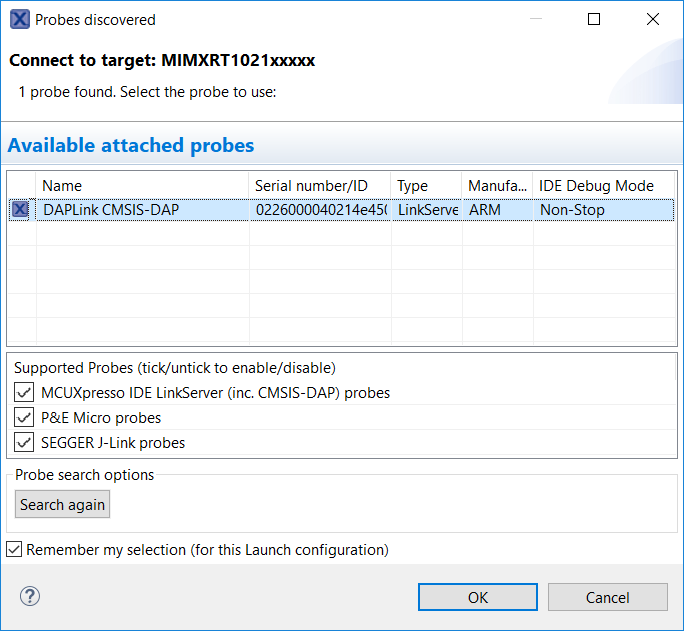
-
The firmware will be downloaded to the board and the debugger started
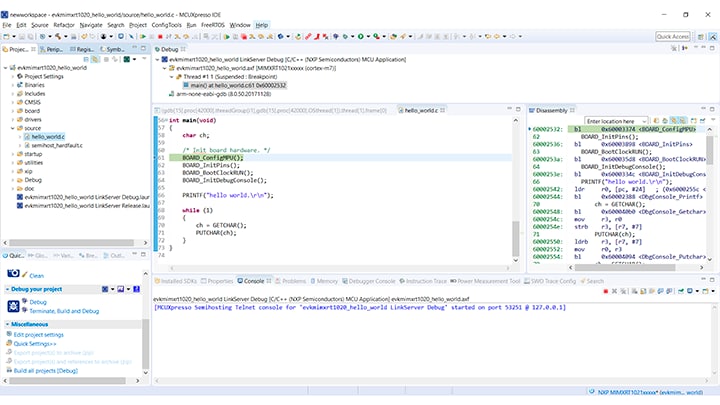
-
Start the application by clicking the "Resume" button:

-
The
hello_worldapplication is now running and a banner is displayed on the terminal. If this is not the case, check your terminal settings and connections
-
Use the controls in the menu bar to pause, step into, and step over instructions, and then stop the debugging session by click on the Terminate icon:

Using a different toolchain?
Running a Demo using IAR
Build an Example Application
The following steps will guide you through opening the hello_world application. These steps may change slightly for other example applications as some of these applications may have additional layers of folders in their path.
-
If not already done, open the desired example application workspace. Most example application workspace files can be located using the following path:
<install_dir>/boards/<sdk_board_name>/<example_type>/<application_name>/iarUsing the
hello_worlddemo as an example, the path is:<install_dir>/boards/frdmk28f/demo_apps/hello_world/iar -
Select the desired build target from the drop-down. For this example, select the "hello_world - Debug" target
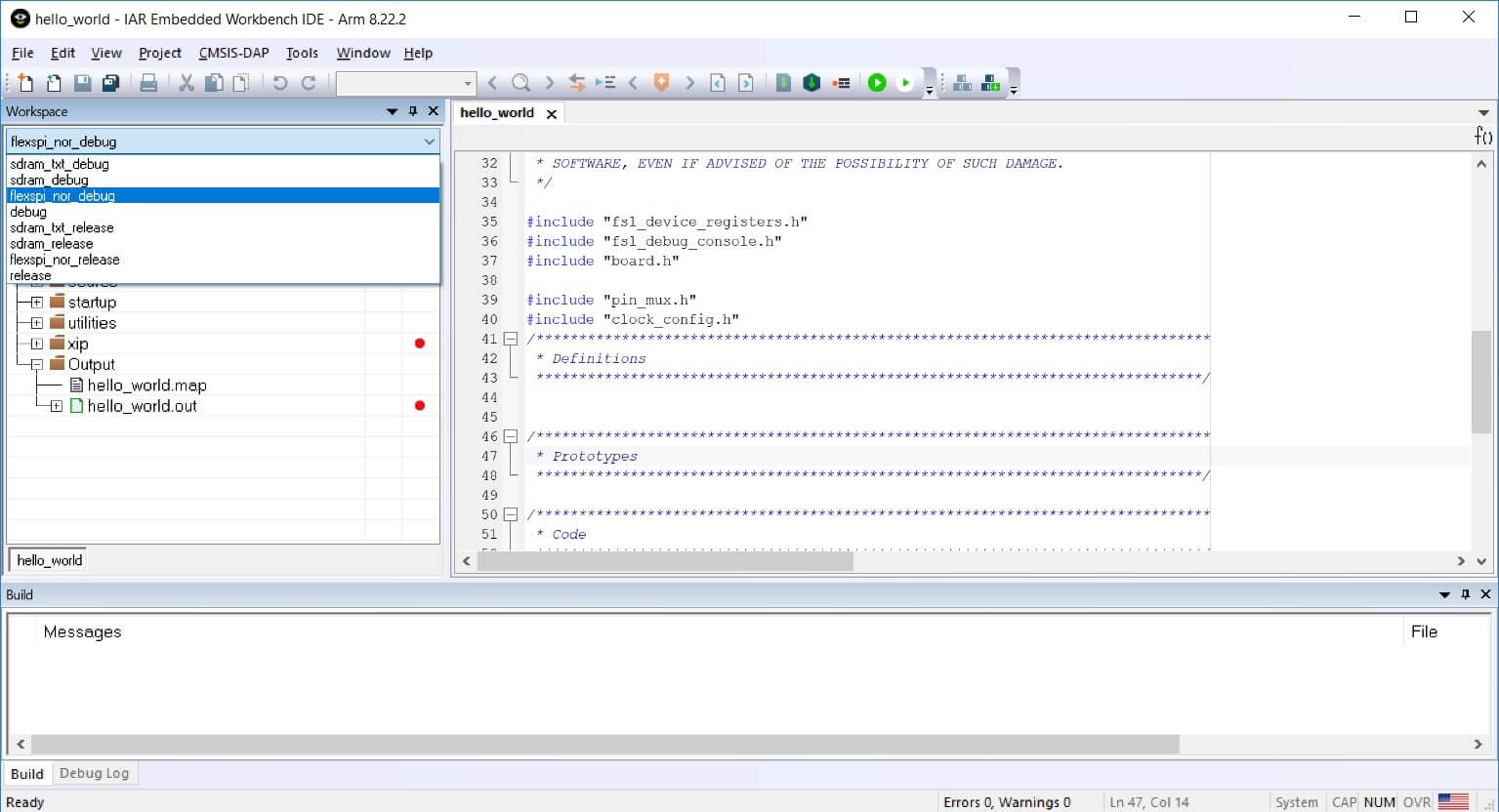
-
To build the application, click the "Make" button, highlighted in red below
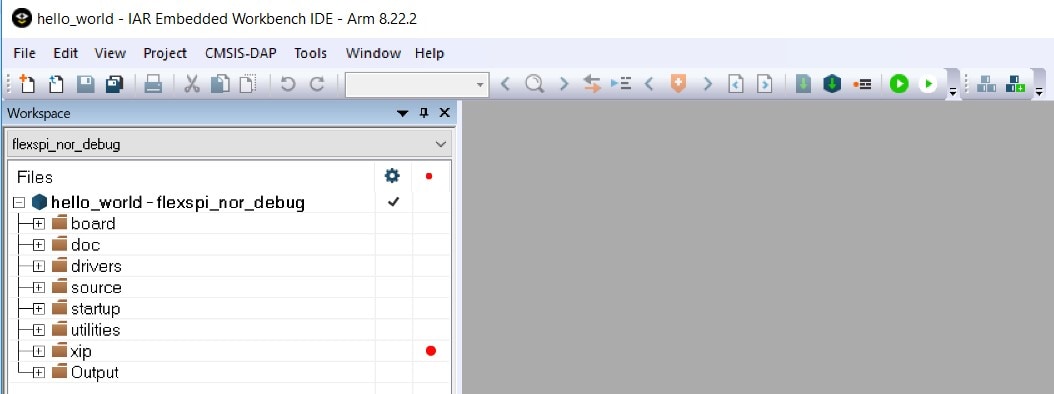
-
The build will complete without errors
Run an Example Application
The FRDM-K28F board comes loaded with the mbed/CMSIS-DAP debug interface from the factory. If you have changed the debug OpenSDA application on your board, visit OpenSDA for information on updating or restoring your board to the factory state.
-
Connect the development platform to your PC via USB cable between the "SDAUSB" USB port on the board and the PC USB connector
-
Open the terminal application on the PC (such as PuTTY or Tera Term) and connect to the debug COM port you determined earlier. Configure the terminal with these settings:
- 115,200 baud rate
- No parity
- 8 data bits
- 1 stop bit
-
Click the "Download and Debug" button to download the application to the target

-
The application is then downloaded to the target and automatically runs to the
main()function
-
Run the code by clicking the "Go" button to start the application

-
The
hello_worldapplication is now running and a banner is displayed on the terminal. If this is not the case, check your terminal settings and connections
Running a Demo using Keil® MDK/µVision®
Install CMSIS device pack
After the MDK tools are installed, Cortex® Microcontroller Software Interface Standard (CMSIS) device packs must be installed to fully support the device from a debug perspective. These packs include things such as memory map information, register definitions and flash programming algorithms. Follow these steps to install the appropriate CMSIS pack.
-
Open the MDK IDE, which is called µVision. In the IDE, select the "Pack Installer" icon

-
In the "Pack Installer" window, navigate to the section with the Kinetis packs (they are in alphabetical order). The Kinetis packs start with
Keil::Kinetisand are followed by the MCU family name, for exampleKeil::Kinetis_K60_DFP. Because this example uses the FRDM-K28F platform, the K28 family pack is selected. Click on the "Install" button next to the pack. This process requires an internet connection to successfully complete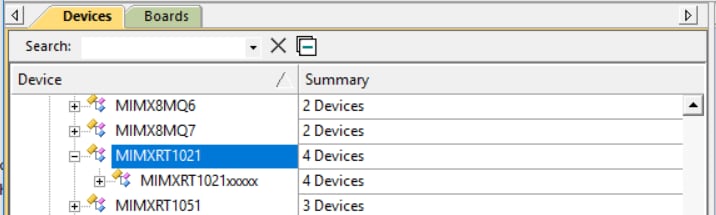
-
After the installation finishes, close the "Pack Installer" window and return to the µVision IDE
Build the Example Application
The following steps will guide you through opening the hello_world application. These steps may change slightly for other example applications as some of these applications may have additional layers of folders in their path.
-
If not already done, open the desired demo application workspace in:
<install_dir>/boards/<sdk_board_name>/<example_type>/<application_name>/mdkThe workspace file is named
<application_name>.uvmpw, so for this specific example, the actual path is:<install_dir>/boards/frdmk28f/demo_apps/hello_world/iar/hello_world.uvmpw -
To build the demo project, select the "Rebuild" button, highlighted in red

-
The build will complete without errors
Run an Example Application
The FRDM-K28F board comes loaded with the mbed/CMSIS-DAP debug interface from the factory. If you have changed the debug OpenSDA application on your board, visit OpenSDA for information on updating or restoring your board to the factory state.
-
Connect the development platform to your PC via USB cable between the "SDAUSB" USB port on the board and the PC USB connector
-
Open the terminal application on the PC (such as PuTTY or Tera Term) and connect to the debug COM port you determined earlier. Configure the terminal with these settings:
- 115,200 baud rate
- No parity
- 8 data bits
- 1 stop bit
-
After the application is properly built, click the "Download" button to download the application to the target
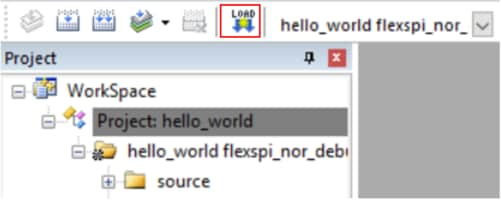
-
After clicking the "Download" button, the application downloads to the target and should be running. To debug the application, click the "Start/Stop Debug Session" button, highlighted in red

-
Run the code by clicking the "Run" button to start the application
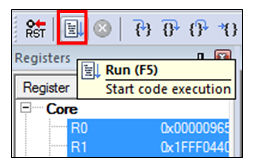
-
The
hello_worldapplication is now running and a banner is displayed on the terminal. If this is not the case, check your terminal settings and connections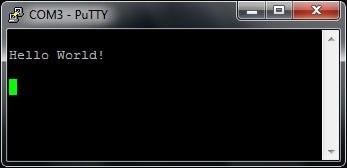
Running a Demo using Arm
Set Up Toolchain
This section contains the steps to install the necessary components required to build and run a KSDK demo application with the Arm GCC Toolchain, as supported by the MCUXpresso SDK. There are many ways to use Arm GCC tools, but this example focuses on a Windows environment. Though not discussed here, GCC tools can also be used with both Linux OS and Mac OSX.
Install GCC Arm Embedded Toolchain
Download and run the installer from GNU Arm Embedded Toolchain . This is the actual toolchain (i.e., compiler, linker, etc.). The GCC toolchain should correspond to the latest supported version, as described in the MCUXpresso SDK Release Notes.
Install MinGW
The Minimalist GNU for Windows (MinGW) development tools provide a set of tools that are not dependent on third party C-Runtime DLLs (such as Cygwin). The build environment used by the KSDK does not utilize the MinGW build tools, but does leverage the base install of both MinGW and MSYS. MSYS provides a basic shell with a Unix-like interface and tools.
-
Download the latest MinGW
mingw-get-setupinstaller from MinGW - Minimalist GNU for Windows Files -
Run the installer. The recommended installation path is
C:\MinGW, however, you may install to any location -
Ensure that the "mingw32-base" and "msys-base" are selected under Basic Setup

-
Click "Apply Changes" in the "Installation" menu and follow the remaining instructions to complete the installation
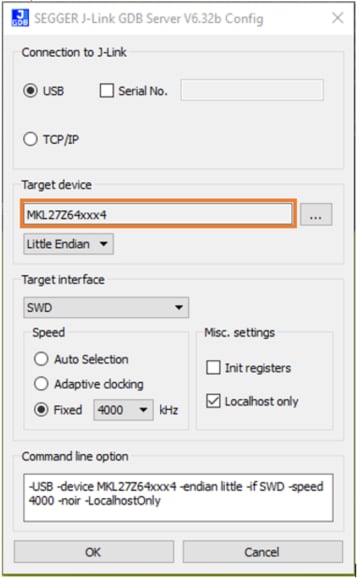
-
Add the appropriate item to the Windows operating system Path environment variable. It can be found under Control Panel → System and Security → System → Advanced System Settings in the "Environment Variables" section. The path is:
<mingw_install_dir>\binAssuming the default installation path,
C:\MinGW, an example is shown below. If the path is not set correctly, the toolchain does not work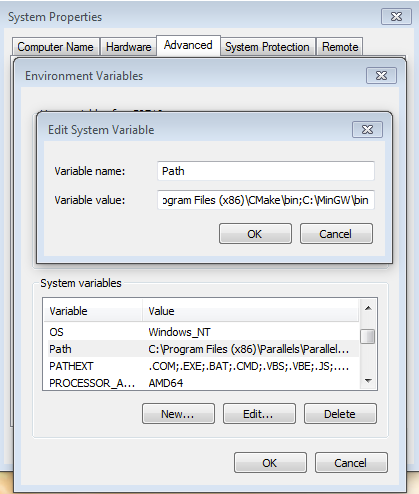
Add a New Environment Variable for ARMGCC_DIR
Create a new system environment variable and name it
ARMGCC_DIR. The value of this variable should point to the Arm GCC Embedded tool chain installation path, which, for this example, is:C:\Program Files (x86)\GNU Tools Arm Embedded\4.9 2015q3- Reference the installation folder of the GNU Arm GCC Embedded tools for the exact path name of your installation
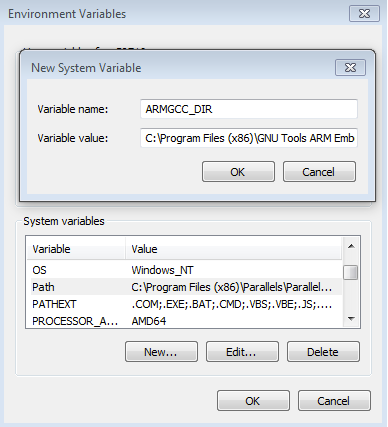
Install CMake
-
Download CMake 3.0.x from CMake
-
Install CMake, ensuring that the option "Add CMake to system PATH" is selected when installing. It's up to the user to select whether it's installed into the PATH for all users or just the current user. In this example, the assumption is that it's installed for all users
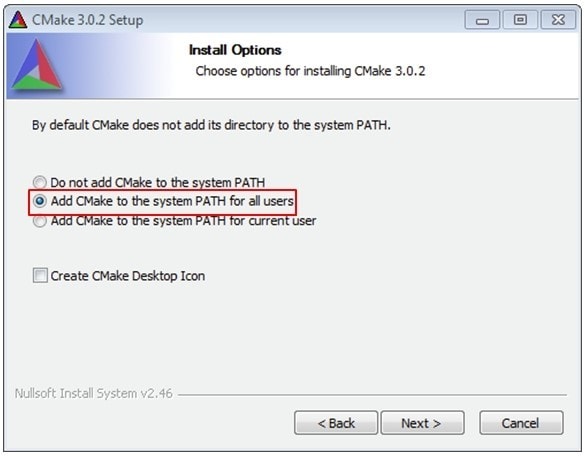
-
Follow the remaining instructions of the installer
-
You may need to reboot your system for the PATH changes to take effect
Build an Example Application
To build an example application, follow these steps.
-
If not already running, open a GCC Arm Embedded Toolchain command window. To launch the window, from the Windows operating system Start menu, go to "Programs → GNU Tools Arm Embedded <version>" and select "GCC Command Prompt"
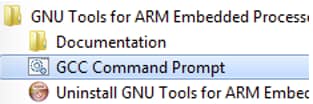
-
Change the directory to the example application project directory, which has a path like this:
<install_dir>/boards/<board_name>/<example_type>/<application_name>/armgccFor this guide, the exact path is:
<install_dir>/boards/frdmk28f/demo_apps/hello_world/armgcc -
Type
build_debug.baton the command line or double click on thebuild_debug.batfile in Windows operating system explorer to perform the build. The output is shown in this figure: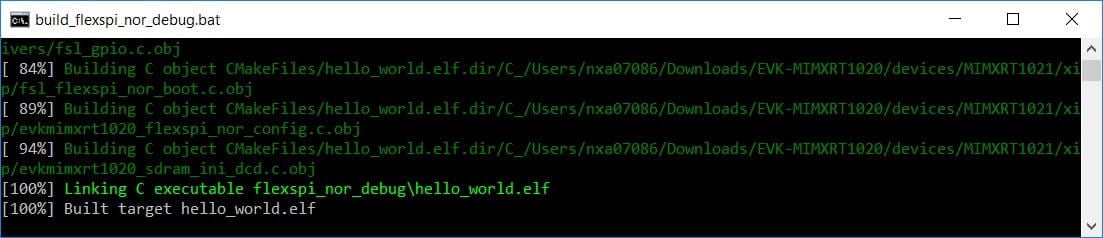
Run an Example Application
The GCC tools require a J-Link debug interface. To update the OpenSDA firmware on your board to the latest J-Link app, visit OpenSDA. After installing the J-Link OpenSDA application, download the J-Link driver and software package from SEGGER Downloads .
-
Connect the development platform to your PC via USB cable between the "SDAUSB" USB port on the board and the PC USB connector
-
Open the terminal application on the PC (such as PuTTY or Tera Term) and connect to the debug COM port you determined earlier. Configure the terminal with these settings:
- 115,200 baud rate
- No parity
- 8 data bits
- 1 stop bit
-
Open the J-Link GDB Server application. Assuming the J-Link software is installed, the application can be launched by going to the Windows operating system Start menu and selecting "Programs → SEGGER → J-Link <version> J-Link GDB Server"
-
Modify the settings as shown below. The target device selection chosen for this example is the "MK28FN2M0xxx15" and use the SWD interface
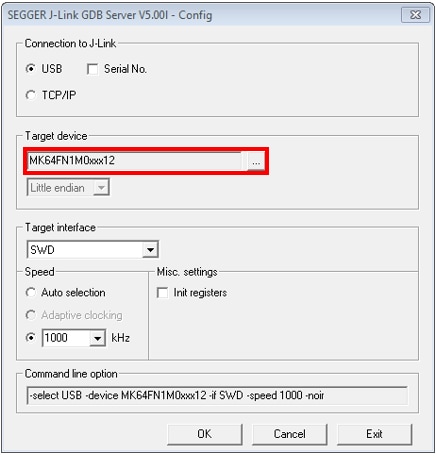
-
After it is connected, the screen should resemble this figure:
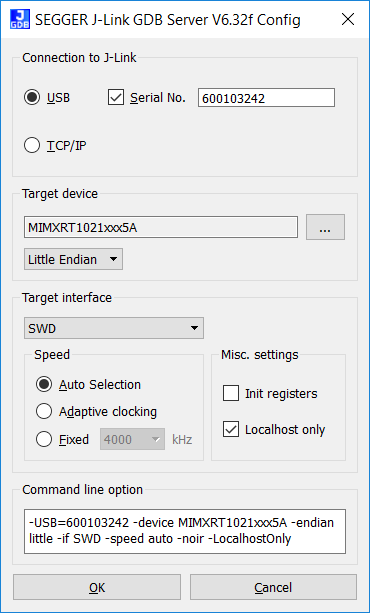
-
If not already running, open a GCC Arm Embedded Toolchain command window. To launch the window, from the Windows operating system Start menu, go to "Programs → GNU Tools Arm Embedded <version>" and select "GCC Command Prompt"
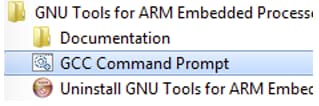
-
Change to the directory that contains the demo application output. The output can be found in using one of these paths, depending on the build target selected:
<install_dir>/boards/<board_name>/<example_type>/<application_name>/armgcc/debug<install_dir>/boards/<board_name>/<example_type>/<application_name>/armgcc/releaseFor this guide, the path is:
<install_dir>/boards/frdmk28f/demo_apps/hello_world/armgcc/debug -
Run the command
arm-none-eabi-gdb.exe <demo_name>.elf. For this example, it isarm-none-eabi-gdb.exe hello_world.elf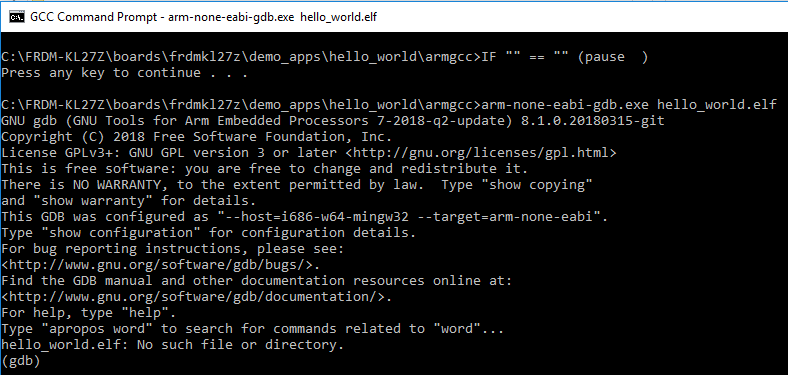
-
Run these commands:
- target remote localhost:2331
- monitor reset
- monitor halt
- load
- monitor reset
- The application is now downloaded and halted at the reset vector. Execute the "monitor go" command to start the example application
- The
hello_worldapplication is now running and a banner is displayed in the terminal window
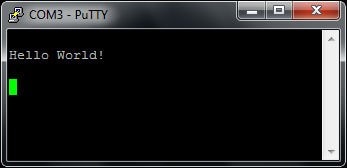
4. Create
4.1 Create an Application for the FRDM-K28F
4.2 Clone an Example Project from MCUXpresso SDK
Option A: Use the MCUXpresso IDE to clone an example project.
Use MCUXpresso IDE
- Open the MCUXpresso IDE
- Click "Import SDK Example(s)" from the "QuickStart Panel"

- Select the FRDM-K28F board in the "Import Wizard". Then, select "Next"

- Type "led" into the search bar, and select the "led_output" project under the 'gpio' driver example. Then, select "Next". This will create a new standalone copy of this LED project and put it into the MCUXpresso workspace. To use the UART for printing (instead of the default semihosting), clear the "Enable semihost" checkbox under the project options. Then, click on "Next"

- On the Advanced Settings wizard, clear the checkbox "Redirect SDK "PRINTF" to C library "printf"" in order to use the MCUXpresso SDK console functions for printing instead of generic C library ones. Then click on "Finish"

- Click on the "led_output" project in the "Project Explorer" view and build, compile, and run the demo as described previously
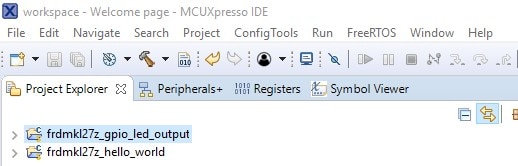
- You should see a red LED blinking on the board
- Terminate the debug session
Option B: Use the MCUXpresso Config Tools to clone an existing MCUXpresso SDK example for use with third party IDEs.
Use MCUXpresso Config Tools
- Open the MCUXpresso Config Tools
- In the wizard that comes up, browse to the place where the MCUXpresso SDK was unzipped, and then select the "Clone an example project" radio button and click on "Next"

- Select the project to clone. For this example, we want to use the LED project. You can filter for this by typing "led" in the filter box and then selecting the "gpio/led_output" project. Then click on "Next"

- Then, select the directory you want to place the cloned project, give it a name, and select the IDE to use. Note that only IDEs that were selected in the online SDK builder when the SDK was built will be available. Then click on "Finish"
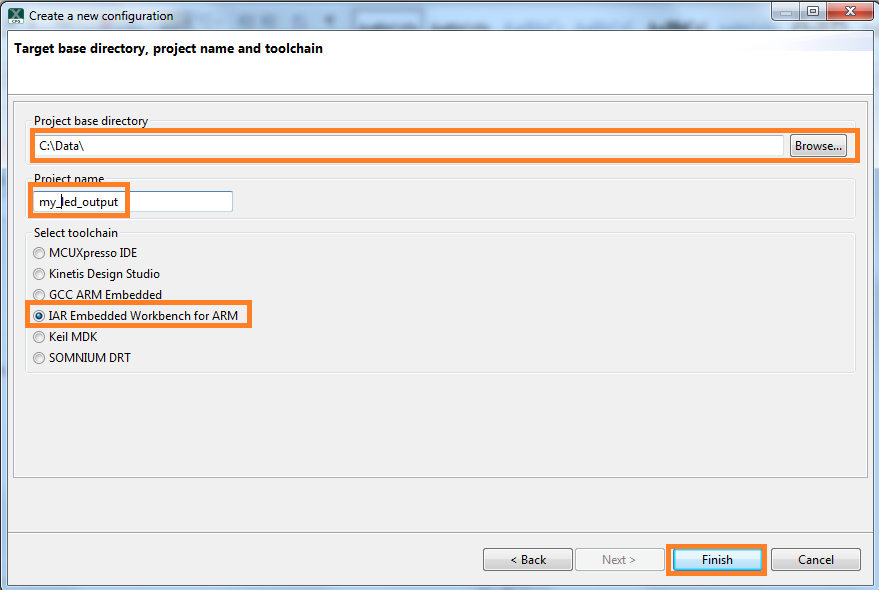
- After cloning go to the directory you selected and open up the project for your IDE. Import, compile, and run the project as done in previous sections
- You should see a red LED blinking on the board
- Terminate the debug session
4.3 Use the Pins Tool
Now, let's use the Pins Tool that is part of the MCUXpresso Config Tools package to show how to add a new GPIO pin to your project to blink an LED.
Use the Pins Tool
- Open MCUXpresso Config Tools

- The wizard will ask if you want to start development with or without an SDK. Choose to start development with the SDK and that we want to create a new configuration. Use the "Browse" button to navigate to the location of your unzipped SDK installation

- Select the SDK top-level folder from your file system. Select "OK"

- The wizard asks to create a new configuration or clone an example project. We will create a new configuration that will be based on the "led_output" project settings from the SDK. Select "Next" to continue

- Search for the "led_output" example by typing "led" in the search bar. Select the "led_output" example and press "Finish"

- Open the Pins Tool by selecting Tools → Pins from the toolbar

- The Pins Tool should now display the pin configuration for the "led_output" project

- In the Pins view click the "Show Routed/All Pins" checkbox to see all the routed pins. Routed pins have a check in a green box next to the pin name. The functions selected for each routed pin are highlighted in green in the table

- In the current configuration,
PTB22is routed as a GPIO to toggle the red LED. Let's disablePTB22, and change the mux setting ofPTB21to use its GPIO functionality to drive the blue LED - Disable
PTB22(red LED) as a GPIO by clicking thePTB22field under the GPIO column. The pin will then be disabled (pin will no longer have check in box) and thus disappear from the list
- Now, route
PTB21as a GPIO. First, deselect the "Show Routed All/Pins" so that all the pins are displayed again. Then, searchPTB21in the pins view. Finally, click the box under the GPIO column. The box will highlight in green, and a check will appear next to the pin
- The updated view will appear as below once you clear the filtered text. Note that
PTB21also appears in the "Routed Pins" tab andPTB22has been removed. Thepin_mux.cfile has been updated to reflect the change as well
PTB21already has a defined identifier (i.e. "LED_BLUE") set up for the FRDM-K28F for the "led_output" example configuration. Now, change the identifier to "My_LED" next toPTB21in the Pins table by searching forPTB21. This will add a #define to thepin_mux.hfile that will be used to identify the LED
-
Now, export the
pin_mux.candpin_mux.hfiles by clicking on the "Sources" tab on the right side to get to the "Sources" view, and selecting the export icon
-
Select the directory to export the
pin_mux.candpin_mux.hfiles. In this example export to the "board" folder in the "led_output" project in the workspace that was created in the previous section (i.e.C:\MCUXpressoIDE_Lab\frdmk28f_driver_examples_gpio_led_output\board). Select "Finish"
- Click "Yes" to replace the existing
pin_mux.candpin_mux.hfiles
- We'll use MCUXpresso IDE for the rest of the instructions but the same steps can be done in other 3rd party IDEs. Under the "led_output" project, double-click the
gpio_led_output.cfile in the source folder to display the file in the editor. Notice that the macros used in the GPIO driver functions refer to theBOARD_LED(i.e. red LED). We need to replace these with the macros for "My_LED" that we just created
- Double-click the
pin_mux.hfile under the board folder in the "led_output" project. Since the file has been updated, press "F5" or File → Refresh to update the file in the editor. CopyBOARD_INITPIN_My_LED_GPIOinpin_mux.h
- In
gpio_led_output.c, replaceBOARD_LED_GPIOwithBOARD_INITPIN_My_LED_GPIOin lines 87 and 92
- Similarly, copy
BOARD_INITPINS_MY_LED_GPIO_PINfrompin_mux.h
- In
gpio_led_output.c, replaceBOARD_LED_GPIO_PINwithBOARD_INITPIN_My_LED_GPIO_PINin lines 87 and 92
- Build and download the project as done in the previous section
- Run the application. You should now see the blue LED blinking
- Terminate the debug session
4.4 Use the Clocks Tool
Next, use the Clocks Tool that is part of the MCUXpresso Config Tools package to change the clock settings and change the rate that the LED blinks.
Use the Clocks Tool
- Open MCUXpresso Config Tools
- Open the Clocks Tool from the toolbar: Tools → Clocks
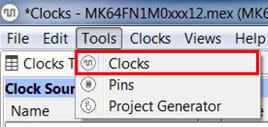
- The clock configuration for the "led_output" project will appear in the Clocks Tool:

- Switch to the "Clocks Diagram" view by clicking the tab in the upper left corner, and ensure that the "BOARD_BootClockRUN" clock mode is being displayed by clicking the tab in the lower left corner
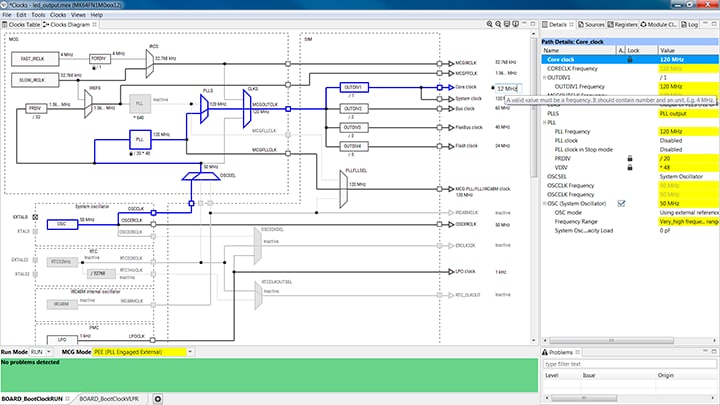
- Change the core clock frequency by clicking in the "Core Clock" field and typing "12 MHz". You'll see all the associated clock frequencies automatically change as well then

- Now, open the "Sources" tab and export the
clock_config.candclock_config.hfiles
-
Select the directory to export the
clock_config.candclock_config.hfiles. In this example export to the "board" folder in the "led_output" project in the workspace. (i.e.C:\MCUXpressoIDE_Lab\frdmk28f_driver_examples_gpio_led_output\board). Select "Finish"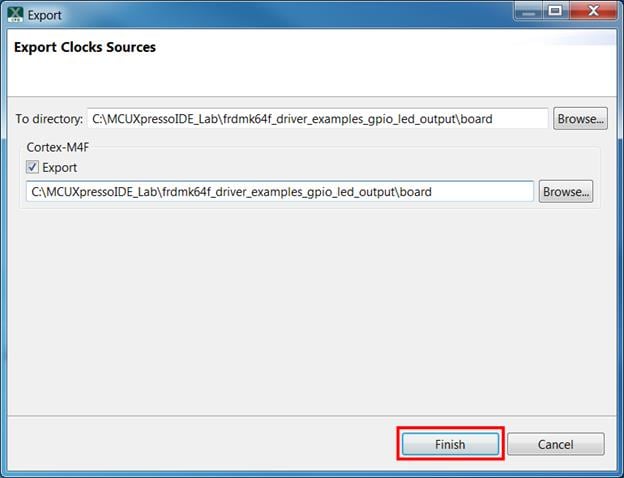
- Press "Yes" to replace the existing
clock_config.candclock_config.hfiles
- Now, open the led project in your IDE, and build, download, and run the project as you did before

- The blue LED should now be blinking at a much slower rate
4.5 Success
With the application modified, you will see the FRDM-K28F's red LED slowly blinking. You can also view terminal output using the terminal program.
Tera Term Tutorial
Tera Term Tutorial
Tera Term is a very popular open source terminal emulation application. This program can be used to display information sent from your NXP development platform's virtual serial port.
- Download Tera Term from SourceForge. After the download, run the installer and then return to this webpage to continue
- Launch Tera Term. The first time it launches, it will show you the following dialog. Select the Serial option. Assuming your board is plugged in, there should be a COM port automatically populated in the list

- Configure the serial port settings (using the COM port number identified earlier) to 115,200 baud rate, 8 data bits, no parity and 1 stop bit. To do this, go to Setup → Serial Port and change the settings
- Verify that the connection is open. If connected, Tera Term will show something like below in its title bar

- You're ready to go
PuTTY Tutorial
PuTTY Tutorial
PuTTY is a popular terminal emulation application. This program can be used to display information sent from your NXP development platform's virtual serial port.
- Download PuTTY using the button below. After the download, run the installer and then return to this webpage to continue
- Launch PuTTY by either double clicking on the *.exe file you downloaded or from the Start menu, depending on the type of download you selected
- Configure in the window that launches, select the Serial radio button and enter the COM port number that you determined earlier. Also, enter the baud rate, in this case 115,200

- Click Open to open the serial connection. Assuming the board is connected, and you entered the correct COM port, the terminal window will open. If the configuration is not correct, PuTTY will alert you
- You're ready to go
Design Resources
Board Documents
Chip Documents
Additional Resources
Sensors
Explore the world with a full assortment of NXP sensor solutions. From accelerometers, pressure sensors, touch sensors, and many more, NXP has a sensor solution for your project. Find out more at Sensors.
NFC
Near Field Communication is a simple, intuitive technology that lets you interact securely with the world around you with a simple touch. Learn more about NXP's NFC solutions at NFC.
Support
Troubleshooting
Did your board come in a box that looks like this?

No problem! Your board simply came in the old packaging and has a different out-of-box demo loaded into the flash memory.
You should be seeing the RGB LED toggling between each of the three colors: red, blue and green. It's OK to move onto the next step when you're ready.
Still not working?
Try proceeding to the next steps to get other example applications running on your board. If you still have problems, try contacting us through the NXP Community .
Forums
Connect with other engineers and get expert advice on designing with the FRDM-K28F on one of our community sites.
On this page
- 1.1
Getting Started with the FRDM-K28F Development Board
- 1.2
Attach the USB Cable
- 1.3
Run the Out-of-Box Demo
- 2.1
Installing Software for the FRDM-K28F
- 2.2
Jump Start Your Design with the MCUXpresso SDK
- 2.3
Install Your Toolchain
- 2.4
MCUXpresso Config Tools
- 2.5
PC Configuration
- 3.1
Build and Run SDK Demos on the FRDM-K28F
- 3.2
Explore the MCUXpresso SDK Example Code
- 3.3
Build, Run and Debug MCUXpresso SDK Examples


