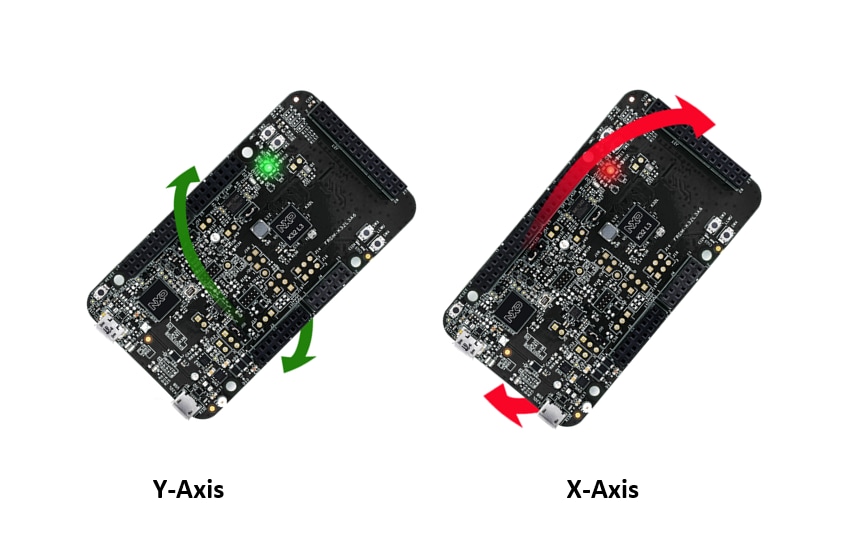Getting Started with the FRDM-K32L3A6
Contents of this document
-
Plug It In
-
Get Software
-
Build, Run
-
Create
Sign in to save your progress. Don't have an account? Create one.

Purchase your FRDM-K32L3A6
1. Plug It In
Let's take your FRDM-K32L3A6 for a test drive! You have the choice of watching the sequence in a short video or following the detailed actions list below.
1.1 Get Started with FRDM-K32L3A6 Development Platform
1.3 Run the Out-of-Box Demo
When the board is flat, the RGB LED shines yellow, and when the board is tilted, the LED turns red or green depending on whether the board is tilted horizontally or vertically.
1.4 Run the Out-of-Box Demo (Rev C and later)
The alternative out-of-box demo starts flashing the RGB LED between red and green until the next step is executed.
- Press
SW2. RGB LED will flash red 3 times then turn green - Press
SW3. RGB LED will flash green 3 times and turn blue - Press
SW4. RGB LED will flash blue 3 times and turn red - Optionally repeat steps 1-3
When the board is flat, the RGB LED shines yellow, and when the board is tilted, the LED turns red or green depending on whether the board is tilted horizontally or vertically.
2. Get Software
2.1 Installing Software for the FRDM-K32L3A6
2.2 Jump Start Your Design with the MCUXpresso SDK
The MCUXpresso SDK is complimentary and includes full source code under a permissive open source license for all hardware abstraction and peripheral driver software. Want to learn about SDK?
Click below to download a preconfigured SDK release for the FRDM-K32L3A6.

You can also use the online SDK Builder to create a custom SDK package for the FRDM-K32L3A6 using the SDK builder.
2.3 Install Your Toolchain
NXP offers a complimentary toolchain called MCUXpresso IDE.

Want to use a different toolchain?
If you prefer using a different toolchain, the Kinetis SDK includes support for other tools such as IAR , Keil and command-line GCC .

2.4 MCUXpresso Config Tools
The MCUXpresso Config Tools is an integrated suite of configuration tools that guides users in creating new MCUXpresso SDK projects, and also provides pin and clock tools to generate initialization C code for custom board support.

2.5 PC Configuration
Many of the example applications output data over the MCU UART so you'll want to make sure that the driver for the board's virtual COM port is installed. Before you run the driver installer, you MUST have the board plugged into your PC.
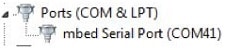
With the serial port driver installed, run your favorite terminal application to view the serial output from the MCU's UART. Configure the terminal to 115,200 baud rate, 8 data bits, no parity, and 1 stop bit. To determine the port number of the FRDM-K32L3A6's virtual COM port, open the device manager and look under the "Ports" group.
Not sure how to use a terminal application? Try one of these tutorials: Tera Term Tutorial, PuTTY Tutorial.
3. Build, Run
3.1 Build and Run Demos on the FRDM-K32L3A6
3.2 Explore the MCUXpresso SDK Example Code
The MCUXpresso SDK comes with a long list of example applications code. To see what's available, browse
to the SDK boards folder of your SDK installation and select your board, the
FRDM-K32L3A6
(<SDK_Install_Directory>/boards/frdmk32l3a6).
To learn more about specific example code, open the readme.txt file in an example's directory.
3.3 Build, Run, and Debug MCUXpresso SDK Examples
If one or more of the demo applications or driver examples sounds interesting, you're probably wanting to know how you can build and debug yourself. The Getting Started with MCUXpresso SDK guide provides easy, step-by-step instructions on how to configure, build, and debug demos for all toolchains supported by the SDK.
Use the guide below to learn how to open, build, and debug an example application using the MCUXpresso IDE.
Use MCUXpresso IDE
Import the MCUXpresso SDK
- Open up the MCUXpresso IDE
- Switch to the 'Installed SDKs' view within the MCUXpresso IDE window

- Open Windows Explorer and drag and drop the FRDM-K32L3A6 SDK file into the 'Installed SDKs' view
- You will get the following pop-up. Click on 'OK' to continue the import:

- The installed SDK will appear in the Installed SDKs view as shown below:

Build an Example Application
The following steps will guide you through opening the hello_world example.
-
Find the 'Quickstart Panel' in the lower left-hand corner

-
Then click on 'Import SDK examples(s)'

-
Click on the
frdmk32l3a6board to select that you want to import an example that can run on that board, and then click on 'Next'
-
Use the arrow button to expand the 'demo_apps' category, and then click the checkbox next to
hello_worldto select that project. To use the UART for printing (instead of the default semihosting), select UART in the SDK Debug Console options. Then, click on 'Finish'
-
Now, build the project by clicking on the project name and then click on the Build icon

-
You can see the status of the build in the Console tab

Run an Example Application
- Now that the project has been compiled, you can flash it to the board and run it
- Make sure that the FRDM-K32L3A6 board is plugged in, and click on 'Debug' in the 'Quickstart Panel'

-
MCUXpresso IDE will probe for connected boards and should find the MBED CMSIS-DAP debug probe that is part of the integrated OpenSDA circuit on the FRDM-K32L3A6. Click on OK to continue

-
The firmware will be downloaded to the board and the debugger started

-
Open up a terminal program and connect to the COM port the board enumerated as. Use 115,200 baud, 8 data bits, no parity, and 1 stop bit
-
Start the application by clicking the "Resume" button:

-
The
hello_worldapplication is now running and a banner is displayed on the terminal. If this is not the case, check your terminal settings and connections
-
Use the controls in the menu bar to pause, step into, and step over instructions, and then stop the debugging session by click on the Terminate icon:

4. Create
4.1 Create an Application for the FRDM-K32L3A6
4.2 Clone an Example Project from MCUXpresso SDK
Option A: Use the MCUXpresso IDE to clone an example project.
Use MCUXpresso IDE
- Open the MCUXpresso IDE
- Click 'Import SDK Examples' from the 'QuickStart Panel'

- Click on the FRDM-K32L3A6 board to select that you want to import an example that can run on that board, and then click on 'Next'

- Type 'LED' into the search bar, and select the 'gpio_led_output' project under the GPIO driver example. This particular project doesn’t make use of the UART, but for projects that do, make sure to select the 'UART' option for the 'SDK Debug Console' Then, click on 'Finish'

- Click on the "frdmk32l3a6_gpio_led_output" project in the Project Explorer View and build, compile, and run the demo as described previously

- You should see the LEDs blinking on the board
- Terminate the debug session
Option B: Use the MCUXpresso Config Tools to clone an existing MCUXpresso SDK example for use with third-party IDEs.
Use MCUXpresso Config Tools
- Open the MCUXpresso Config Tools
- In the wizard that comes up, browse to the place where the MCUXpresso SDK was unzipped, and then select the "Clone SDK example and create a new configuration" radio button and click on 'Next'

- On the next screen, select the location of the MCUXpresso SDK that you had unzipped earlier. Then select the IDE that is being used. Then select the project to clone. For this example, we want to use the LED project. You can filter for this by typing "led" in the filter box and then selecting the "gpio_led_output" project. You can then also specify where to clone the project to. Then click on 'Finish'

- You should see a red LED blinking on the board
- Terminate the debug session
- Go back to the MCUXpresso Config Tools program and continue on with the next section to learn how to use the Pins Tool
4.3 Use the Pins Tool
Now, let’s use the Pins Tool that is part of the MCUXpresso Config Tools to show how to add a new GPIO pin to your project to blink an LED.
Use Pins Tool
- If using MCUXpresso IDE, open the Pins Tool by left clicking on the arrow
next to the "MCUXpresso Config Tools" icon and then "Open Pins"

- If using the MCUXpresso Config Tools program and if the Pins Tool is not
already open, then select the project that you had cloned

- Then, open the Pins Tool by selecting Tools → Pins from the toolbar

- The Pins Tool should now display the pin configuration for the
"led_output" project

- In the Pins view, look at the 'Routed Pins' box to see all the routed
pins for the project. You can see the peripheral the pin is
associated with and the signal name, and the pin options

- In the current configuration,
PTA24is routed as a GPIO to toggle the red LED. For this example, we'll usePTA22instead to drive the blue LED - First in the Pins screen, scroll down until you see
PTA24. Click the checkbox next to it to unselect it
- You'll see the following dialog box come up. Click next to
PTB22to unselect it and then click on 'Done'
- Then click on the checkbox next to
PTA22to use that pin and select thePTA22GPIO pin
PTA22already has a defined identifier (i.e. "LED_BLUE") set up for the FRDM-K32L3A6 for the "led_output" example configuration. Let's change the identifier to "MY_LED" next toPTA22in the Pins table
- Now, it's time to implement these changes into the GPIO project by
exporting the new updated 'pin_mux.c' and 'pin_mux.h' files that are
generated by the Pins Tool. Click on Update Code in the menu bar

- The screen that pops up will show the files that are changing and you can click on "diff" to see the difference between the current file and the new file generated by the Pins Tool. Click on "OK" to overwrite the new files into your project
- Now inside the IDE, open up the 'gpio_led_ouput.c' file

- Change two #defines to tell the GPIO project to use the new
PTA22pin. Use the #defines that are found in 'pin_mux.h' where were created by the Pins Tool - Now, build and run the project as before. You will now see the blue LED blink

#define BOARD_LED_GPIO BOARD_INITPINS_MY_LED_GPIO
#define BOARD_LED_GPIO_PIN BOARD_INITPINS_MY_LED_PIN
4.4 Use the Clocks Tool
Next, use the Clocks Tool that is part of the MCUXpresso Config Tools to change the clock settings and change the rate that the LED blinks.
Use Clocks Tool
- If using MCUXpresso IDE, open the Clocks Tool by left clicking on the arrow
next to the "MCUXpresso Config Tools" icon and then "Open Clocks"

- If using the MCUXpresso Config Tools program and the Clocks Tool is not
already open, then select the project that you had cloned

- Then, open the Clocks Tool by selecting Tools → Clocks from
the toolbar

- The clock configuration for the "led_output" project will appear in
the Clocks Tool:

- Switch to the 'Clocks Diagram' view by clicking the tab in the upper
left corner

- Change the core clock frequency by clicking in the 'Core Clock' field
and typing "12". You'll see all the other clock values automatically
change as well to adjust to this slower speed. It will look like
this when done:

- Now, it's time to implement these changes into the GPIO project by
exporting the new updated 'clock_config.c' and 'clock_config.h' files
that are generated by the Clocks Tool. Click on 'Update Code' in the
menu bar

- The screen that pops up will show the files that are changing and you can click on "diff" to see the difference between the current file and the new file generated by the Clocks Tool. Click on "OK" to overwrite the new files into your project
- Now, open the led project in your IDE, and build, download, and run the project as you did before
- The blue LED should now be blinking at a much slower rate

4.5 Success
With the application modified, you will see the FRDM-K32L3A6’s blue LED slowly blinking. You can also view terminal output using the terminal program.
Tera Term Tutorial
Tera Term Tutorial
Tera Term is a very popular open source terminal emulation application. This program can be used to display information sent from your NXP development platform's virtual serial port.
- Download Tera Term from SourceForge. After the download, run the installer and then return to this webpage to continue
- Launch Tera Term. The first time it launches, it will show you the following dialog. Select the Serial option. Assuming your board is plugged in, there should be a COM port automatically populated in the list
- Configure the serial port settings (using the COM port number identified earlier) to 115,200 baud rate, 8 data bits, no parity and 1 stop bit. To do this, go to Setup → Serial Port and change the settings
- Verify that the connection is open. If connected, Tera Term will show something like below in its title bar
- You're ready to go


PuTTY Tutorial
PuTTY Tutorial
PuTTY is a popular terminal emulation application. This program can be used to display information sent from your NXP development platform's virtual serial port.
- Download PuTTY using the button below. After the download, run the installer and then return to this webpage to continue
- Launch PuTTY by either double-clicking on the *.exe file you downloaded or from the Start menu, depending on the type of download you selected
- Configure in the window that launches, select the Serial radio button and enter the COM port number that you determined earlier. Also, enter the baud rate, in this case 115,200
- Click Open to open the serial connection. Assuming the board is connected and you entered the correct COM port, the terminal window will open. If the configuration is not correct, PuTTY will alert you
- You're ready to go

Running a Demo using IAR, Keil or Arm
Learn how to build and run a simple example using IAR, Keil or Arm third-party IDE toolchains.
Toolchains
Use IAR EWARM
Build an Example Application
The following steps will guide you through opening the hello_world application. These steps may change slightly for other example applications as some of these applications may have additional layers of folders in their path.
-
If not already done, open the desired example application workspace. Most example application workspace files can be located using the following path:
<install_dir>/boards/<sdk_board_name>/<example_type>/<application_name>/iarUsing the
hello_worlddemo as an example, the path is:<install_dir>/boards/frdmk32l3a6/demo_apps/hello_world/iar -
Select the desired build target from the drop-down. For this example, select the "hello_world – Debug" target

-
To build the application, click the "Make" button, highlighted in red below

-
The build will complete without errors
Run an Example Application
The FRDM-K32L3A6 board comes loaded with the mbed/CMSIS-DAP debug interface from the factory. If you have changed the debug OpenSDA application on your board, visit OpenSDA Serial and Debug Adapter for information on updating or restoring your board to the factory state.
-
Connect the development platform to your PC via USB cable between the "SDAUSB" USB port on the board and the PC USB connector
-
Open the terminal application on the PC (such as PuTTY or Tera Term) and connect to the debug COM port you determined earlier. Configure the terminal with these settings:
- 115,200 baud rate
- No parity
- 8 data bits
- 1 stop bit
-
Click the "Download and Debug" button to download the application to the target

-
The application is then downloaded to the target and automatically runs to the main() function

-
Run the code by clicking the "Go" button to start the application

-
The
hello_worldapplication is now running and a banner is displayed on the terminal. If this is not the case, check your terminal settings and connections
Use Keil® MDK
Install CMSIS device pack
After the MDK tools are installed, Keil device packs must be installed to fully support the device from a debug perspective. These packs include things such as memory map information, register definitions and flash programming algorithms. Follow these steps to install the appropriate CMSIS pack.
-
Open the MDK IDE, which is called µVision. In the IDE, select the "Pack Installer" icon

-
In the Pack Installer window, find the K32L3A6 device pack in the devices list on the left (they are in alphabetical order). Select the "K32L3A60VPJ1A". The NXP packs start with "NXP::" and are followed by the MCU family name, for example "NXP::K32L3A60_DFP". Because this example uses the FRDM-K32L3A6 platform, the K32L3A6 family pack is selected. Click on the "Install" button next to the pack. This process requires an internet connection to successfully complete

-
After the installation finishes, close the Pack Installer window and return to the µVision IDE
Build the Example Application
The following steps will guide you through opening the hello_world
application. These steps may change slightly for other example
applications as some of these applications may have additional layers of
folders in their path.
-
If not already done, open the desired demo application workspace in:
<install_dir>/boards/<sdk_board_name>/<example_type>/<application_name>/mdkThe workspace file is named <application_name>.uvmpw, so for this specific example, the actual path is:
<install_dir>/boards/frdmk32l3a6/demo_apps/hello_world/mdk/hello_world.uvmpw -
To build the demo project, select the "Rebuild" button, highlighted in red

-
The build will complete without errors
Run an Example Application
The FRDM-K32L3A6 board comes loaded with the mbed/CMSIS-DAP debug interface from the factory. If you have changed the debug OpenSDA application on your board, visit OpenSDA Serial and Debug Adapter for information on updating or restoring your board to the factory state.
-
Connect the development platform to your PC via USB cable between the "SDAUSB" USB port on the board and the PC USB connector
-
Open the terminal application on the PC (such as PuTTY or Tera Term) and connect to the debug COM port you determined earlier. Configure the terminal with these settings:
- 115,200 baud rate
- No parity
- 8 data bits
- 1 stop bit
-
After the application is properly built, click the "Start/Stop Debug Session" button to download the application to the target and start debugging

-
Run the code by clicking the "Run" button to start the application

-
The
hello_worldapplication is now running and a banner is displayed on the terminal. If this is not the case, check your terminal settings and connections
Use Arm® GCC
Set Up Toolchain
This section contains the steps to install the necessary components required to build and run an MCUXpresso SDK demo application with the ARM GCC Toolchain, as supported by the MCUXpresso SDK. There are many ways to use ARM GCC tools, but this example focuses on a Windows environment. Though not discussed here, GCC tools can also be used with both Linux OS and Mac OSX.
Install GCC Arm Embedded Toolchain
Download and run the installer from GNU Arm Embedded Toolchain Downloads . This is the actual toolchain (i.e., compiler, linker, etc.). The GCC Toolchain should correspond to the latest supported version, as described in the Kinetis SDK Release Notes.
Install MinGW
The Minimalist GNU for Windows (MinGW) development tools provide a set of tools that are not dependent on third-party C-Runtime DLLs (such as Cygwin). The build environment used by the KSDK does not utilize the MinGW build tools, but does leverage the base install of both MinGW and MSYS. MSYS provides a basic shell with a Unix-like interface and tools.
-
Download the latest MinGW
mingw-get-setupinstaller from MinGW - Minimalist GNU for Windows Files -
Run the installer. The recommended installation path is
C:\MinGW, however, you may install to any location -
Ensure that the "mingw32-base" and "msys-base" are selected under Basic Setup

-
Click "Apply Changes" in the "Installation" menu and follow the remaining instructions to complete the installation

-
Add the appropriate item to the Windows operating system path environment variable. It can be found under Control Panel → System and Security → System → Advanced System Settings in the "Environment Variables" section. The path is:
<mingw_install_dir>\binAssuming the default installation path,
C:\MinGW, an example is shown below. If the path is not set correctly, the toolchain does not work
Add a New Environment Variable for ARMGCC_DIR
- Create a new system environment variable and name it ARMGCC_DIR. The value of this variable should point to the Arm GCC Embedded Toolchain installation path, which, for this example, is:
- Reference the installation folder of the GNU Arm GCC Embedded tools for the exact path name of your installation
C:\Program Files (x86)\GNU Tools Arm Embedded\4.9 2015q3

Install CMake
-
Download CMake 3.0.x from CMake
-
Install CMake, ensuring that the option "Add CMake to system PATH" is selected when installing. It's up to the user to select whether it's installed into the PATH for all users or just the current user. In this example, the assumption is that it's installed for all users

-
Follow the remaining instructions of the installer
-
You may need to reboot your system for the PATH changes to take effect
Build an Example Application
To build an example application, follow these steps.
-
If not already running, open a GCC Arm Embedded Toolchain command window. To launch the window, from the Windows operating system Start menu, go to "Programs → GNU Tools Arm Embedded <version>" and select "GCC Command Prompt"

-
Change the directory to the example application project directory, which has a path like this:
<install_dir>/boards/<board_name>/<example_type>/<application_name>/armgccFor this guide, the exact path is:
<install_dir>/boards/frdmk32l3a6/demo_apps/hello_world/armgcc -
Type "build_debug.bat" on the command line or double click on the "build_debug.bat" file in Windows operating system explorer to perform the build. The output is shown in this figure:

Run an Example Application
The GCC tools require a J-Link debug interface. To update the OpenSDA firmware on your board to the latest J-Link app, visit OpenSDA Serial and Debug Adapter. After installing the J-Link OpenSDA application, download the J-Link driver and software package from SEGGER Downloads .
-
Connect the development platform to your PC via USB cable between the "SDAUSB" USB port on the board and the PC USB connector
-
Open the terminal application on the PC (such as PuTTY or Tera Term) and connect to the debug COM port you determined earlier. Configure the terminal with these settings:
- 115,200 baud rate
- No parity
- 8 data bits
- 1 stop bit
-
Open the J-Link GDB Server application. Assuming the J-Link software is installed, the application can be launched by going to the Windows operating system Start menu and selecting "Programs → SEGGER → J-Link <version> J-Link GDB Server"
-
Modify the settings as shown below. The target device selection chosen for this example is the K32L3Axxxxxxxx_M4" and use the SWD interface

-
After it is connected, the screen should resemble this figure:

-
If not already running, open a GCC Arm Embedded Toolchain command window. To launch the window, from the Windows operating system Start menu, go to "Programs → GNU Tools Arm Embedded <version>" and select "GCC Command Prompt"

-
Change to the directory that contains the demo application output. The output can be found in using one of these paths, depending on the build target selected:
<install_dir>/boards/<board_name>/<example_type>/<application_name>/armgcc/debug<install_dir>/boards/<board_name>/<example_type>/<application_name>/armgcc/releaseFor this guide, the path is:
<install_dir>/boards/frdmk32l3a6/demo_apps/hello_world/armgcc/debug -
Run the command "arm-none-eabi-gdb.exe <demo_name>.elf". For this example, it is "hello_world_demo_cm4.elf"

-
Run these commands:
- target remote localhost: 2331
- monitor reset
- monitor halt
- load
- monitor reset
- The application is now downloaded and halted at the reset vector. Execute the "monitor go" command to start the example application
- The
hello_worldapplication is now running and a banner is displayed in the terminal window
Design Resources
Board Documents
Chip Documents
Additional Resources
Explore beyond the FRDM-K32L3A6 by adding other NXP solutions to your project.
Sensors
Explore the world with a full assortment of NXP sensor solutions. From accelerometers, pressure sensors, touch sensors, and many more, NXP has a sensor solution for your project. Find out more at Sensors.
NFC
Near Field Communication is a simple, intuitive technology that lets you interact securely with the world around you with a simple touch. Learn more about NXP’s NFC solutions at NFC.
Support
Troubleshooting
Did your board come in a box that looks like this?

No problem! Your board simply came in the old packaging and has a different out-of-box demo loaded into the flash memory.
You should be seeing the RGB LED toggling between each of the three colors: red, blue, and green. It's OK to move onto the next step when you're ready.
Still not working?
Try proceeding to the next steps to get other example applications running on your board. If you still have problems, try contacting us through the NXP Community .
Forums
Connect with other engineers and get expert advice on designing with FRDM-K32L3A6 on one of our community sites.
On this page
- 1.1
Get Started with FRDM-K32L3A6 Development Platform
- 1.2
Attach the USB Cable
- 1.3
Run the Out-of-Box Demo
- 1.4
Run the Out-of-Box Demo (Rev C and later)
- 2.1
Installing Software for the FRDM-K32L3A6
- 2.2
Jump Start Your Design with the MCUXpresso SDK
- 2.3
Install Your Toolchain
- 2.4
MCUXpresso Config Tools
- 2.5
PC Configuration
- 3.1
Build and Run Demos on the FRDM-K32L3A6
- 3.2
Explore the MCUXpresso SDK Example Code
- 3.3
Build, Run, and Debug MCUXpresso SDK Examples