- Software
- Analog Expert Software and Tools
- Automotive Software and Tools
- Functional Safety Software
- DSC Developer Resources
- i.MX Developer Resources
- Developer Resources
- QorIQ Developer Resources
- RFID Developer Resources
- Sensor Toolbox
- Development Software
- Embedded Software
- eIQ Auto ML SW Kit
- eIQ AI Development Environment
- Software Library
CodeWarrior® Development Suites - Registration
CodeWarrior® Development Suite provides access and technical support to a multitude of CodeWarrior products. In this quick start guide, Section 1 explains how to register your CodeWarrior Development Suite. Section 2 explains how to activate and install one of your products. Section 3 describes what you are entitled to with the purchase of your CodeWarrior Development Suite, Section 4 describes the benefits of maintaining a current technical support contract, and Section 5 tells you how to access support.
NOTE: For additional information on any of the topics in this quick start, refer to the CodeWarrior Suite FAQs.
Step by Step Instructions
Step 1
Register Your CodeWarrior Development Suite
After purchasing your CodeWarrior Development Suite, you must register the Suite Registration Code to access the CodeWarrior products in your CodeWarrior Development Suite. To register your CodeWarrior Development Suite:
- Go to CodeWarrior Register. If you are not already logged in to your My NXP account, the login page will appear.
- Enter your existing My NXP account ID (email address) and password or create a new account. NXP will associate this account with your registered products.
- Click the Log in button. The Software and Support Activation page appears.
- Enter the Suite Registration Code in the text box and click Register Product. (Your Suite Registration Code can be found on the back of your black, plastic carrier cover).
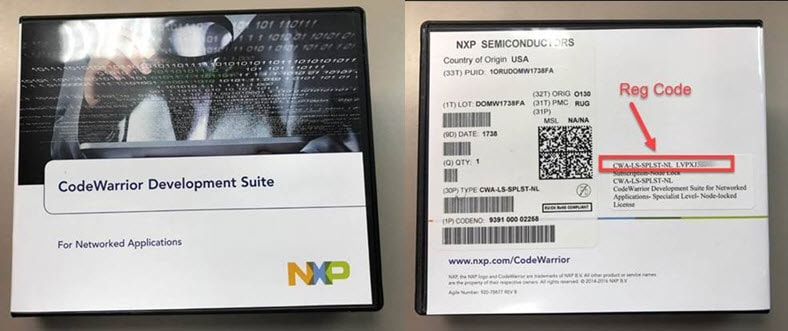
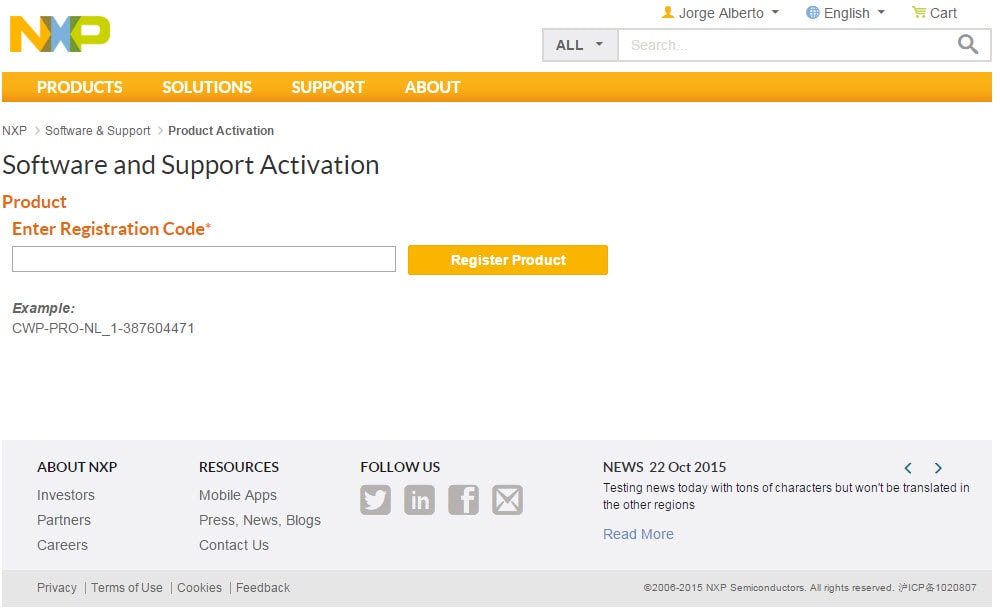
- If necessary, determine if your CodeWarrior Development Suite is node locked or floating by going to How do I determine if my CodeWarrior Development Suite is Node Locked or Floating?
- A Page will be presented where you will have the ability to select the account that you like to assigned the product too.
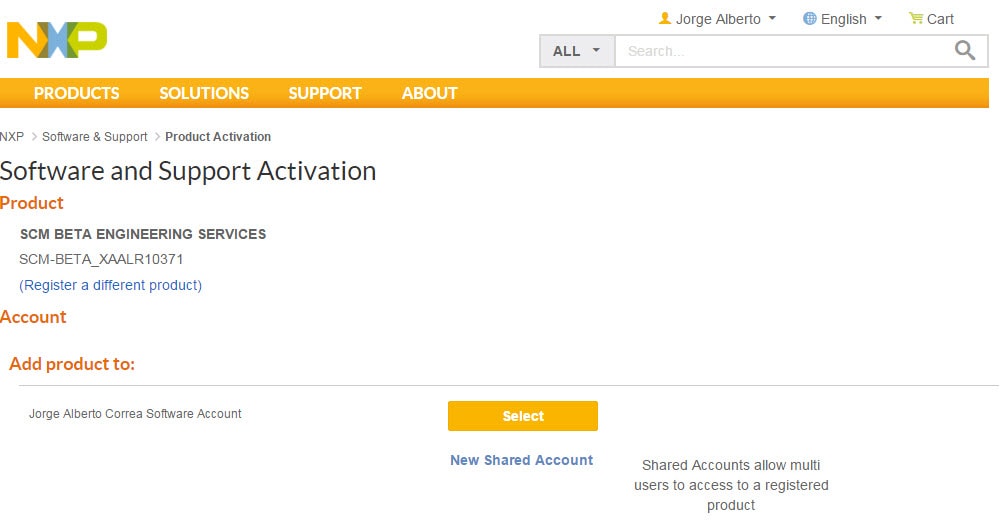
-
Click on Select, the Registration Confirmation page appears.
Note: In this section you will see your activation date and your expiration date of your suite as well as the Installation Instructions for your product.
Step 2
Activate and Install One of Your Products
NOTE: To continue with product activation from the Confirmation page after registering, click the View Products button and proceed to step 4 below
To activate one of your CodeWarrior products:
- Go to NXP web page
- Log in to My NXP located in upper right corner. Your personal homepage appears.
- Under Secure Applications, click Software Licensing and Support . My Software Licensing Home page appears. The Software Licensing and Support page lists all software products registered to your account.
- Click on the title of the CodeWarrior suite that you like to use The Suite Details page appears. The Suite Details page shows a list of products you are entitled to license.

- Locate the product you want to activate.
- Click on the product that you like to activate.
- If the Product Information Survey page appears. Fill in product/project information, and click Continue.
The Product Download page appears
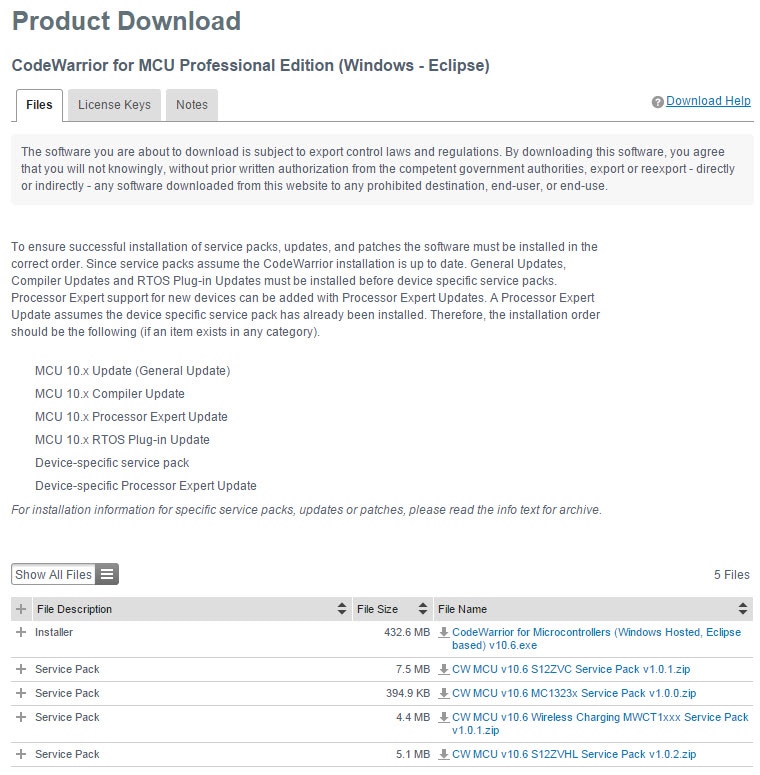
- If you have not yet installed CodeWarrior from an online evaluation download or your CodeWarrior USB stick, you can download the latest version of CodeWarrior from the Installer link on the Product Download page.
NOTE: The CodeWarrior USB stick is a silver and black USB thumb drive with installers for each product in the CodeWarrior Suite. The CodeWarrior USB stick may not be used as a licensing dongle. The USB licensing dongle is a green plastic USB stick which must be purchased separately. The part number to order a USB licensing dongle is CWH-DONGLE. - Click the License Key Tab.
- License Information page appears
Note:If you have active versions of the product you will see multiple license to be able to download click on the license that you like to downland by selecting on the check box.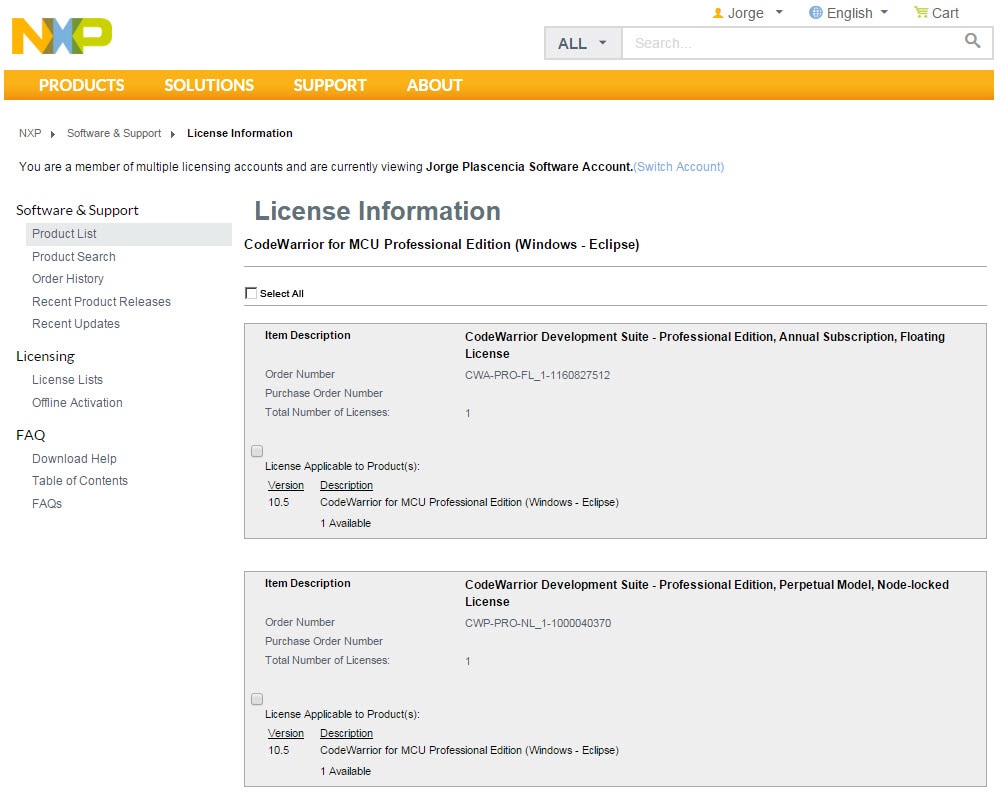
- Click on Generate
- Generate License page will appear

- Select the Host ID that you like to register
-
a. If you are registering a node locked license, enter the Host ID from your computer or dongle in the text box.
b. If you are registering a floating license, enter the Host ID from the server host running FLEXlm in the text box
Note: For high-availability environments, license files can run in a redundant 3 - license server cluster. If you want to use this option, enter both redundant servers below as well as the primary server above, including port numbers. Redundant license servers are not required. (Optional) - Click on Generate
-
Save the license file, license.dat, according to instructions below.
Classic-CodeWarrior (versions 9.x and lower):Path = by default is = Program Files\NXP\ CodeWarrior for [Platform][Version]
Example
C:\Program Files\NXP\CodeWarrior for ColdFire® v7.2
Eclipse-based CodeWarrior for Power Architectures or MCU (versions 10.0 and higher):
Drive\NXP\ CW [Platform][Version]\[Platform]
Example
C:\Program Files\NXP\CW MCU v10.0\MCU
Eclipse-based CodeWarrior for Arm or Advanced Packet Processing
Drive\NXP\ CW [Platform][Version]\[Platform]
Example
C:\Program Files\NXP\
\Common
NOTE: If you have a floating license, please see our Floating License Installation Guide
NOTE: You can activate any or all products within your CodeWarrior Development Suite. For each product you wish to activate, repeat steps above.
NOTE: You can download the installer for any product that you have already licensed by following steps 8-12.
If you have not already restarted your computer, restart now. The operating system reboots, which ensures that CodeWarrior IDE finds newly installed drivers
You have successfully activated and installed one of your CodeWarrior products in your CodeWarrior Development Suite.
Step 3
What Am I Entitled to with the Purchase of My CodeWarrior Development Suite?
With the online web licensing tool, you can rehost (move) your CodeWarrior Development Suite to another computer, repair a damaged license and obtain free product version upgrades without contacting NXP Customer Support. For more information on these topics go to the Licensing and Registration FAQ at www.nxp.com/licensingFAQ to see:
Step 4
What Do I Get with a Current Technical Support Contract?
All CodeWarrior Development Suites come with one year of technical support and maintenance. The year of technical support begins on the date of registration of the suite and can be renewed annually. To access the features below, your support contract must be current.
With a current Technical Support Contract you receive:
- Access to Technical Support via email, web and phone
- Ability to query outstanding service requests submitted by the customer
- On-line support services
- On-line FAQ
- Free product version upgrades within the development suite as they become available
- Access to all CodeWarrior products within the development suite
- Service Packs in support of new silicon releases
- Software patches and updates
Step 5
Accessing Support
For technical support regarding license-related issues, contact NXP via a Service Request using Category: Software Product Support and Topic: License Issue.
For technical issues related to using a CodeWarrior product, open a Service Request using Category: Software Product Support and Topic: CodeWarrior.
For more information about CodeWarrior products, visit: www.nxp.com/CodeWarrior.
Licensing Videos
Learn how to generate or renew your CodeWarrior license via the NXP portal in this step-by-step video—from product lookup to license download.
This video shows how to rehost your CodeWarrior license—whether you're upgrading hardware, switching machines, or transferring it step by step.
This video guides you through registering NXP software to access updates, support, and licenses for tools like CodeWarrior, S32 Design Studio, and more.
In this video, we’ll show you how to manage a shared account on NXP.com, including how to add or remove users, assign roles, and control access to tools like license management.
In this video, we’ll walk you through the process of creating a shared account on NXP.com, allowing multiple team members to collaborate under one organization profile. This setup is ideal for managing software licenses.