Getting Started with the MIMXRT1040-EVK
Contents of this document
-
Plug It In
-
Get Software
-
Build, Run
Sign in to save your progress. Don't have an account? Create one.

Purchase your i.MX RT1040-EVK
1. Plug It In
Let's take your MIMXRT1040-EVK for a test drive. The pictures below show the MIMXRT1040-EVK image.

1.1 Configure Boot Mode
The device has four boot modes (one is reserved for NXP use). The boot mode is selected based on the binary value stored in the internal BOOT_MODE register. Switch SW4 is used to select the boot mode on the MIMXRT1040-EVK board.
To boot from the QSPI flash, make sure SW4 is set to 0010.
1.2 Attach the USB Cable
The MIMXRT1040-EVK comes preprogrammed with a demo that will initiate the LED on the board to flash periodically when plugged in. When the board is tilted, the green LED gradually illuminates based on the degree of tilt on the X-axis.

2. Get Software
2.1 Jump Start Your Design with the MCUXpresso SDK
The MCUXpresso SDK is complimentary and includes full source code under a permissive open-source license for all hardware abstraction and peripheral driver software.
Click below to download a pre-configured SDK release for the MIMXRT1040-EVK

You can also use the online SDK Builder to create a custom SDK package for the MIMXRT1040-EVK using the SDK builder.
2.2 Install Your Toolchain
NXP offers a complimentary toolchain called MCUXpresso IDE.

Want to use a different toolchain?
No problem! The MCUXpresso SDK includes support for other tools such as IAR, Keil, and command-line GCC.

2.3 PC Configuration
Many of the example applications output data over the MCU UART so you'll want to make sure that the driver for the board's virtual COM port is installed. Before you run the driver installer, you MUST have the board plugged into your PC.
With the serial port driver installed, run your favorite terminal application to view the serial output from the MCU's UART. Configure the terminal to 115200 baud rate, 8 data bits, no parity and 1 stop bit. To determine the port number of the MIMXRT1040-EVK virtual COM port, open the device manager and look under the "Ports" group.
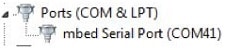
Not sure how to use a terminal application? Try one of these tutorials:
Tera Term Tutorial, PuTTY Tutorial3. Build, Run
3.1 Explore the MCUXpresso SDK Example Code
The MCUXpresso SDK comes with a long list of example application code. To see what's available, browse to the SDK boards folder of your SDK installation and select your board, the MIMXRT1040-EVK (<sdk_install_directory>/boards/evkMIMXRT1040</sdk_install_directory>) or MIMXRT1040-EVK (<sdk_install_directory>/boards/MIMXRT1040EVK</sdk_install_directory>).
To learn more about specific example code, open the readme.txt file in an example’s directory.
3.2 Build, Run and Debug MCUXpresso SDK Examples
If one or more of the demo applications or driver examples sounds interesting, you're probably wanting to know how you can build and debug yourself. The getting started with MCUXpresso SDK guide provides easy, step-by-step instructions on how to configure, build and debug demos for all toolchains supported by the SDK.
Use the guide below to learn how to open, build and debug an example application using MCUXpresso IDE.
Use MCUXpresso IDE
Import the MCUXpresso SDK
- Open MCUXpresso IDE
-
Choose a directory on your computer as a workspace

-
Switch to the Installed SDKs view within the MCUXpresso IDE window
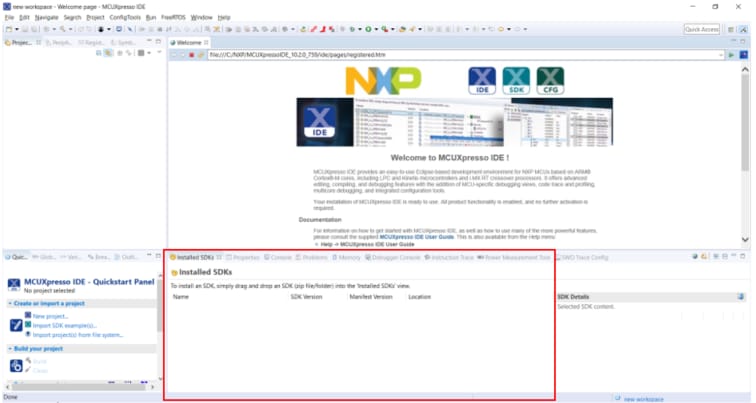
- Open Windows Explorer, and drag and drop the EVK-MIMXRT1040 SDK zip file into the Installed SDKs view
-
You will get a prompt as follows. Click on OK to continue the import:
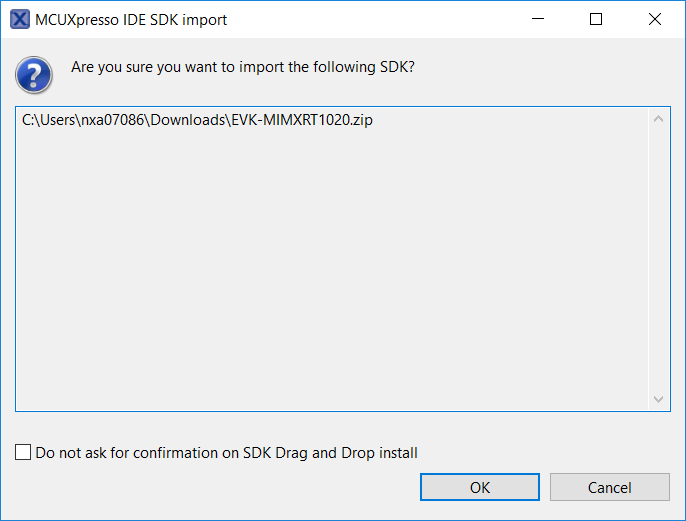
-
The installed SDK will appear in the Installed SDKs view as shown below:

Build an Example Application
The following steps will guide you through opening the hello_world example.
-
Find the Quickstart Panel in the lower left hand corner

-
Then click on Import SDK examples(s)…
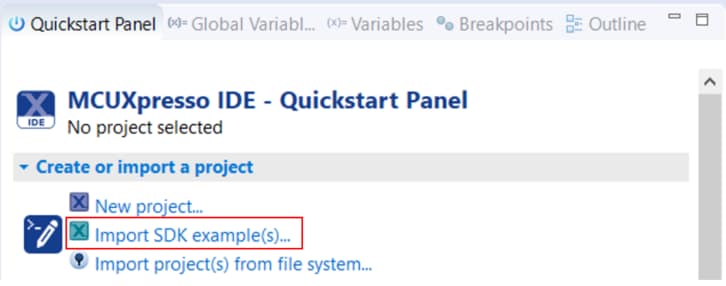
-
Click on the evkMIMXRT1040 board to select that you want to import an example that can run on that board, and then click on Next
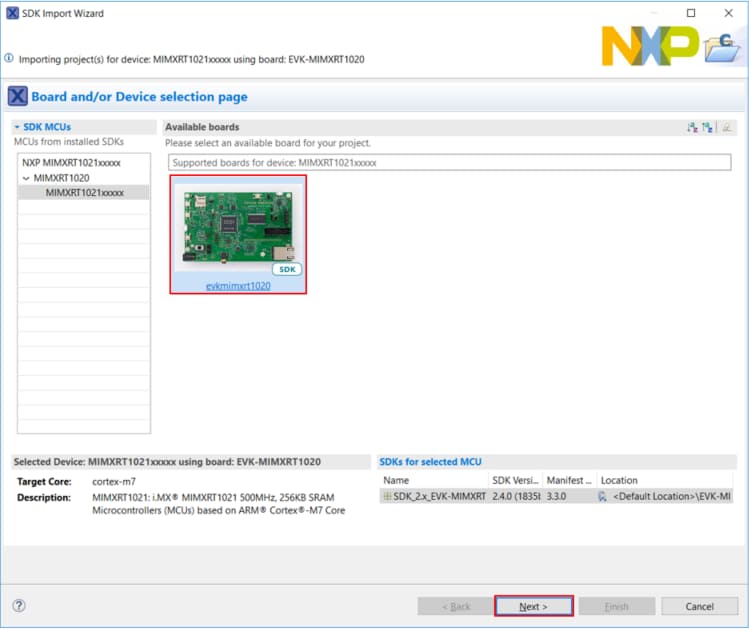
-
Use the arrow button to expand the demo_apps category, and then click the checkbox next to hello_world to select that project. Make sure UART is selected as the SDK Debug Console. Then, click on Finish
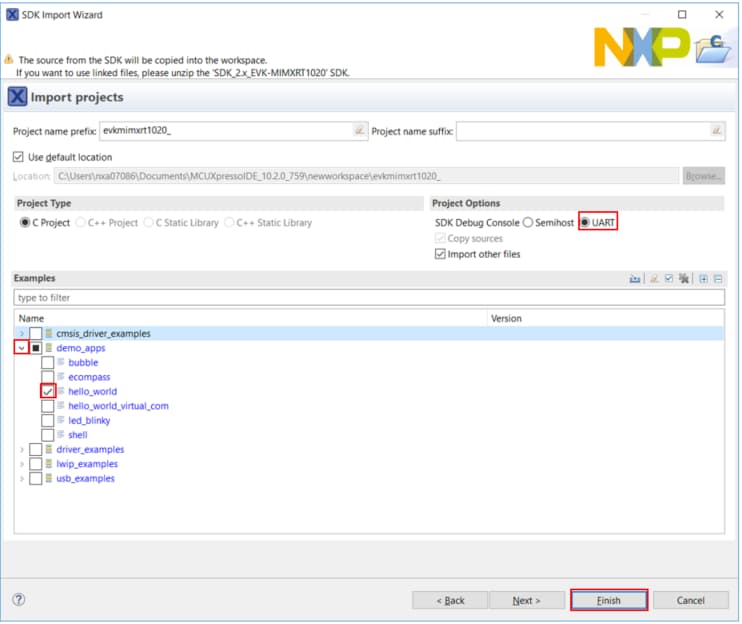
-
Now build the project by clicking on the project name and then click on the Build icon
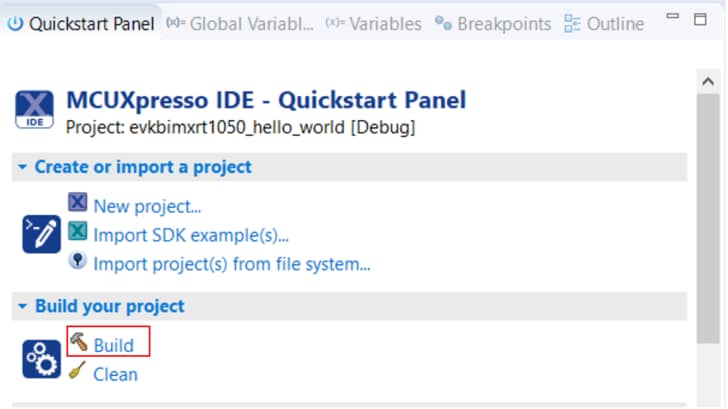
-
You can see the status of the build in the Console tab

Run an Example Application
- Now that the project has been compiled, you can now flash it to the board and run it
-
Make sure the USB cable is plugged into the OpenSDA debug connector on the MIMXRT1040-EVK, and click on Debug in the QuickStart Panel

-
MCUXpresso IDE will probe for connected boards and should find the CMSIS-DAP debug probe that is part of the integrated OpenSDA circuit on the MIMXRT1040-EVK. Click on OK to continue
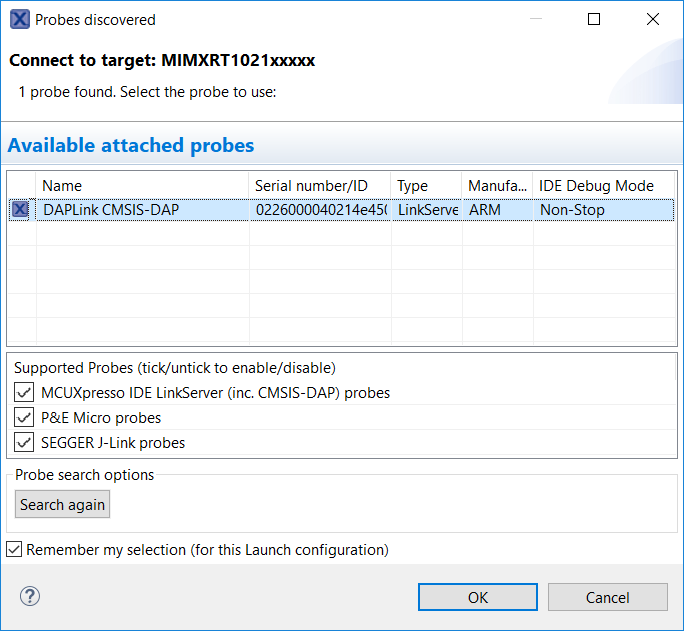
-
The firmware will be downloaded to the board and the debugger started
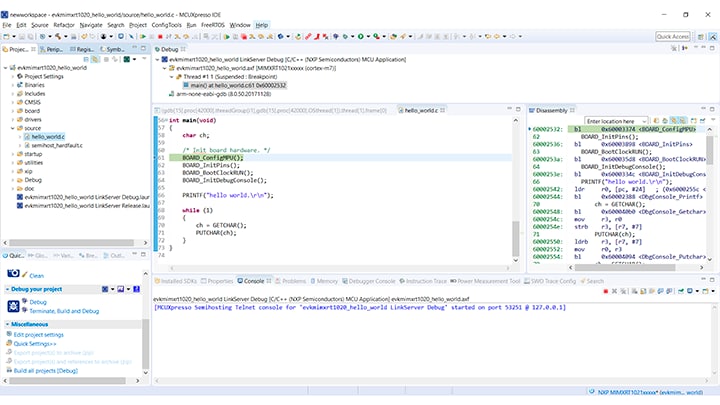
- Open up a terminal program and connect to the COM port the board enumerated as. Use 115200 baud 8 data bits, no parity and 1 stop bit
-
Start the application by clicking the "Resume" button:

-
The
hello_worldapplication is now running and a banner is displayed on the terminal. If this is not the case, check your terminal settings and connections
-
Use the controls in the menu bar to pause, step into, and step over instructions, and then stop the debugging session by click on the Terminate icon:

Using a different toolchain?
Use IAR EWARM
Build an example application
The following steps guide you through opening the hello_world example application. These steps may change slightly for other example applications as some of these applications may have additional layers of folders in their path.
-
If not already done, open the desired demo application workspace. Most example application workspace files can be located using the following path:
<install_dir >/boards/<board_name >/<example_type >/ <application_name>/iar</application_name> </example_type> </board_name> </install_dir>Using the the
hello_worlddemo as an example, the path is located in:<install_dir> /boards/evkMIMXRT1040/demo_apps/hello_world/iar/hello_world.eww </install_dir> -
Select the desired build target from the drop-down.
For this example, select the “
hello_world– Debug” target.
- To build the demo application, click the “Make” button, highlighted in red below
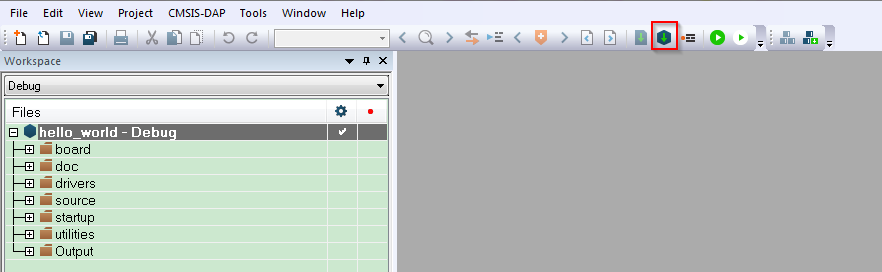
- The build completes without errors
Run an example application
To download and run the application, perform these steps:
- Connect the development platform to your PC via USB cable
-
Open the terminal application on the PC, such as PuTTY or TeraTerm, and connect to the debug COM port. Configure the terminal with these settings:
- 115200 baud rate, (reference BOARD_DEBUG_UART_BAUDRATE variable in board.h file)
- No parity
- 8 data bits
- 1 stop bit
- In IAR, click the "Download and Debug" button to download the application to the target

- The application is then downloaded to the target and automatically runs to the
main()function -
Run the code by clicking the "Go" button to start the application.

-
The
hello_worldapplication is now running and a banner is displayed on the terminal. If this is not true, check your terminal settings and connections.
Use Keil® MDK
Install CMSIS device pack
After the MDK tools are installed, Cortex® Microcontroller Software Interface Standard (CMSIS) device packs must be installed to fully support the device from a debug perspective. These packs include things such as memory map information, register definitions and flash programming algorithms. Follow these steps to install the MIMXRT105x CMSIS pack.
- Download the iMXRT pack
- After downloading the DFP, double click to install it
Build an example application
The following steps will guide you through opening the hello_world application. These steps may change slightly for other example applications as some of these applications may have additional layers of folders in their path.
-
If not already done, open the desired example application workspace in:
<install_dir >/boards/<board_name >/<example_type >/ <application_name>/mdk</application_name> </example_type> </board_name> </install_dir>
The workspace file is named <demo_nam>.uvmpw, so for this specific example, the actual path is: </demo_nam>
<install_dir>/boards/evkMIMXRT1040/demo_apps/hello_world/mdk/hello_world.uvmpw </install_dir> -
To build the demo project, select the "Rebuild" button, highlighted in red.

-
The build completes without errors.
Run an Example Application
To download and run the application, perform these steps:
-
Connect the development platform to your PC via USB cable.
-
Open the terminal application on the PC, such as PuTTY or TeraTerm, and connect to the debug serial port number. Configure the terminal with these settings:
- 115200 baud rate, (reference
BOARD_DEBUG_UART_BAUDRATEvariable inboard.hfile) - No parity
- 8 data bits
- 1 stop bit
- 115200 baud rate, (reference
-
After the application is properly built, click the "Download" button to download the application to the target.

-
To debug the application, click the “Start/Stop Debug Session” button, highlighted in red.
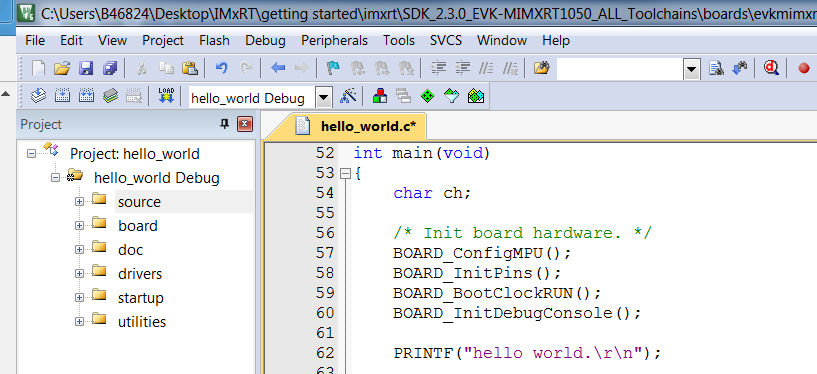
-
Run the code by clicking the "Run" button to start the application.
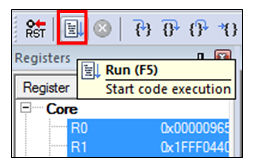
-
The
hello_worldapplication is now running and a banner is displayed on the terminal. If this is not true, check your terminal settings and connections.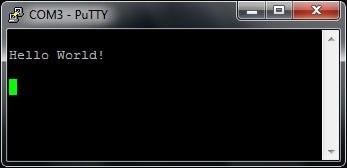
Use Arm® GCC
Set Up Toolchain
This section contains the steps to install the necessary components required to build and run a KSDK demo application with the Arm GCC toolchain, as supported by the Kinetis SDK. There are many ways to use Arm GCC tools, but this example focuses on a Windows environment. Though not discussed here, GCC tools can also be used with both Linux OS and Mac OSX.
Install GCC Arm Embedded Toolchain
Download and run the installer from GNU Arm Embedded Toolchain. This is the actual toolchain (i.e., compiler, linker, etc.). The GCC toolchain should correspond to the latest supported version, as described in the Kinetis SDK Release Notes.
Install MinGW
The Minimalist GNU for Windows (MinGW) development tools provide a set of tools that are not dependent on third party C-Runtime DLLs (such as Cygwin). The build environment used by the KSDK does not utilize the MinGW build tools, but does leverage the base install of both MinGW and MSYS. MSYS provides a basic shell with a Unix-like interface and tools.
- Download the latest MinGW mingw-get-setup installer from MinGW - Minimalist GNU for Windows Files
- Run the installer. The recommended installation path is C:\MinGW, however, you may install to any location
- Ensure that the "
mingw32-base" and "msys-base" are selected under Basic Setup.
- Click "Apply Changes" in the "Installation" menu and follow the remaining instructions to complete the installation.
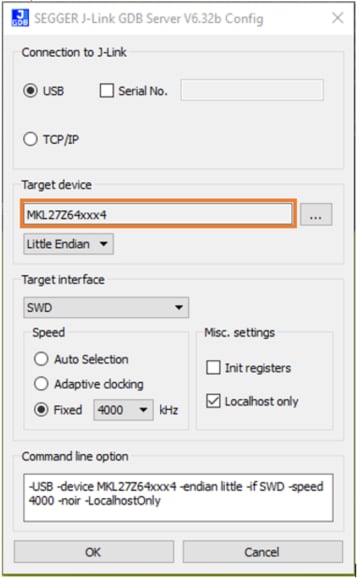
-
Add the appropriate item to the Windows operating system Path environment variable. It can be found under Control Panel → System and Security → System → Advanced System Settings in the "Environment Variables..." section. The path is:
<mingw_install_dir>\bin</mingw_install_dir>Assuming the default installation path, C:\MinGW, an example is shown below. If the path is not set correctly, the toolchain does not work.
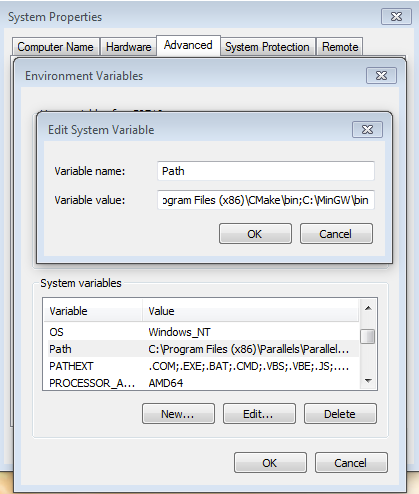
-
Download CMake 3.0.x from CMake
-
Install CMake, ensuring that the option "Add CMake to system PATH" is selected when installing. It's up to the user to select whether it's installed into the PATH for all users or just the current user. In this example, the assumption is that it's installed for all users.
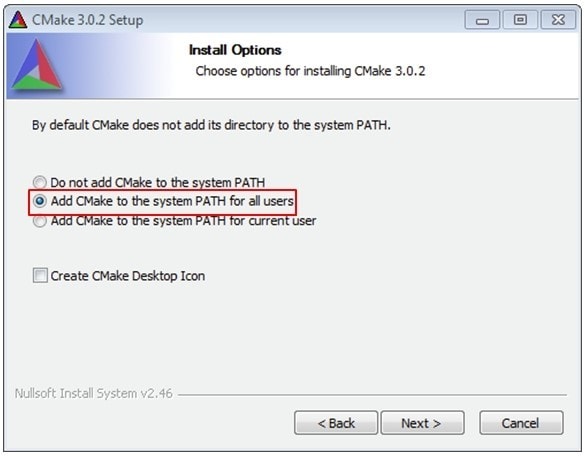
- Follow the remaining instructions of the installer
- You may need to reboot your system for the PATH changes to take effect
Add a New Environment Variable for ARMGCC_DIR
Create a new system environment variable and name it ARMGCC_DIR. The value of this variable should point to the Arm GCC Embedded tool chain installation path, which, for this example, is:
C:\Program Files (x86)\GNU Tools Arm Embedded\4.9 2015q3
Reference the installation folder of the GNU Arm GCC Embedded tools for the exact path name of your installation.
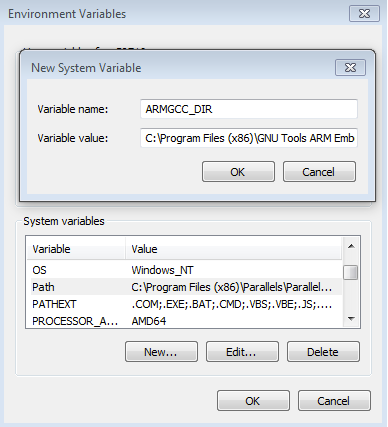
Install CMake
Build an Example Application
To build an example application, follow these steps.
- If not already running, open a GCC ARM Embedded tool chain command window. To launch the window, from the Windows operating system Start menu, go to “Programs → GNU Tools ARM Embedded <version>” and select “GCC Command Prompt”. </version>
-
Change the directory to the example application project directory, which has a path like this:
<install_dir >/boards/<board_name >/<example_type >/ <application_name>/armgcc</application_name> </example_type> </board_name> </install_dir>For this guide, the exact path is:
<install_dir> /boards/evkMIMXRT1040/demo_apps/hello_world/armgcc </install_dir>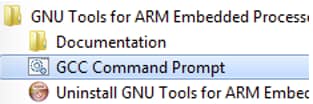
-
Type "
build_flexspi_nor_debug.bat" on the command line or double click on the "build_flexspi_nor_debug.bat" file in Windows operating system Explorer to perform the build. The output is shown in this figure:
Run an Example Application
This section describes steps to run a demo application using J-Link GDB Server application. To perform this exercise, two things must be done:
- Make sure that either:
- The OpenSDA interface on your board is programmed with the J-Link OpenSDA firmware. If your board does not support OpenSDA, then a standalone J-Link pod is required
- You have a standalone J-Link pod that is connected to the debug interface of your board. Note that some hardware platforms require hardware modification in order to function correctly with an external debug interface
After the J-Link interface is configured and connected, follow these steps to download and run the demo applications:
- This board supports the J-Link debug probe. Before using it, install SEGGER software, which can be downloaded from Segger homepage
- Connect the development platform to your PC via USB cable between the OpenSDA USB connector and the PC USB connector. If using a standalone J-Link debug pod, also connect it to the SWD/JTAG connector of the board
- Open the terminal application on the PC, such as PuTTY or TeraTerm, and connect to the debug serial port number. Configure the terminal with these settings:
- 115200 baud rate, (reference
BOARD_DEBUG_UART_BAUDRATEvariable inboard.hfile) - No parity
- 8 data bits
- 1 stop bit
Open the J-Link GDB Server application. Go to the SEGGER install folder, for example, C:\Program Files (x86)\SEGGER\JLink_V616f. Open the command windows here, for Debug and Release targets, and use the command "JLinkGDBServer.exe".


Change to the directory that contains the example application output. The output can be found in using one of these paths, depending on the build target selected:
<install_dir >/boards/<board_name >/<example_type >/ <application_name>/armgcc/debug</application_name> </example_type> </board_name> </install_dir> <install_dir >/boards/<board_name >/<example_type >/ <application_name>/armgcc/release</application_name> </example_type> </board_name> </install_dir>For this example, the path is:
<install_dir>/boards/evkMIMXRT1040/demo_apps/hello_world/armgcc/debug</install_dir>arm-none-eabi-gdb.exe <application_name> .elf”. For this example, it is “arm-none-eabi-gdb.exe hello_world.elf”. </application_name>

Run these commands:
"target remote localhost:2331"
"monitor reset"
"monitor halt"
"load"
The hello_world application is now running and a banner is displayed on the terminal. If this is not true, check your terminal settings and connections.
Boot Options
Learn more about the different boot sources supported by the i.MX RT family, including Execute in Place (XIP).
Boot Options for i.MX RT Crossover MCUs
Security
i.MX RT Secure Boot Lab Guide - Learn how to use the secure boot features of the i.MX family, including how to generate key pairs and certificates, program fuses using leftosb tool, and sign firmware.
Realizing Today's Security Requirements: Achieving End-To-End Security with a Crossover Processor - Learn about common shared security goals that IoT end and edge nodes should meet, as well as the steps, tools and procedures needed to achieve root of trust in end devices.
One-stop secure boot tool: NXP-MCUBootUtility v1.0.0 is released - NXP-MCUBootUtility is a GUI tool specially designed for NXP MCU secure boot. It includes all the features of NXP's official security enablement toolset with support for full graphical user interface operation.
External Memory
How to Enable Boot from QSPI Flash - This document describes how to use Flashloader step by step to program a bootable image into the external storage device either by using Open SDA or MfgTool.
How to Enable Debugging for FLEXSPI NOR Flash - . This application note describes how to program, debug and configure a new FLEXSPI NOR flash
Developing Code Using the Adesto EcoXip Memory - Learn about the hardware and software requirements for configuring the NXP i.MX RT1050 EVK board with an Adesto EcoXiP Flash device.
Motor Control
Get Your Motor Spinning with i.MX RT - This presentation covers the MCU requirements, motor control basics and framework to spin a BLDC, PMSM or ACIM motor and how to implement motor control on the i.MX RT.
PMSM Field-Oriented Control on MIMXRT10xx EVK Application Note- Describes the implementation of the sensor and sensorless speed and position motor control software for 3-phase Permanent Magnet Synchronous Motors (PMSM).
PMSM Field-Oriented Control on MIMXRT10xx EVK User's Guide - Step-by-step guide on how to open, compile, debug, and run Permanent Magnet Synchronous Motor (PMSM) projects in most common IDEs, such as IAR Embedded Workbench®, MCUXpresso, and Vision® Keil® IDEs. It also describes how to turn the NXP Freedom PMSM power stage and the i.MX RT10xx evaluation kit into a complete motor control reference design, as well as initializing the FreeMASTER GUI tool for controlling motor-control applications.
Machine Learning
eIQ® Transfer Learning Lab with i.MX RT - Learn how to perform transfer learning on models and run them on the i.MX RT1040 platform.
eIQ Glow Lab for i.MX RT - Learn how to use the Glow neural network compiler tool by running a handwritten digit recognition model example. A step-by-step video covering this lab is also available below
Getting started with Glow Neural Network Compiler:
Graphics
Implementing Graphics in Real-time Industrial HMI Systems with NXP MCUs and Embedded Wizard - NXP has partnered with TARA Systems to offer Embedded Wizard as an Enabling Software Technology. Fully integrated Embedded Wizard example projects are available in the MCUXpresso SDK for the i.MX RT1040.
Getting Started with Embedded Wizard and MCUXpresso - Learn how to download an SDK that includes Embedded Wizard and get an example project up and running on your device.
Implementing Graphics in Real Time Industrial HMI Systems with i.MX RT10xx MCUs and Crank Storyboard - NXP has partnered with Crank Software to offer Storyboard as an Enabling Software Technology. Fully integrated Storyboard example projects are available in the MCUXpresso SDK for the i.MX RT1040.
Wi-Fi®
Getting Started with NXP Wi-Fi modules using i.MX RT platform - Let's take your Wi-Fi module for a test drive. This guide uses the Wi-Fi modules and i.MX RT platforms!
Tera Term Tutorial
Tera Term Tutorial
Tera Term is a very popular open source terminal emulation application. This program can be used to display information sent from your NXP development platform's virtual serial port.
- Download Tera Term from SourceForge. After the download, run the installer and then return to this webpage to continue
- Launch Tera Term. The first time it launches, it will show you the following dialog. Select the serial option. Assuming your board is plugged in, there should be a COM port automatically populated in the list
- Configure the serial port settings (using the COM port number identified earlier) to 115200 baud rate, 8 data bits, no parity and 1 stop bit. To do this, go to Setup -> Serial Port and change the settings
- Verify that the connection is open. If connected, Tera Term will show something like below in it's title bar
- You're ready to go


PuTTY Tutorial
PuTTY Tutorial
PuTTY is a popular terminal emulation application. This program can be used to display information sent from your NXP development platform's virtual serial port.
- Download PuTTY using the button below. After the download, run the installer and then return to this webpage to continue.
- Launch PuTTY by either double clicking on the *.exe file you downloaded or from the Start menu, depending on the type of download you selected.
- Configure In the window that launches, select the Serial radio button and enter the COM port number that you determined earlier. Also enter the baud rate, in this case 115200.
- Click Open to open the serial connection. Assuming the board is connected and you entered the correct COM port, the terminal window will open. If the configuration is not correct, PuTTY will alert you.
- You're ready to go

Design Resources
Software
- MCUXpresso Software Development Kit (SDK) for i.MX RT1040 - Learn more about the MCUXpresso SDK or get started with our SDK Builder to Customize and download an SDK specific to your processor or evaluation board selections.
Support
Learn more about the RT1040 with design tips, training documents, and the NXP Community. If you need additional help, contact NXP Support.
Design Tips
Hardware Design Tips for i.MX RT Crossover MCUs - Helpful hints to get your first i.MX RT1040 design off to a good start, including using the power management unit, different boot modes and configuration options.
Training
- MCUXpresso Software and Tools Overview - Getting started with MCUXpresso SDK, IDE and Config tools.
- Realizing Today’s Security Requirements: Achieving End-To-End Security with a Crossover Processor - Learn about common shared security goals that IoT end and edge nodes should meet, as well as the steps, tools and procedures needed to achieve root of trust in end devices.
- Get Your Motor Spinning with i.MX RT - This presentation covers the MCU requirements, motor control basics and framework to spin a BLDC, PMSM or ACIM motor and how to implement motor control on the i.MX RT.
- How to Create Graphics with i.MX RT - Learn how to develop graphics on the i.MX RT, which supports product designs with advanced multimedia for GUI and enhanced human machine interface (HMI) experience.
- Voice Solutions with i.MX RT - Introduction to the features, architecture, cost and ease of use benefits for the MCU Alexa Voice solution. This session also shows the Out-of-Box Experience of on-boarding Alexa using Wi-Fi as well as interacting with Alexa using a cost effective far-field Implementation.
- Build Your First Zephyr Application on i.MX RT - Learn how to get started with the Zephyr Project on i.MX RT. Gain hands-on experience with the Zephyr build environment and program your first Zephyr application onto a board.
Communities
Connect with other engineers and get expert advice on designing with i.MX RT Crossover MCUs on one of our community sites.