Getting Started with the FRDM-KW36
Contents of this document
-
Plug It In
-
Get Software
-
Build, Run
-
Create
Sign in to save your progress. Don't have an account? Create one.

Purchase your FRDM Development Kit for Kinetis® KW36/35/34 MCUs
1. Plug It In
Let's take your FRDM-KW36 for a test drive! You have the choice of watching the sequence in a short video or following the detailed actions list below.
1.1 Getting Started with FRDM-KW36 Development Platform
2. Get Software
2.1 Installing Software for the FRDM-KW36
2.2 Download MCUXpresso SDK with Connectivity Software
MCUXpresso SDK for the FRDM-KW36 includes all the wireless connectivity stacks required to develop your solution using Generic FSK, and Bluetooth Low Energy.
Click below to download a pre-configured SDK release for the FRDM-KW36 that includes all the wireless connectivity stacks for the KW36.

You can also use the online SDK Builder to create a custom SDK package for the FRDM-KW36 using the SDK Builder.
2.3 Install Your Toolchain
NXP offers a complimentary toolchain called MCUXpresso IDE.

Want to use a different toolchain? No problem! MCUXpresso SDK connectivity stack software also supports IAR .

2.4 MCUXpresso Config Tools
The MCUXpresso Config Tools is an integrated suite of configuration tools that guides users in creating new MCUXpresso SDK projects, and also provides pin and clock tools to generate initialization C code for custom board support.

2.5 PC Configuration
Many of the example applications output data over the MCU UART so you'll want to make sure that the driver for the board's virtual COM port is installed. Before you run the driver installer, you MUST have the board plugged in to your PC.
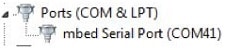
With the serial port driver installed, run your favorite terminal application to view the serial output from the MCU's UART. Configure the terminal to 115,200 baud rate, 8 data bits, no parity and 1 stop bit. To determine the port number of the FRDM-KW36's virtual COM port, open the device manager and look under the "Ports" group.
Not sure how to use a terminal application? Try one of these tutorials: Tera Term Tutorial, PuTTY Tutorial.
Build, Run
3.1 Gen FSK
The FRDM-KW36 Wireless Connectivity software comes with a list of demo applications and driver examples ready to be compiled and run for each connectivity stack.
Build and Run Connectivity Demos on the FRDM-KW36
3.2 Explore the Connectivity Example Code
Generic FSK
The KW36 Wireless Connectivity Software package comes with the Connectivity Test demo application for Generic FSK protocol. To see what's available, browse to the 'examples' folder: (<connectivity_software_install_folder>\boards\frdmkw36\wireless_examples\genfsk).
3.3 Build, Run and Debug Wireless Connectivity Examples
You probably want to build and debug a demo by yourself. Use the guide below to learn how to build and debug an example application from the Wireless Connectivity Stacks in the MCUXpresso IDE or IAR Embedded Workbench IDE.
IAR Embedded Workbench IDE
GFSK - IAR Embedded Workbench IDE
These steps show how to:
-
Load and build the demo application in IAR Embedded Workbench
-
Download and run the demo application
The example used below is for the Generic FSK Connectivity Test demo, but these steps can be applied to any of the Wireless Connectivity demo applications.
Load and Build the Application Demo
-
Navigate to the Connectivity Test IAR workspace located at <install_dir>
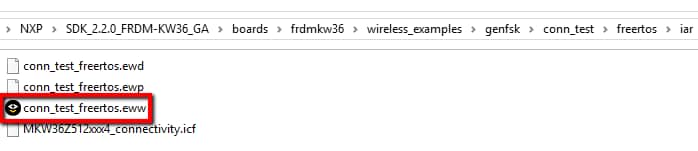
-
After the workspace is open, select the project

-
Click the Make button to build the project

Download and Run the Application Demo
-
Connect your FRDM-KW36 board to your PC
-
Click on the Download and Debug button (green arrow located on the toolbar)

-
Once the project has loaded, the debugger should stop at main(). Open a Terminal Emulator program and open a session to your FRDM-KW36 COM port. Configure the terminal with these settings:
- 115,200 baud rate
- No parity
- 8 data bits
- 1 stop bit
-
Click the Go button to resume operation

-
The following output will be displayed in the serial terminal

If you don't see this output, verify your terminal settings and connections
-
Refer to
<install_dir>\docs\wireless\GENFSK\Generic FSK Link Layer Quick Start Guide.pdf- "Kinetis MKW35A/MKW36A/MKW35Z/MKW36Z Generic FSK Link Layer Software" document for more information on this demo application
MCUXpresso IDE
GFSK - Running a demo using MCUXpresso IDE
These steps show how to:
-
Load and build the demo application in MCUXpresso IDE
-
Download and run the demo application
The example used below is for the Generic FSK Connectivity Test demo, but these steps can be applied to any of the Wireless Connectivity demo applications.
Load and Build the Application Demo
-
Open up the MCUXpresso IDE
-
Switch to the Installed SDKs view within the MCUXpresso IDE window

-
Open Windows Explorer, and drag and drop the FRDM-KW36 SDK (unzipped) file into the Installed SDKs view
-
You will get the following pop-up. Click on OK to continue the import:

-
The installed SDK will appear in the Installed SDKs view as shown below:
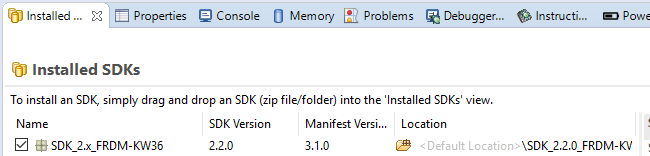
Build an Example Application
The following steps will guide you through opening the Generic FSK example.
-
Find the Quickstart Panel in the lower left hand corner

-
Then click on Import SDK examples(s)

-
Click on the "frdmkw36" board to select that you want to import an example that can run on that board, and then click on Next

-
In the search text box, type "conn_test" to filter the example projects. Use the arrow button to expand the list and locate the "conn_test" project (wireless_examples → genfsk → conn_test), then, select the "freertos" version of the project and click "Finish"

-
Now, build the project by clicking on the project name and then in the Quickstart Panel click on Build

-
You can see the status of the build in the Console tab

-
Now that the project has been compiled, you can flash it to the board and run it
-
Make sure the FRDM-KW36 board is plugged in, and in the Quickstart Panel click on Debug

-
MCUXpresso IDE will probe for connected boards and should find the DAPLink CMSIS-DAP debug probe that is part of the integrated OpenSDA circuit on the FRDM-KW36. Click on OK to continue

-
The firmware will be downloaded to the board and the debugger will be started

-
Once the project has loaded, the debugger should stop at main(). Open a Terminal Emulator program and open a session to your FRDM-KW36 COM port. Configure the terminal with these settings:
- 115,200 baud rate
- No parity
- 8 data bits
- 1 stop bit
-
Click the "Run" button to resume operation

-
The following output will be displayed in the serial terminal
 Refer to
Refer to
<install_dir>\docs\wireless\GENFSK\Generic FSK Link
Layer Quick Start Guide.pdf
- "Kinetis MKW35A/MKW36A/MKW35Z/MKW36Z Generic FSK Link Layer
Software" document for more information on this demo
application
3.4 Bluetooth LE
Build and Run Connectivity Demos on the FRDM-KW36
3.5 Explore the Connectivity Example Codes
Bluetooth Low Energy
The KW36 Wireless Connectivity Software package comes with a long list of demo applications for Bluetooth Low Energy protocol. To see what's available, browse to the 'examples' folder: (
<connectivity_software_install_folder>\boards\frdmkw36\wireless_examples\bluetooth).
3.6 Download the NXP IoT Toolbox for your Smartphone
In order to use the Bluetooth Low Energy and Hybrid examples, the NXP IoT Toolbox needs to be installed on a smartphone. This application provides several examples that can be used in conjunction with the connectivity stack to connect your phone to the development board over Bluetooth LE.
3.7 Build, Run and Debug Wireless Connectivity Examples
You probably want to build and debug a demo by yourself. Use the guide below to learn how to build and debug an example application from the Wireless Connectivity Stacks in the MCUXpresso IDE or IAR Embedded Workbench IDE.
IAR Embedded Workbench IDE
Bluetooth LE - Running a demo using IAR Embedded Workbench IDE
These steps show how to:
-
Load and build the demo application in IAR Embedded Workbench
-
Download and run the demo application
The example used below is for the Heart Rate Sensor demo, but these steps can be applied to any of the Wireless Connectivity demo applications.
Load and Build the Application Demo
-
Navigate to the Heart Rate Sensor demo (hrs) IAR workspace located at the next path:
<sdk_dir>\ boards\frdmkw36\wireless_examples\bluetooth\hrs\freertos\iar
-
After the workspace is open, select the project

-
Click the "Make" button to build the project

Download and Run the Application Demo
-
Click on the Download and Debug button (green arrow located on the toolbar)

-
Once the project has loaded, the debugger should stop at main()

-
Click the "Stop" button to stop debugging the application. The Heart Rate Sensor demo enables low power by default, so, the debug pins are disabled to save power

-
Open the NXP IoT Toolbox application on your mobile device and select the "Heart Rate"

-
Reset the FRDM-KW36 by pressing
SW1button and pressSW3to start advertising. Verify that the device is listed in the IoT Toolbox as shown in the next picture:
-
Select the listed device to make a connection. The IoT Toolbox should display the information of the Heart Rate Sensor

-
Refer to
<sdk_dir>\docs\wireless\Bluetooth\BLE Demo Applications User's Guide.pdf- "Bluetooth® Low Energy Demo Applications User's Guide" document for more information on this demo application
MCUXpresso IDE
Bluetooth LE - Running a demo using MCUXpresso IDE
These steps show how to:
-
Load and build the demo application in MCUXpresso IDE
-
Download and run the demo application
The example used below is for the Heart Rate Sensor demo, but these steps can be applied to any of the Wireless Connectivity demo applications.
Load and Build the Application Demo
-
Open up the MCUXpresso IDE
-
Switch to the Installed SDKs view within the MCUXpresso IDE window

-
Open Windows Explorer, and drag and drop the FRDM-KW36 SDK (unzipped) file into the Installed SDKs view
-
You will get the following pop-up. Click on OK to continue the import:

-
The installed SDK will appear in the Installed SDKs view as shown below:
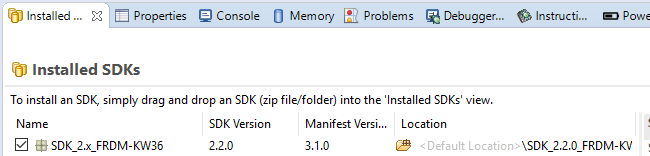
Build an Example Application
The following steps will guide you through opening and running the Heart Rate Sensor example.
-
Find the Quickstart Panel in the lower left hand corner

-
Then click on Import SDK examples(s)

-
Click on the "frdmkw36" board to select that you want to import an example that can run on that board, and then click on Next

-
In the search text box, type "hrs" to filter the example projects. Use the arrow button to expand the list and locate the "hrs" project (wireless_examples → bluetooth → hrs), then, select the freertos version of the project and click "Finish"

-
Now, build the project by clicking on the project name and then in the Quickstart Panel click on Build

-
You can see the status of the build in the Console tab
-
Now that the project has been compiled, you can flash it to the board and run it
-
Make sure the FRDM-KW36 board is plugged in, and in the Quickstart Panel click on Debug

-
MCUXpresso IDE will probe for connected boards and should find the DAPLink CMSIS-DAP debug probe that is part of the integrated OpenSDA circuit on the FRDM-KW36. Click on OK to continue

-
The firmware will be downloaded to the board and the debugger will be started

-
Click the "Stop" button to stop debugging the application. The Heart Rate Sensor demo enables low power by default, so, the debug pins are disabled to save power

-
Open the NXP IoT Toolbox application on your mobile device and click on the "Heart Rate"

-
Reset the FRDM-KW36 by pressing
SW1button and pressSW3to start advertising. Verify that the device is listed in the IoT Toolbox as shown in the next picture
-
Select the listed device to make a connection. The IoT Toolbox should display the information of the Heart Rate Sensor

-
Refer to
<sdk_dir>\docs\wireless\Bluetooth\BLE Demo Applications User's Guide.pdf- "Bluetooth® Low Energy Demo Applications User's Guide" document for more information on this demo application
3.8 Hybrid (Gen FSK + Bluetooth LE)
Build and Run Connectivity Demos on the FRDM-KW36
3.9 Explore the Connectivity Example Codes
Hybrid (Gen FSK + Bluetooth LE)
The KW36 Wireless Connectivity Software package comes with a hybrid demo application (Gen FSK + Bluetooth LE). To see the hybrid demo application, browse to the 'examples' folder: (<connectivity_software_install_folder>\boards\frdmkw36\wireless_examples\hybrid).
3.10 Download the NXP IoT Toolbox for your Smartphone
In order to use the Bluetooth Low Energy and Hybrid examples, the NXP IoT Toolbox needs to be installed on a smartphone. This application provides several examples that can be used in conjunction with the connectivity stack to connect your phone to the development board over BLE.
3.11 Build, Run and Debug Wireless Connectivity Examples
You probably want to build and debug a demo by yourself. Use the guide below to learn how to build and debug an example application from the Wireless Connectivity Stacks in the MCUXpresso IDE or IAR Embedded Workbench IDE.
IAR Embedded Workbench IDE
Hybrid (Gen FSK + Bluetooth LE) - Running a demo using IAR Embedded Workbench IDE
These steps show how to:
-
Load and build the demo application in IAR Embedded Workbench
-
Download and run the demo application
The example used below is for the Hybrid (Bluetooth LE + Generic FSK) Advertising demo, but these steps can be applied to any of the Wireless Connectivity demo applications. This demo requires two FRDM-KW36 boards. One known as "Transmitter" which transmits Bluetooth LE and Generic FSK packets. The other known as a "Receiver" which receives Bluetooth LE and Generic FSK packets.
Load and build the Application Demo
-
Navigate to the Hybrid (Bluetooth LE + Generic FSK) Advertising demo (ble_gfsk_adv) IAR workspace located at the next path:
<sdk_dir> \boards\frdmkw36\wireless_examples\hybrid\ble_gfsk_adv\freertos\iar
-
After the workspace is open, select the project

-
Click the "Make" button to build the project

Download and Run the Application Demo
-
Connect the first FRDM-KW36 board to your PC
-
Click on the Download and Debug button (green arrow located on the toolbar)

-
Once the project has loaded, the debugger should stop at main()
-
Click the "Stop" button to stop debugging the application. At this point, we have programmed one board

-
Connect the second FRDM-KW36 board to your PC and download the same project as in the previous board

-
At this point, you have programmed two FRDM-KW36 boards with the "ble_gfsk_adv" demo
-
Open a Terminal Emulator program and open a session to one of the FRDM-KW36 COM ports
- 115,200 baud rate
- No parity
- 8 data bits
- 1 stop bit
-
Open a second Terminal Emulator program and open a session to the other FRDM-KW36 COM port using the same port configuration
-
Press the reset button on both boards
-
The next menu should be displayed in both terminals

-
Board 1: Start transmitting advertisements. Press
SW2button in one of the FRDM-KW36 boards. The serial terminal connected to the board should display the following textThis will be the "transmitter" board
-
Board 2: Start scanning packets. Press
SW3button on the second FRDM-KW36 board. This is to set the board in receiver or scanning mode. Then, pressSW2button to start the application and display the received packets in the serial terminal connected to this board. Bluetooth LE and Generic FSK packets should be displayed as shown in the next image -
Refer to
<sdk_dir>docs\wireless\Bluetooth\BLE Demo Applications User's Guide.pdf"- "Bluetooth® Low Energy Demo Applications User's Guide" document for detailed instructions about the available Bluetooth LE demo applications
MCUXpresso IDE
Hybrid (Gen FSK + Bluetooth LE) - Running a demo using MCUXpresso IDE
These steps show how to:
-
Load and build the demo application in MCUXpresso IDE
-
Download and run the demo application
The example used below is for the Hybrid (Bluetooth LE + Generic FSK) Advertising demo, but these steps can be applied to any of the Wireless Connectivity demo applications. This demo requires two FRDM-KW36 boards. One known as "Transmitter" which transmits Bluetooth LE and Generic FSK packets. The other known as a "Receiver" which receives Bluetooth LE and Generic FSK packets
Load and Build the Application Demo
-
Open up the MCUXpresso IDE
-
Switch to the Installed SDKs view within the MCUXpresso IDE window

-
Open Windows Explorer, and drag and drop the FRDM-KW36 SDK (unzipped) file into the Installed SDKs view
-
You will get the following pop-up. Click on OK to continue the import:

-
The installed SDK will appear in the Installed SDKs view as shown below:
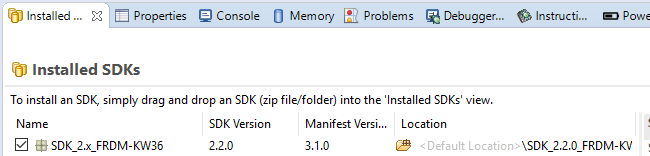
Build an Example Application
The following steps will guide you through opening and running the Hybrid (Bluetooth LE + Generic FSK) Advertising example.
-
Find the Quickstart Panel in the lower left hand corner

-
Then click on Import SDK examples(s)

-
Click on the "frdmkw36" board to select that you want to import an example that can run on that board, and then click on Next

-
In the search text box, type "ble_gfsk_adv" to filter the example projects. Use the arrow button to expand the list and locate the "ble_gfsk_adv" project (wireless_examples → hybrid → ble_gfsk_adv), then, select the freertos version of the project and click "Finish"

-
Now, build the project by clicking on the project name and then in the Quickstart Panel click on Build

-
You can see the status of the build in the Console tab
-
Now that the project has been compiled, you can flash it to the board and run it
-
Make sure the FRDM-KW36 board is plugged in, and in the Quickstart Panel click on Debug

-
MCUXpresso IDE will probe for connected boards and should find the DAPLink CMSIS-DAP debug probe that is part of the integrated OpenSDA circuit on the FRDM-KW36. Click on OK to continue

-
The firmware will be downloaded to the board and the debugger will be started

-
Click the "Stop" button to stop debugging the application. At this point, we have programmed one board

-
Connect the second FRDM-KW36 board to your PC and download the same project as in the previous board
-
At this point, you have programmed two FRDM-KW36 boards with the "ble_gfsk_adv" demo
-
Open a Terminal Emulator program and open a session to one of the FRDM-KW36 COM ports
- 115,200 baud rate
- No parity
- 8 data bits
- 1 stop bit
-
Open a second Terminal Emulator program and open a session to the other FRDM-KW36 COM port using the same port configuration
-
Press the reset button on both boards
-
The next menu should be displayed in both terminals

-
Board 1: Start transmitting advertisements. Press
SW2button in one of the FRDM-KW36 boards. The serial terminal connected to the board should display the following textThis will be the "transmitter" board
-
Board 2: Start scanning packets. Press
SW3button on the second FRDM-KW36 board. This is to set the board in receiver or scanning mode. Then, pressSW2button to start the application and display the received packets in the serial terminal connected to this board. Bluetooth LE and Generic FSK packets should be displayed as shown in the next image -
Refer to
<sdk_dir>\docs\wireless\Bluetooth\BLE Demo Applications User's Guide.pdf"- "Bluetooth® Low Energy Demo Applications User's Guide" document for detailed instructions about the available Bluetooth LE demo applications
Create
4.1 Create an Application for the FRDM-KW36
4.2 Clone an Example Project from MCUXpresso SDK
Option A: Use the MCUXpresso IDE to clone an example project.
Use MCUXpresso IDE
- Open the MCUXpresso IDE
-
Click Import SDK Example(s) from the QuickStart Panel

-
Select the FRDM-KW36 board in the Import Wizard. Then, select Next

-
Type 'led' into the search bar, and select the
led_outputproject under the 'gpio' driver example. Then, select Next. This will create a new standalone copy of this LED project and put it into the MCUXpresso workspace. To use the UART for printing (instead of the default semihosting), clear the "Enable semihost" checkbox under the project options. Then, click on Next
-
On the Advanced Settings wizard, clear the checkbox "Redirect
SDK "PRINTF" to C library "printf"" in
order to use the MCUXpresso SDK console functions for printing
instead of generic C library ones. Then click on Finish

-
Click on the
led_outputproject in the Project Explorer View and build, compile, and run the demo as described previously
- You should see a red LED blinking on the board
- Terminate the debug session
Option B: Use the MCUXpresso Config Tools to clone an existing MCUXpresso SDK example for use with third party IDEs.
Use MCUXpresso Config Tools
- Open the MCUXpresso Config Tools
-
In the wizard that comes up, browse to the place where the
MCUXpresso SDK was unzipped. Then, select the "Clone an
example project" radio button and click on Next

-
Select the project to clone. For this example, we want to use the LED
project. You can filter for this by typing 'led' in the
filter box and then selecting the "gpio/led_output"
project. Then click on Next
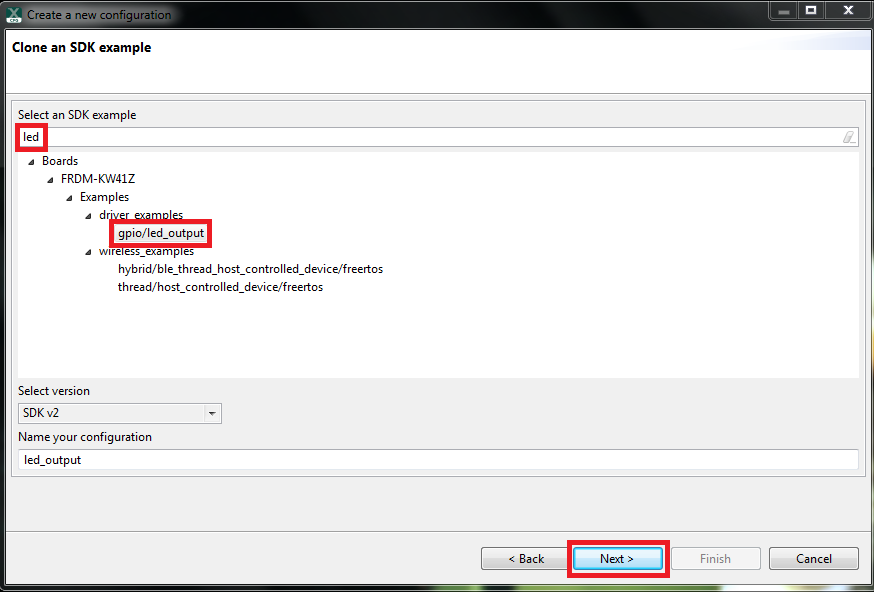
-
Then, select the directory you want to place the cloned project, give
it a name and select the IDE to use. Note that only IDEs that were
selected in the online SDK builder when the SDK was built will be
available. Then click on Finish
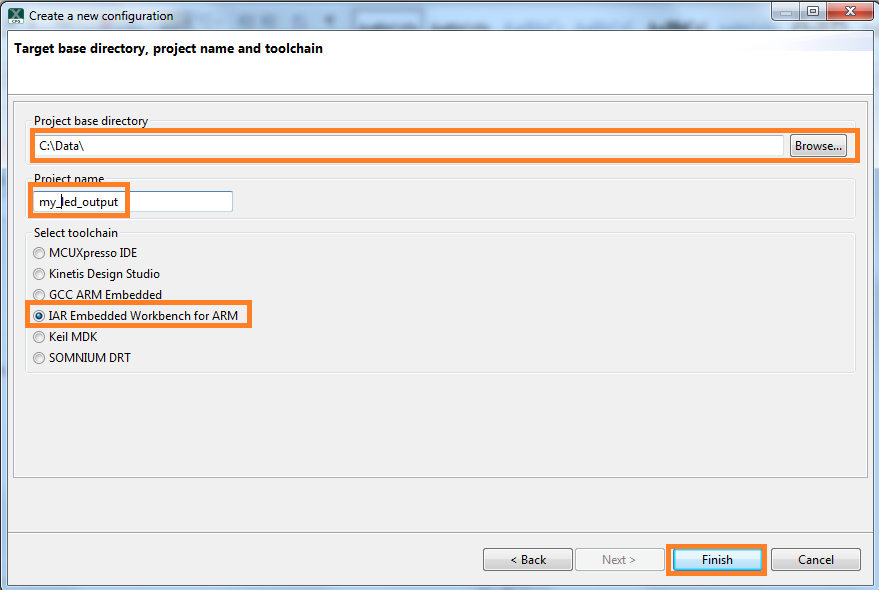
- After cloning, go to the directory you selected and open up the project for your IDE. Import, compile, and run the project as done in previous sections
- You should see a red LED blinking on the board
- Terminate the debug session
4.3 Use the Pins Tool
Now, let's use the Pins Tool that is part of the MCUXpresso Config Tools to show how to add a new GPIO pin to your project to blink an LED.
Use Pins Tool
-
Open MCUXpresso Config Tools

-
The wizard will ask if you want to start development with or without an SDK.
Choose to start development with the SDK and that we want to create a new
configuration. Use the "Browse" button to navigate to
the location of your unzipped SDK installation

-
Select the SDK top-level folder from your file system. Select OK

-
The wizard asks to create a new configuration or clone an example project.
We will "Create a new configuration" that will be based on the
led_outputproject settings from the SDK. Select Next to continue
-
Search for the
led_outputexample by typing 'led' in the search bar. Select theled_outputexample and press Finish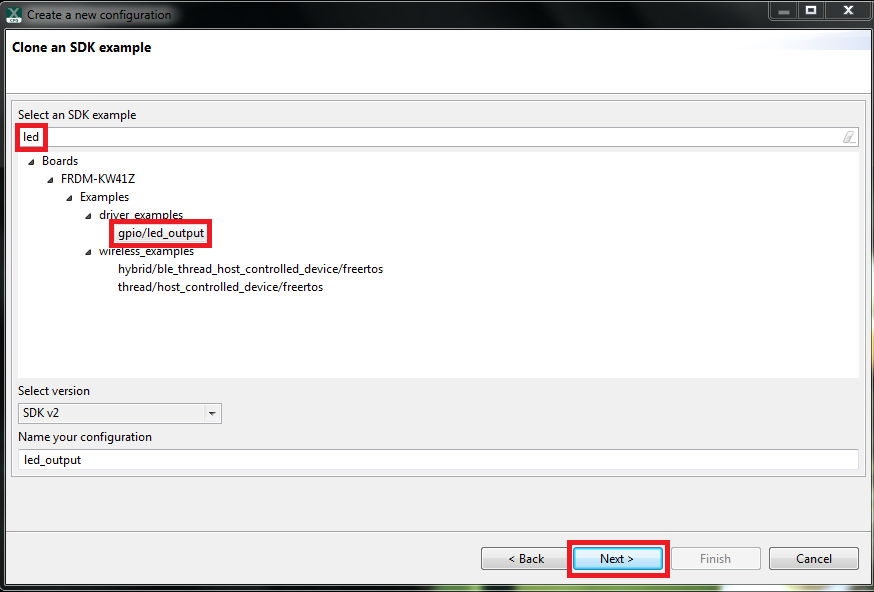
-
Open the Pins Tool by selecting Tools → Pins from the toolbar

-
The Pins Tool should now display the pin configuration for the
led_outputproject
-
In the Pins view click the "Show Routed/All Pins" checkbox to
see all the routed pins. Routed pins have a check in a green box next to the
pin name. The functions selected for each routed pin are highlighted in
green in the table
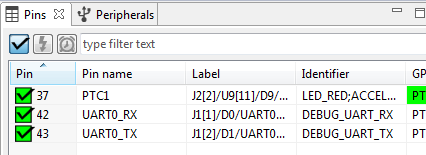
-
In the current configuration,
PTC1is routed as a GPIO to toggle the red LED. Let's disablePTC1, and change the mux setting ofPTA18to use its GPIO functionality to drive the blue LED -
Disable
PTC1(Red LED) as a GPIO by clicking thePTC1field under the GPIO column. The pin will then be disabled (pin will no longer have check in box) and thus disappear from the list
-
Now, route
PTA18as a GPIO. First, deselect the "Show Routed All/Pins" so that all the pins are displayed again. Then, searchPTA18in the Pins view. Finally, click the box under the GPIO column. The box will highlight in green, and a check will appear next to the pin
-
The updated view will appear as below once you clear the filtered text. Note
that
PTB21also appears in the Routed Pins tab andPTB22has been removed. The pin_mux.c file has been updated to reflect the change as well
-
Now export the pin_mux.c and pin_mux.h files by clicking on the Sources tab on the right side to get to the Sources view, and selecting the export icon

-
Select the directory to export the pin_mux.c and pin_mux.h files. In this example, export to the "board" folder in the
led_outputproject in the workspace that was created in the previous section (i.e.C:\nxp_workspace\frdmkw36_driver_examples_gpio_led_output\board). Select Finish
-
Click Yes to replace the existing pin_mux.c and pin_mux.h files

-
We'll use MCUXpresso IDE for the rest of the instructions but the same
steps can be done in other 3rd party IDEs. Under the
led_outputproject, double-click the gpio_led_output.c file in the source folder to display the file in the editor. Notice that the macros used in the GPIO driver functions refer to the BOARD_LED (i.e. red LED)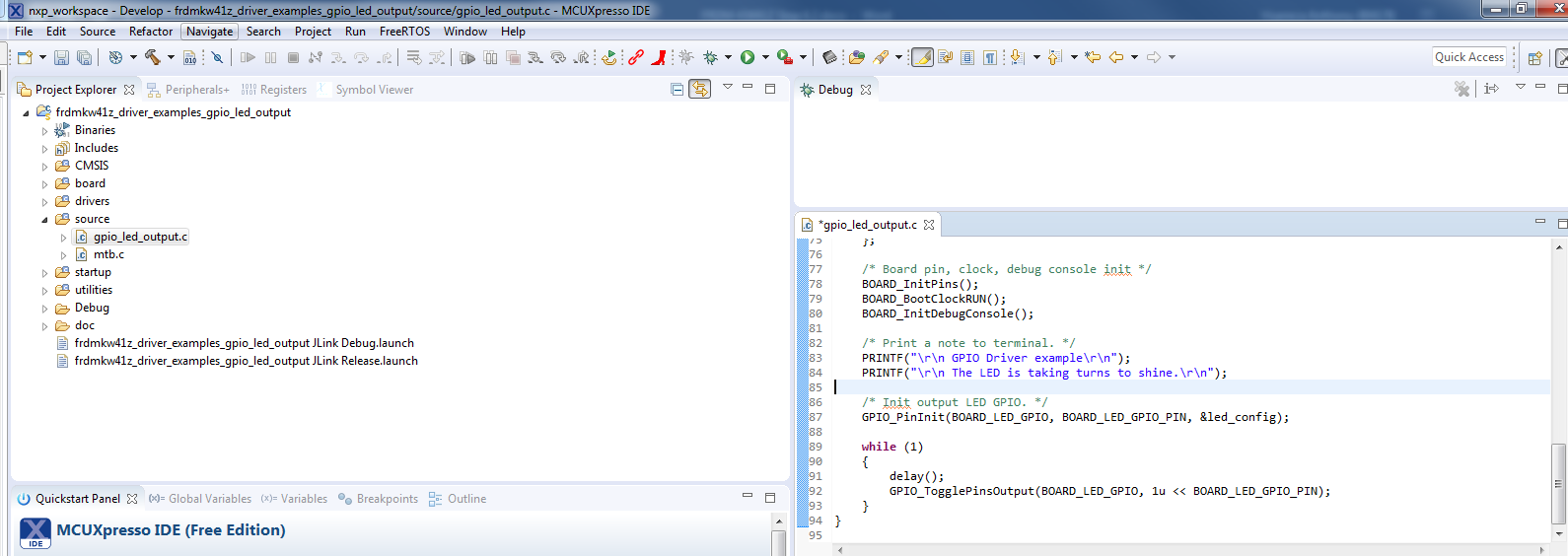
-
Change the defines for BOARD_LED_GPIO to the
GPIOAand the BOARD_LED_GPIO_PIN to18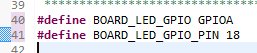
- Build and download the project as done in the previous section
- Run the application. You should now see the blue LED blinking
- Terminate the debug session
4.4 Use the Clocks Tool
Next, use the Clocks tool that is part of the MCUXpresso Config Tools to change the clock settings and change the rate that the LED blinks.
Use Clocks Tool
- Open MCUXpresso Config Tools
-
Open the Clocks Tool from the toolbar: Tools → Clocks
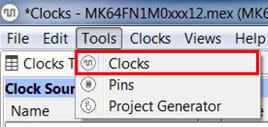
-
The clock configuration for the
led_outputproject will appear in the Clocks Tool:
-
Switch to the "Clocks Diagram" view by clicking the tab in the upper
left corner, and ensure that the
BOARD_BootClockRUNclock mode is being displayed by clicking the tab in the lower left corner
-
Change the core clock frequency by clicking in the Core Clock field
and typing "10 MHz". You'll see all the associated
clock frequencies automatically change as well then

-
Now, open the "Sources" tab and export the clock_config.c
and clock_config.h files

-
Select the directory to export the clock_config.c and clock_config.h files. In this example export to the "board" folder in the
led_outputproject in the workspace that was created in the previous section (i.e.C:\nxp_workspace\frdmkw36_driver_examples_gpio_led_output\board). Select Finish
-
Press Yes to replace the existing clock_config.c and clock_config.h
files

-
Now, open the led project in your IDE, and build, download, and run
the project as you did before

- The blue LED should now be blinking at a much slower rate
4.5 Success
With the application modified, you will see the FRDM-KW36’s blue LED slowly blinking. You can also view terminal output using the terminal program.
Tera Term Tutorial
Tera Term Tutorial
Tera Term is a very popular open source terminal emulation application. This program can be used to display information sent from your NXP development platform's virtual serial port.
- Download Tera Term from SourceForge. After the download, run the installer and then return to this webpage to continue
- Launch Tera Term. The first time it launches, it will show you the following dialog. Select the Serial option. Assuming your board is plugged in, there should be a COM port automatically populated in the list
- Configure the serial port settings (using the COM port number identified earlier) to 115,200 baud rate, 8 data bits, no parity and 1 stop bit. To do this, go to Setup → Serial Port and change the settings
- Verify that the connection is open. If connected, Tera Term will show something like below in its title bar
- You're ready to go


PuTTY Tutorial
PuTTY Tutorial
PuTTY is a popular terminal emulation application. This program can be used to display information sent from your NXP development platform's virtual serial port.
- Download PuTTY using the button below. After the download, run the installer and then return to this webpage to continue
- Launch PuTTY by either double clicking on the *.exe file you downloaded or from the Start menu, depending on the type of download you selected
- Configure In the window that launches, select the Serial radio button and enter the COM port number that you determined earlier. Also, enter the baud rate, in this case: 115,200
- Click Open to open the serial connection. Assuming the board is connected and you entered the correct COM port, the terminal window will open. If the configuration is not correct, PuTTY will alert you
- You're ready to go

Design Resources
Additional Resources
KW36/35 Bluetooth Low Energy 5 Wireless MCU
The KW36/35/34 is an ultra-low power, highly integrated single-chip family that enables Bluetooth Low Energy version 5 and Generic FSK (at 250, 500 and 1000 kbps) connectivity for automotive, industrial and medical embedded systems. Find out more at KW36/35 product page.
Sensors
With more than 30 years of sensor innovation, our latest sensing solutions portfolio launches a new era for the industry. Our next-generation sensors feature a perfect balance of intelligent integration, logic, and customizable platform software to enable smarter and more differentiated applications. Find out more at Sensors.
CAN Transceiver and Controllers
The TJA1057 is part of the Mantis family of high-speed CAN transceivers. It provides an interface between a Controller Area Network (CAN) protocol controller and the physical two-wire CAN bus. Learn more at TJA1057 product page.
LIN Transceiver
The TJA1027 is the interface between the Local Interconnect Network (LIN) leader/follower protocol controller and the physical bus in a LIN network. Learn more at TJA1027 product page.
On this page
- 1.1
Getting Started with FRDM-KW36 Development Platform
- 1.2
Attach the USB Cable
- 1.3
Run the Out-of-Box Demo
- 2.1
Installing Software for the FRDM-KW36
- 2.2
Download MCUXpresso SDK with Connectivity Software
- 2.3
Install Your Toolchain
- 2.4
MCUXpresso Config Tools
- 2.5
PC Configuration
- 3.1
Gen FSK
- 3.2
Explore the Connectivity Example Code
- 3.3
Build, Run and Debug Wireless Connectivity Examples
- 3.4
Bluetooth LE
- 3.5
Explore the Connectivity Example Codes
- 3.6
Download the NXP IoT Toolbox for your Smartphone
- 3.7
Build, Run and Debug Wireless Connectivity Examples
- 3.8
Hybrid (Gen FSK + Bluetooth LE)
- 3.9
Explore the Connectivity Example Codes
- 3.10
Download the NXP IoT Toolbox for your Smartphone
- 3.11
Build, Run and Debug Wireless Connectivity Examples


