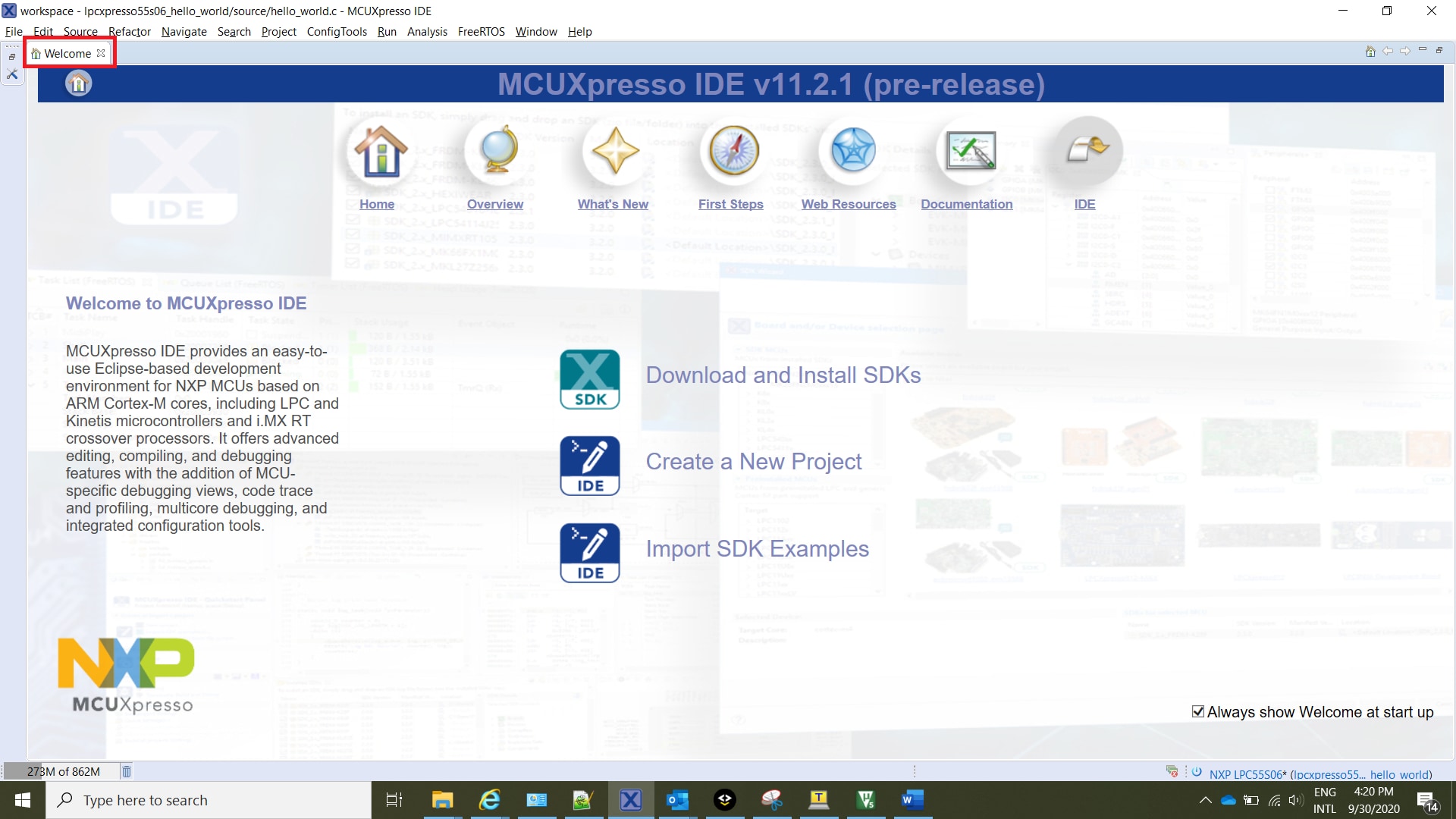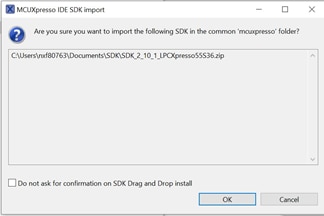Getting Started with the LPC55S06-EVK Evaluation Board
Contents of this document
-
Plug It In
-
Get Software
-
Build, Run
-
Modify an SDK Example
Sign in to save your progress. Don't have an account? Create one.

Purchase your LPC55S06-EVK
1. Plug It In
1.1 Get Familiar with the Board

1.2 Attach the USB Cable
Plug the USB cable into the one labeled Link USB (J1), as is shown in the photo below.

1.3 Run the Out-of-the-Box Demo
Your LPC55S06-EVK comes loaded with a "LED blinky" demo, explained below and a demo that exercises the Cortex M33, described in the next section.
When the board is powered, the LED D4 should flash on and off.

2. Get Software
2.1 Jump Start Your Design with the MCUXpresso SDK
The MCUXpresso Software Development Kit (SDK) is complimentary and includes full source code under a permissive open source license for all hardware abstraction and peripheral driver software.
Click below to download the latest SDK release for the LPCXpresso55S06, make sure you select Host OS, Toolchain and desired components.
 Get MCUXpresso SDK
Get MCUXpresso SDK
You can also use the online SDK Builder to create a custom SDK package for the LPC55S06-EVK.
2.2 Get Your Toolchain
MCUXpresso IDE is development platform ecosystem from NXP. It provides an end-to-end solution enabling engineers to develop embedded applications from initial evaluation to final production.
 Get MCUXpresso IDE
Get MCUXpresso IDE
Want to use a different toolchain?
The MCUXpresso SDK includes support for other tools such as IAR , Keil and command-line GCC .

2.3 LPCScrypt
Before to set up your LPCXpresso55S16 for use it with 3rd party tools, first install LPCScrypt in order to install the board’s device drivers. To change the board's debug firmware follow the LPCScrypt tutorial.
2.4 MCUXpresso Config Tools
The MCUXpresso Config Tool is an integrated suite of configuration tools that guides users in creating new MCUXpresso SDK projects and also provides pin and clock tools to generate initialization C code for custom board support. It is fully integrated into MCUXpresso or you can download a separate tool.
 Get MCUXpresso Config Tools
Get MCUXpresso Config Tools
To learn more about the basic interactions between the tools while working with either an imported MCUXpresso SDK example project or creating a new project within the IDE, watch this three-part video series.
Basic Application Development Using MCUXpresso IDE and MCUXpresso Config Tools2.5 Serial Terminal
Many of the MCUXpresso SDK examples applications output data over the MCU UART. Install and configure your preferred terminal software to 115200 baud rate, 8 data bits, no parity and 1 stop bit. To determine the port number of theLPC55S06-EVK 's virtual COM port, open the device manager and look under the "Ports" group.
Not sure how to use a terminal application? Try one of these tutorials: Tera Term Tutorial, PuTTY Tutorial. Mcuxpresso Tutorial.
Build, Run
3.1 Explore the MCUXpresso SDK Example Code
The MCUXpresso SDK comes with a long list of example applications code. To see what's available,
browse to the SDK boards folder of your SDK installation and select LPC55S06-EVK.
(<SDK_Install_Directory>/boards/lpcxpresso55s06).
To learn more about specific example code, open the readme.txt file in an example’s directory.
3.2 Build, Run and Debug MCUXpresso SDK Examples
If one or more of the demo application or driver examples sounds interesting, you're probably wanting to know how you can build and debug yourself. The Getting Started with SDK guide provides easy, step-by-step instructions on how to configure, build, and debug demos for all toolchains supported by the SDK.
Use the guide below to learn how to open, build and debug an example application using the General Purpose Microcontrollers IDE.
Running a demo using General Purpose Microcontrollers IDE
Import the General Purpose Microcontrollers SDK
- Open the General Purpose Microcontrollers IDE and close the welcome page.

- Switch to the Installed SDKs view within the General Purpose Microcontrollers IDE window.

- Drag and drop the LPCXpresso55S16 SDK (zipped) file into the Installed SDKs view.
- You will get the following pop-up. Click on OK to continue the import:

- The installed SDK will appear in the Installed SDKs view as shown below:

Build an Example Application
The following steps will guide you through opening the hello_world example.
- Find the Quickstart Panel in the lower left-hand corner
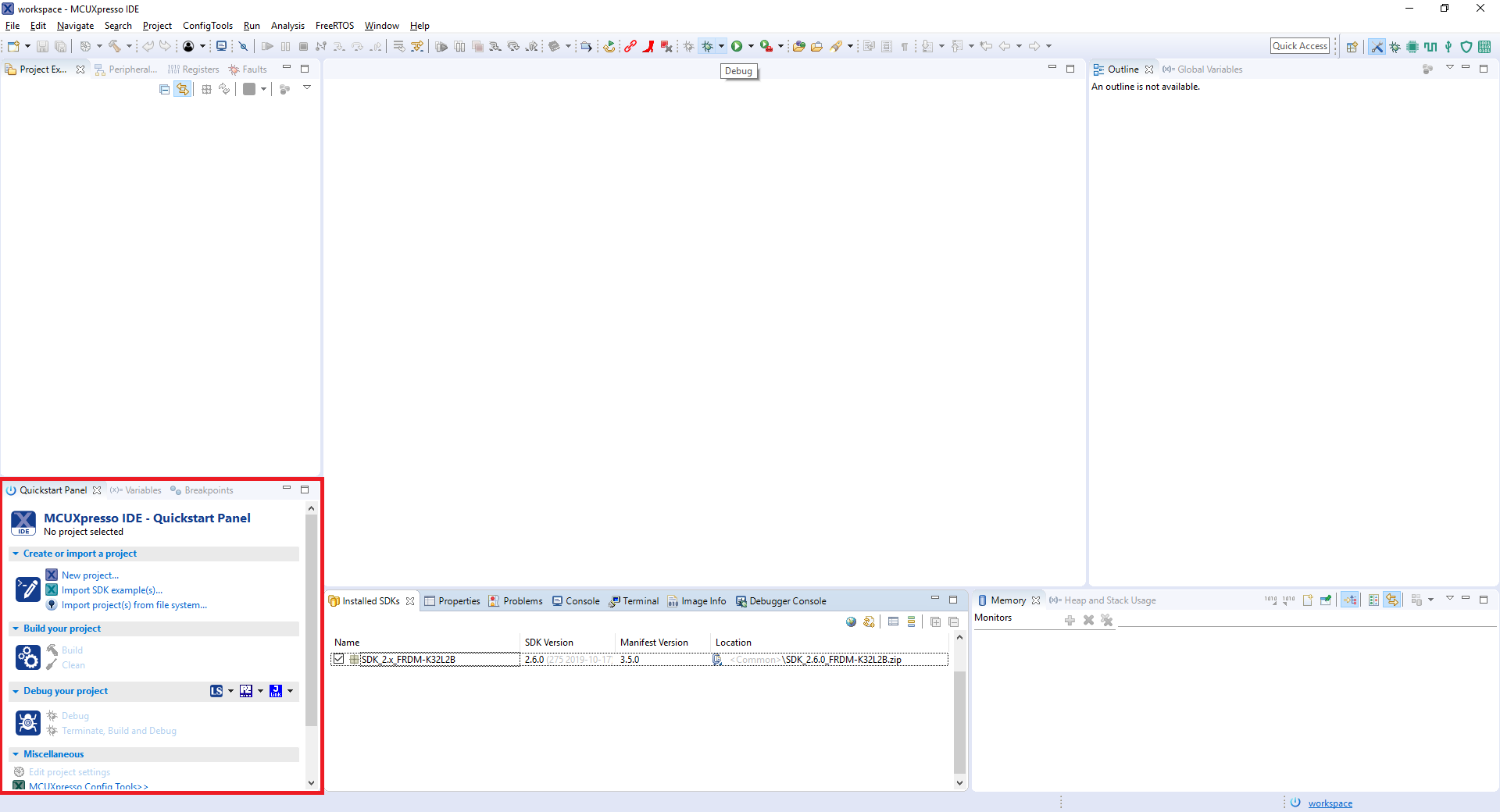
- Then click on Import SDK examples(s)…

- Click on the LPCXpresso55S16 board to select that you want to import an example that can run on that board, and then click on Next.

-
Use the arrow button to expand the demo_apps category, and then click the checkbox next to hello_world to select that project. To use the UART for printing (instead of the default semihosting), Select
UART
as the SDK Debug Console checkbox under the project options. Then, click on
Finish.
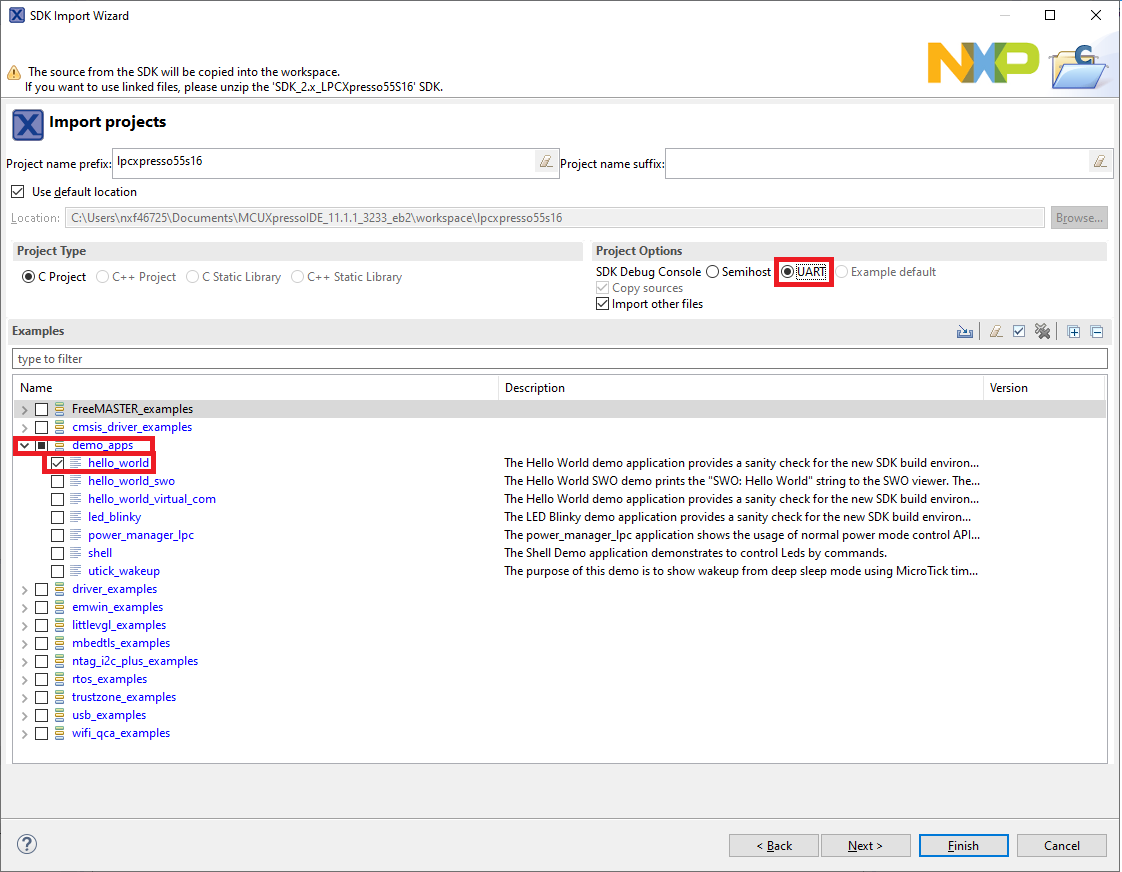
- Now build the project by clicking on the project name and then in the Quickstart Panel click on Build or press “Ctrl + b.”
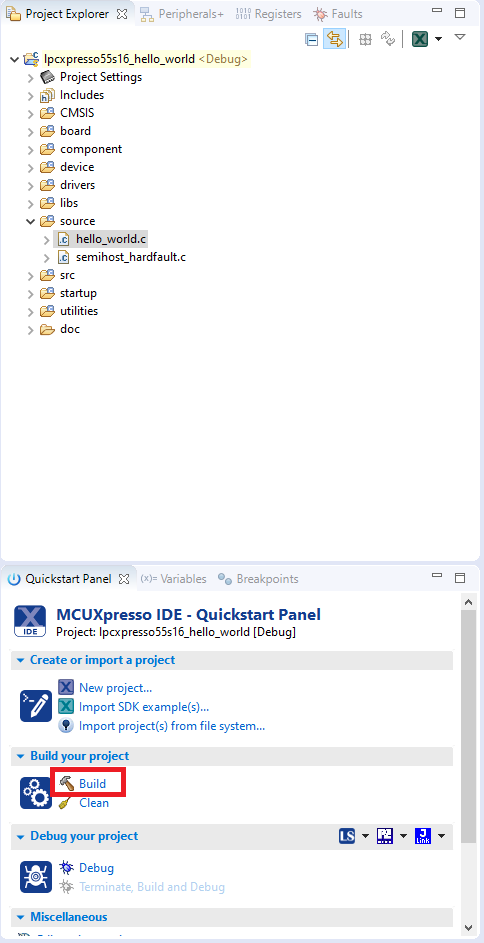
- You can see the status of the build in the Console tab.

Run an Example Application
- Now that the project has been compiled, you can now flash it to the board and run it.
- Make sure the LPCXpresso55S16 board is plugged in and click on Debug in the Quickstart Panel.

- General Purpose Microcontrollers IDE will probe for connected boards and should find the CMSIS-DAP debug probe that is part of the integrated LPC-LINK2 circuit on the LPCXpresso55S16. Click on OK to continue.
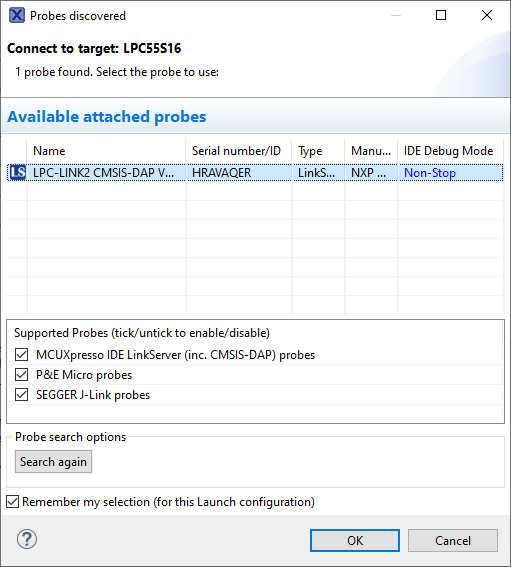
- The firmware will be downloaded to the board, and the debugger started.

-
Open a terminal program and connect to the COM port the board enumerated as. Configure the terminal with these settings:
- 115200 baud rate.
- No parity.
- 8 data bits
- 1 stop bit
- Start the application by clicking the "Resume" button:

- The hello_world application is now running, and a banner is displayed on the terminal. If this is not the case, check your terminal settings and connections.
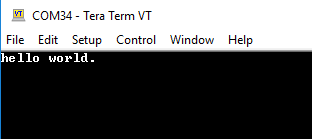
- Use the controls in the menu bar to pause, step into, and step over instructions, and then stop the debugging session by click on the Terminate icon.

Using a Different Toolchain?
Running a demo using IAR Embedded Workbench IDE
Build an Example Application
The following steps will guide you through opening the hello_world application. These steps may change slightly for other example applications as some of these applications may have additional layers of folders in their path.
- First unzip the previously downloaded SDK.
- If not already done, open the desired example application workspace. Most example application workspace files can be located using the following path:
- Select the desired build target from the drop-down. For this example, select the “hello_world - Debug” target.
- To build the application, click the “Make” button, highlighted in red below.
- The build will complete without errors.
<install_dir>/boards/<sdk_board_name>/<example_type>/<application_name>/iarUsing the hello_world demo as an example, the path is:
<install_dir>/boards/LPCXpresso55S16/demo_apps/hello_world/iar


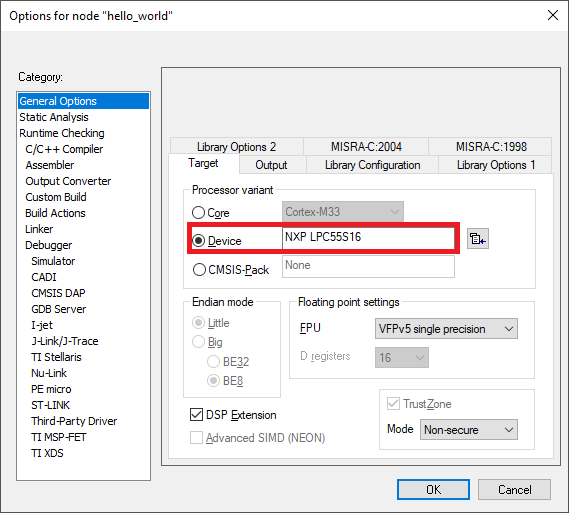
Run an Example Application
The LPCXpresso55S16 board comes loaded with the CMSIS-DAP debug interface from the factory. If you have changed the debug LPC-LINK2 application on your board, visit step 2.3 LPCScrypt tutorial in this getting started.
- Connect the development platform to your PC via USB cable to P6 “Debug Link.” Ensure the DFULink jumper (JP6) is removed when powering the board to boot the debug probe from internal flash.
- Open the terminal application on the PC (such as PuTTY or Tera Term) and connect to the debug COM port you determined earlier. Configure the terminal with these settings:
- 115200 baud rate
- No parity
- 8 data bits
- 1 stop bit
- Click the "Download and Debug" button to download the application to the target.
- The application is then downloaded to the target and automatically runs to the main () function.
- Run the code by clicking the "Go" button to start the application.
- The hello_world application is now running, and a banner is displayed on the terminal. If this is not the case, check your terminal settings and connections.




Mixed-Signal Capability
Install CMSIS device pack
After the MDK tools are installed, Cortex® Microcontroller Software Interface Standard (CMSIS) device packs must be installed to fully support the device from a debug perspective. These packs include things such as memory map information, register definitions and flash programming algorithms. Follow these steps to install the appropriate CMSIS pack.
- Open the MDK IDE, which is called µVision. In the IDE, select the "Pack Installer" icon.
- In the Pack Installer window, search for “LPC55S16” to bring up the LPC55S16 family. Click on the LPC55S16 name, and then in the right-hand side you’ll see the NXP::LPCXpresso55S16_BSP pack. Click on the “Install” button next to the pack. This process requires an internet connection to successfully complete.
- After the installation finishes, close the Pack Installer window and return to the µVision IDE.


Build the Example Application
The following steps will guide you through opening the hello_world application. These steps may change slightly for other example applications as some of these applications may have additional layers of folders in their path.
- If not already done, open the desired demo application workspace in:
- To build the demo project, select the "Rebuild" button, highlighted in red.
- The build will complete without errors.
<install_dir>/boards/<sdk_board_name>/<example_type>/<application_name>/mdkThe workspace file is named <application_name>.uvmpw, so for this specific example, the actual path is:
<install_dir>/boards/LPCXpresso55S16/demo_apps/hello_world/mdk/hello_world.uvmpw
Run an Example Application
The LPCXpresso55S16 board comes loaded with the CMSIS-DAP debug interface from the factory. If you have changed the debug LPC-LINK2 application on your board, check the LPCScrypt tutorial describe in the past section.
- Connect the development platform to your PC via USB cable to P6 “Debug Link”. Ensure the DFULink jumper (JP6) is removed when powering the board to boot the debug probe from internal flash.
- Open the terminal application on the PC (such as PuTTY or Tera Term) and connect to the debug COM port you determined earlier. Configure the terminal with these settings:
- 115200 baud rate
- No parity
- 8 data bits
- 1 stop bit
- After the application is properly built, click the "Download" button to download the application to the target.
- Click on “Start/Stop Debug Session” to open the debug view.
- Run the code by clicking the "Run" button to start the application.
- The hello_world application is now running, and a banner is displayed on the terminal. If this is not the case, check your terminal settings and connections.

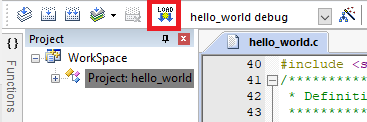


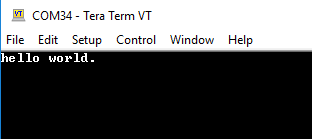
3.3 Building and Debugging MCUXpresso SDK Examples
Now it's time to plug in the board to debug your project...
- Make sure that the DFU jumper J4 is removed.
- Plug the micro USB cable from the PC into the Debug Link micro USB connector as shown.
- In the Project Exporer window in MCUXpresso select your project.
- In the Quick Start Panel click on Debug.
- Choose the CMSIS-DAP debug interface.
- Choose Core 0 for the target core.
- Hit Resume to get the code running after the breakpoint at the beginning of main ().
More details can be found in the SDK getting started documents found in the SDK folder.
(<SDK_Install_Directory<gt/docs/Getting Started with MCUXpresso SDK for LPC55xx.pdf)

3.4 More Examples
Several examples, demos and drivers are available within the SDK to help you get started. Some common examples are listed below:
- Shell demo (UART example)
- NTAG I²C explorer blink
- Power manager demo
Modify an SDK Example
4.1 Clone an Example Project from MCUXpresso SDK
Option A: Use the General Purpose Microcontrollers IDE to clone an example project.
Use General Purpose Microcontrollers IDE
Build an Example Application
The following steps will guide you through opening the sctimer pwm duty cycle change example. The example sets up a PWM signal and periodically updates the signals duty cycle.
- Find the Quickstart Panel in the lower left-hand corner.
- Then click on Import SDK examples(s)…
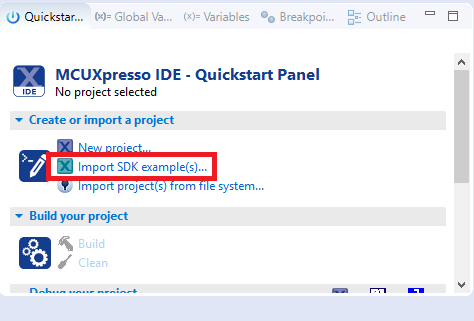
- Click on the LPCXpresso55S16 board to select that you want to import an example that can run on that board, and then click on Next.

- Use the arrow button to expand the driver_examples category, then expand the sctimer examples, click on the check box next to sctimer_pwm_with_dutycycle_change to select it. To use the UART for printing (instead of the default semihosting), Select UART as the SDK Debug Console checkbox under the project options. Then, click on Finish.

- Click on the “lpcxpresso55s16_sctimer_pwm_with_dutycycle_change” project in the Project Explorer View and build, compile, and run the demo as described previously.

-
You should see a change in LED brightness if a LED is connected to the SCTimer output pin, otherwise, you could see the change of the duty cycle using an oscilloscope.

- Terminate the debug session.
Option B: Use the General Purpose Microcontrollers Config Tool to clone an existing General Purpose Microcontrollers SDK example for use with third party IDEs.
Use General Purpose Microcontrollers Config Tools
The following steps will guide you through opening the sctimer pwm duty cycle change example. The example sets up a PWM signal and periodically updates the signals duty cycle.
- Open the General Purpose Microcontrollers Config Tool.
- In the wizard that comes up, select the “Create a new configuration based on an SDK example or hello word project” radio button and click on Next.

-
On the next screen, select the location of the General Purpose Microcontrollers SDK that you had unzipped earlier. Then select the IDE that is being used. Note that only IDEs that were selected in the online SDK builder when the SDK was built will be available and click on clone select example.
Then select the project to clone. For this example, we want to use the SCTimer pwm project. You can filter for this by typing “sctimer” in the filter box and then selecting the “sctimer_pwm_with_dutycycle_change” example project. You can then also specify where to clone the project and the name. Then click on Finish.

- After cloning go to the directory you selected and open the project for your IDE. Import, compile, and run the project as done in previous sections.
-
You should see a change in LED brightness if a LED is connected to the SCTimer output pin, otherwise, you could see the change of the duty cycle using an oscilloscope.

- Terminate the debug session.
4.2 Use the Pin Tool
Now, let’s use the Pins tool that is part of the General Purpose Microcontrollers Config Tool to show how to add a new GPIO pin to your project to blink an LED.
Use General Purpose Microcontrollers IDE Pins Tools
-
To open pin tools in General Purpose Microcontrollers IDE
- Open the pins tool by right clicking on the “lpcxpresso55s16_sctimer_pwm_dutycycle_change” project, and selecting “General Purpose Microcontrollers Config Tools” and then “Open Pins”

- The pins tool should now display the pin configuration for the pwm project.
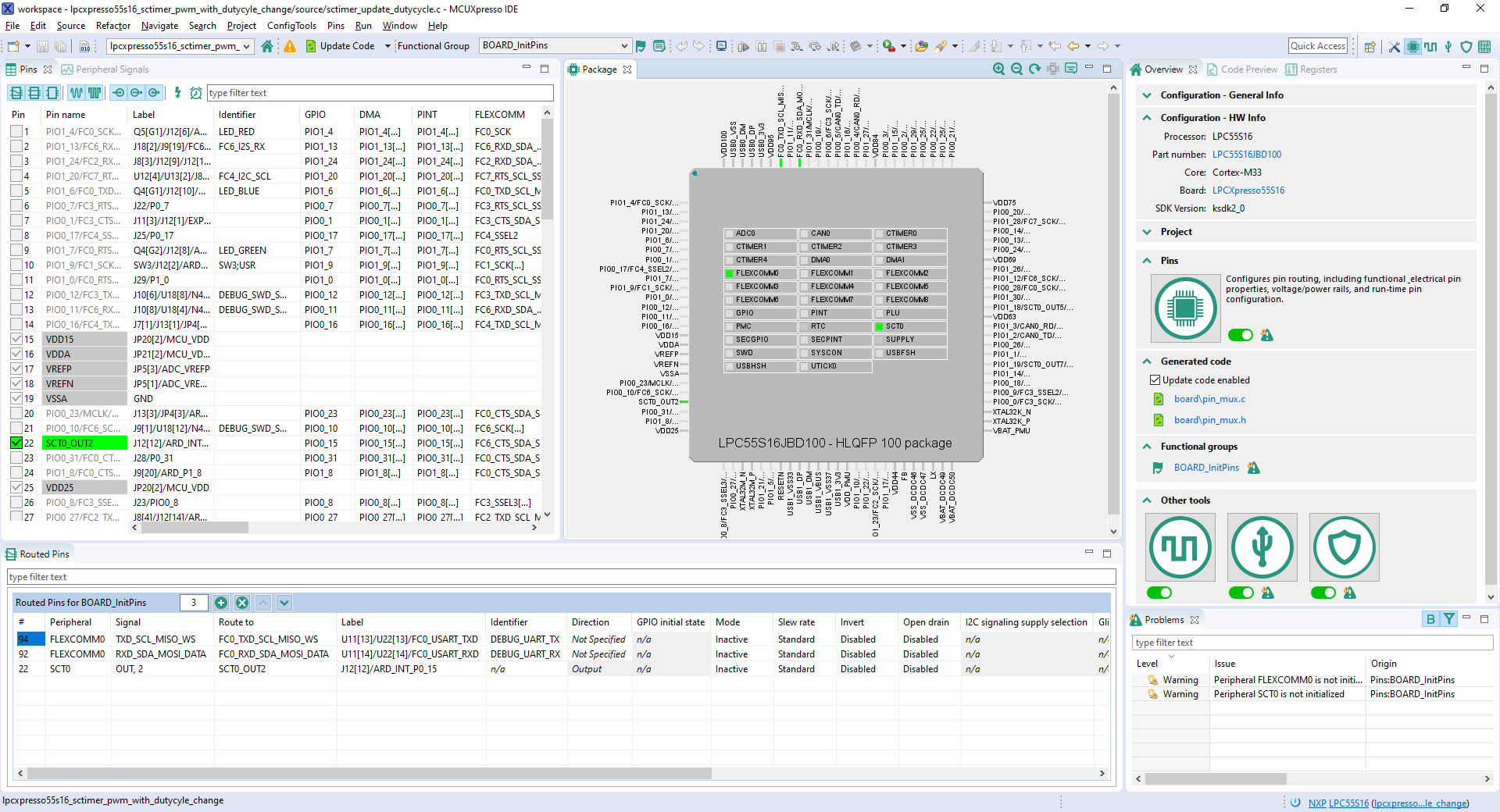
- Open the pins tool by right clicking on the “lpcxpresso55s16_sctimer_pwm_dutycycle_change” project, and selecting “General Purpose Microcontrollers Config Tools” and then “Open Pins”
-
To open pin tools in General Purpose Microcontrollers Config tools
- Open the General Purpose Microcontrollers Config Tool.
- In the wizard that comes up, select the “Open existing configuration” radio button, then select the project that you had clone and click on Next.

- Open the pins tool by selecting Tools->Pins from the toolbar.

- The pins tool should now display the pin configuration for the pwm project.
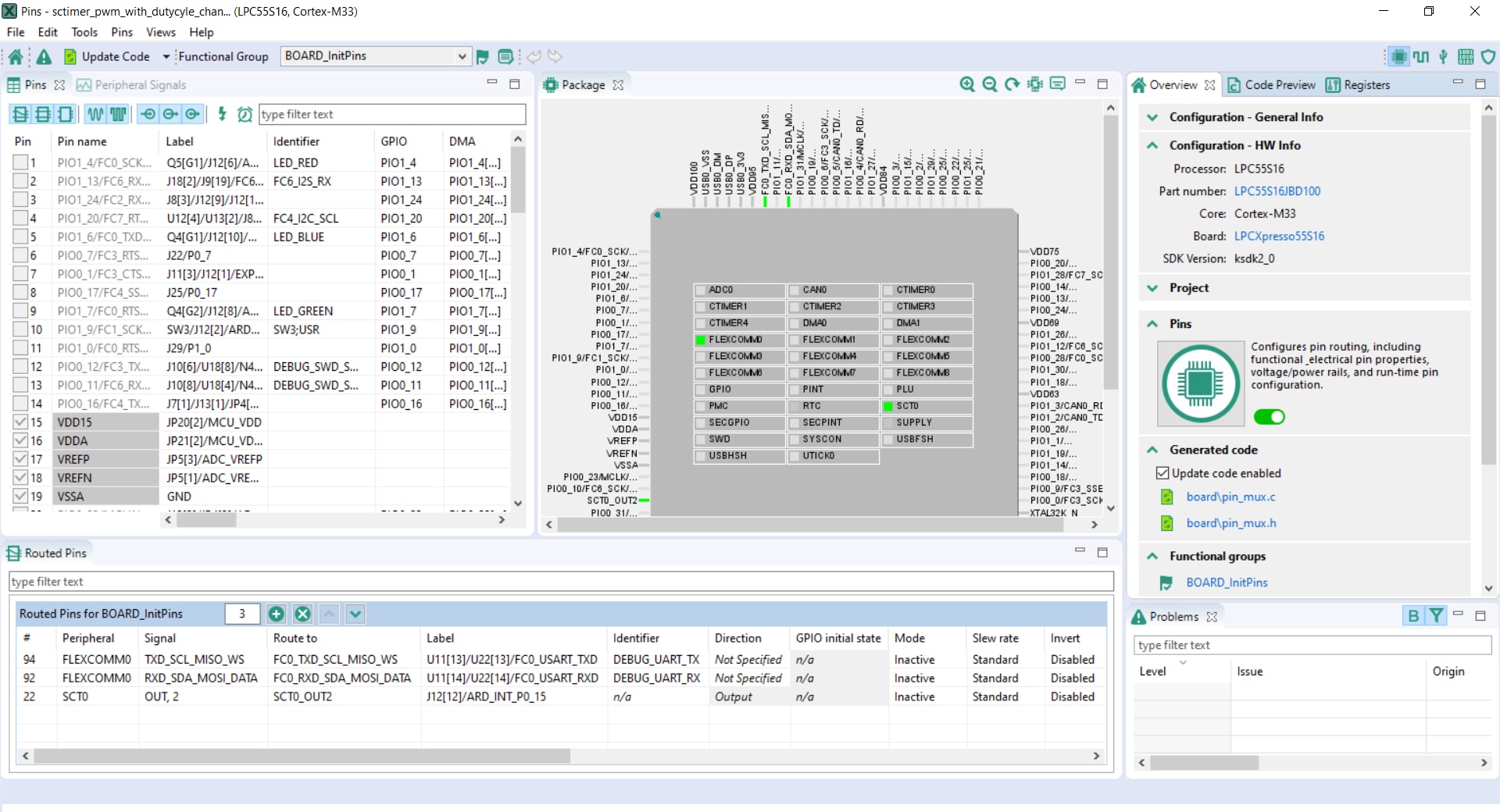
-
Use the pins tools to modify the SCT routed pin
- We’ll use General Purpose Microcontrollers IDE for the rest of the instructions, but the same steps can be done in General Purpose Microcontrollers Config tools for third party IDEs. In the Pins view deselect the “Show not routed pins” checkbox to see only the routed pins, you also going to see the pins that are routed by default. Routed pins have a check in a green box next to the pin name. The functions selected for each routed pin are highlighted in green.
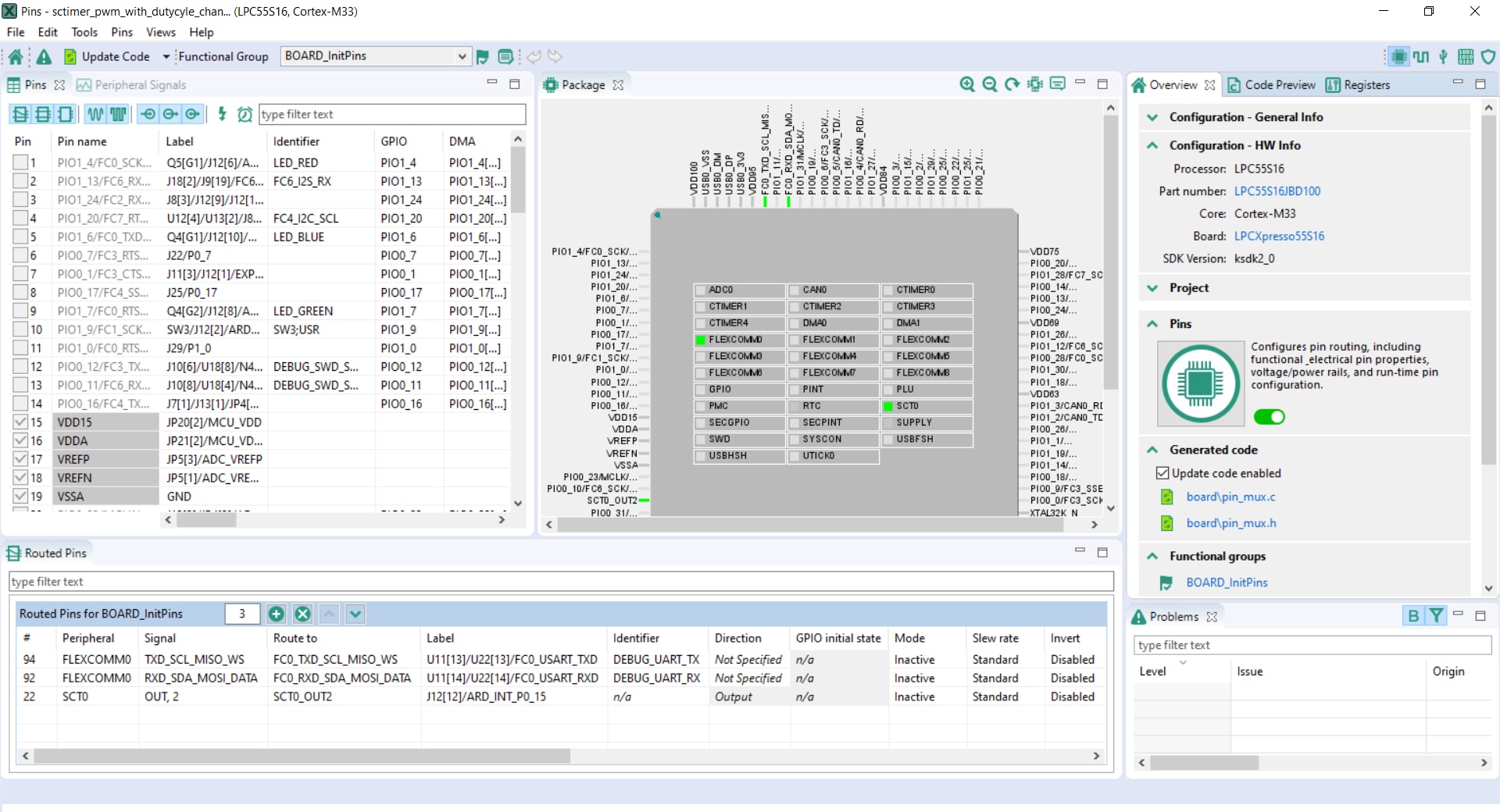
- In the current configuration, PIO0_15 is routed as a SCT0_OUT2. Let’s disable, PIO0_15, and change the mux setting of PIO1_4 to use its SCTimer functionality to drive the red LED.
- Disable, PIO0_15 as a SCTIMER by clicking the “SCT0_OUT2” field under the SCT column. The pin will then be disabled (pin will no longer have check in box) and thus disappear from the list.
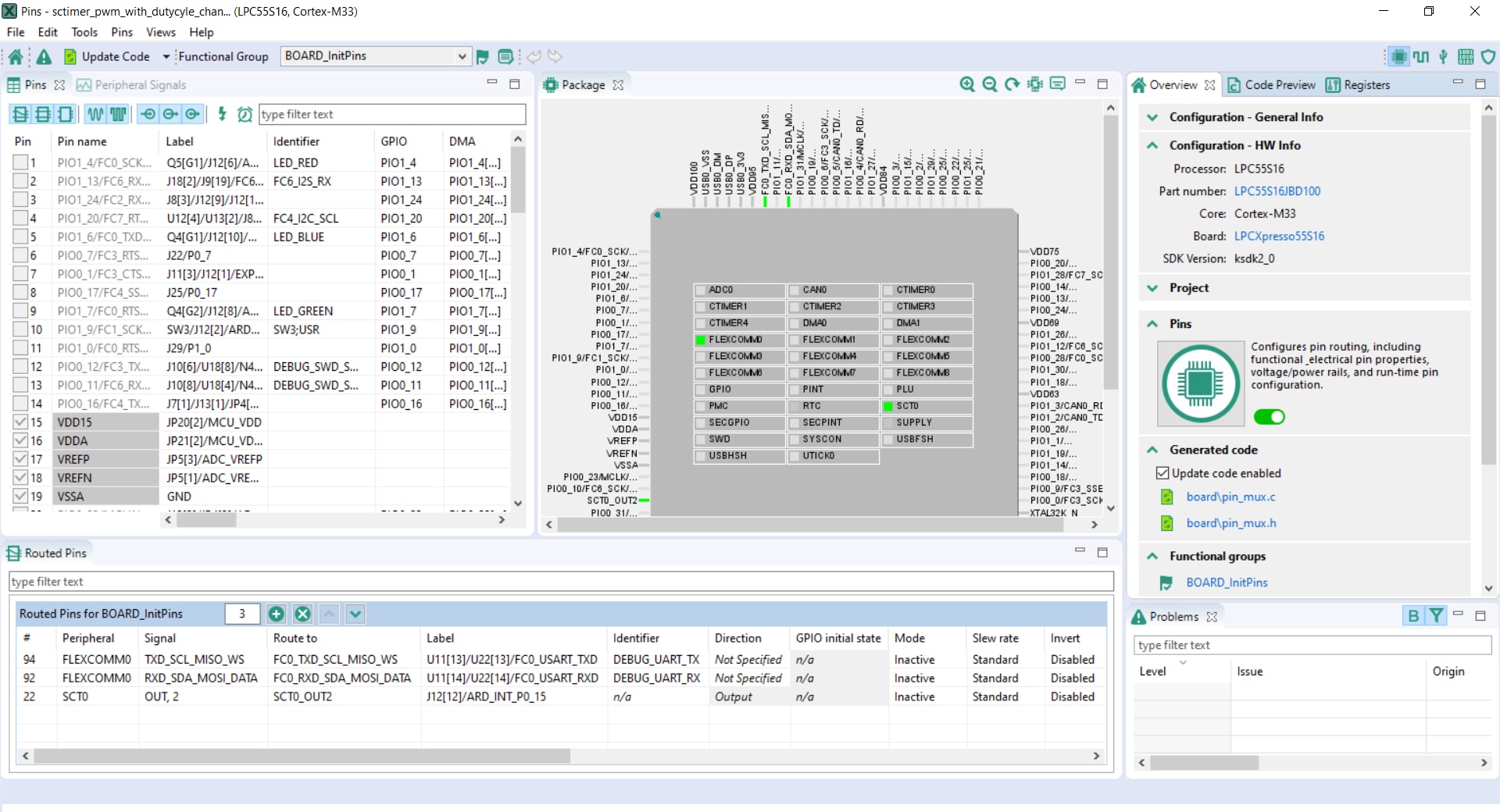
- Now, route PIO1_4 as a SCTIMER. First, select the “Show not routed pins” so that all the pins are displayed again. Then, search PIO1_4 in the pins view. Finally, click the box under the SCTIMER column “SCT0_OUT0”. The box will highlight in green, and a check will appear next to the pin.

- Now it’s time to implement these changes into the project by exporting the new updated pin_mux.c and pin_mux.h files that are generated by the Pins tool. Click on Update Project in the menu bar.

-
The screen that pops up will show the files that are changing and you can click on “diff” to see the difference between the current file and the new file generated by the Pins tool. Click on “OK” to overwrite the new files into your project.

- Now inside the IDE, open the sctimer_update_dutycycle.c file.

- Note that when we change the sctimer routed pin in the tool the PIO0_15 use SCT_OUT4 while the PIO1_4 (red led) use SCT_OUT0, we are going to change the “DEMO_SCTIMER_OUT” macro from “kSCTIMER_Out_2” to “kSCTIMER_Out_0”.

- Build and download the project as done in the previous section.
- Run the application. You should now see the red LED acts as a "breathing”
- Terminate the debug session.
- We’ll use General Purpose Microcontrollers IDE for the rest of the instructions, but the same steps can be done in General Purpose Microcontrollers Config tools for third party IDEs. In the Pins view deselect the “Show not routed pins” checkbox to see only the routed pins, you also going to see the pins that are routed by default. Routed pins have a check in a green box next to the pin name. The functions selected for each routed pin are highlighted in green.
4.3 Use the Clocks Tool
Next use the Clocks tool that is part of the General Purpose Microcontrollers Config Tool to change the clock settings and change the rate that the LED blinks.
Use General Purpose Microcontrollers IDE Clock Tool
-
To open clock tools in General Purpose Microcontrollers IDE:
-
Open the Clock tool by right clicking on the “lpcxpresso55s16_sctimer_pwm_with_dutycycle_change” project and selecting “General Purpose Microcontrollers Config Tools” and then “Open Clocks”.

-
The clock tool should now display the pin configuration for the project.

-
Open the Clock tool by right clicking on the “lpcxpresso55s16_sctimer_pwm_with_dutycycle_change” project and selecting “General Purpose Microcontrollers Config Tools” and then “Open Clocks”.
-
To open clock tools in General Purpose Microcontrollers Config tools:
- Open the General Purpose Microcontrollers Config Tool.
-
In the wizard that comes up, select the “Open existing configuration” radio button, then select the project that you had clone and click on Next.
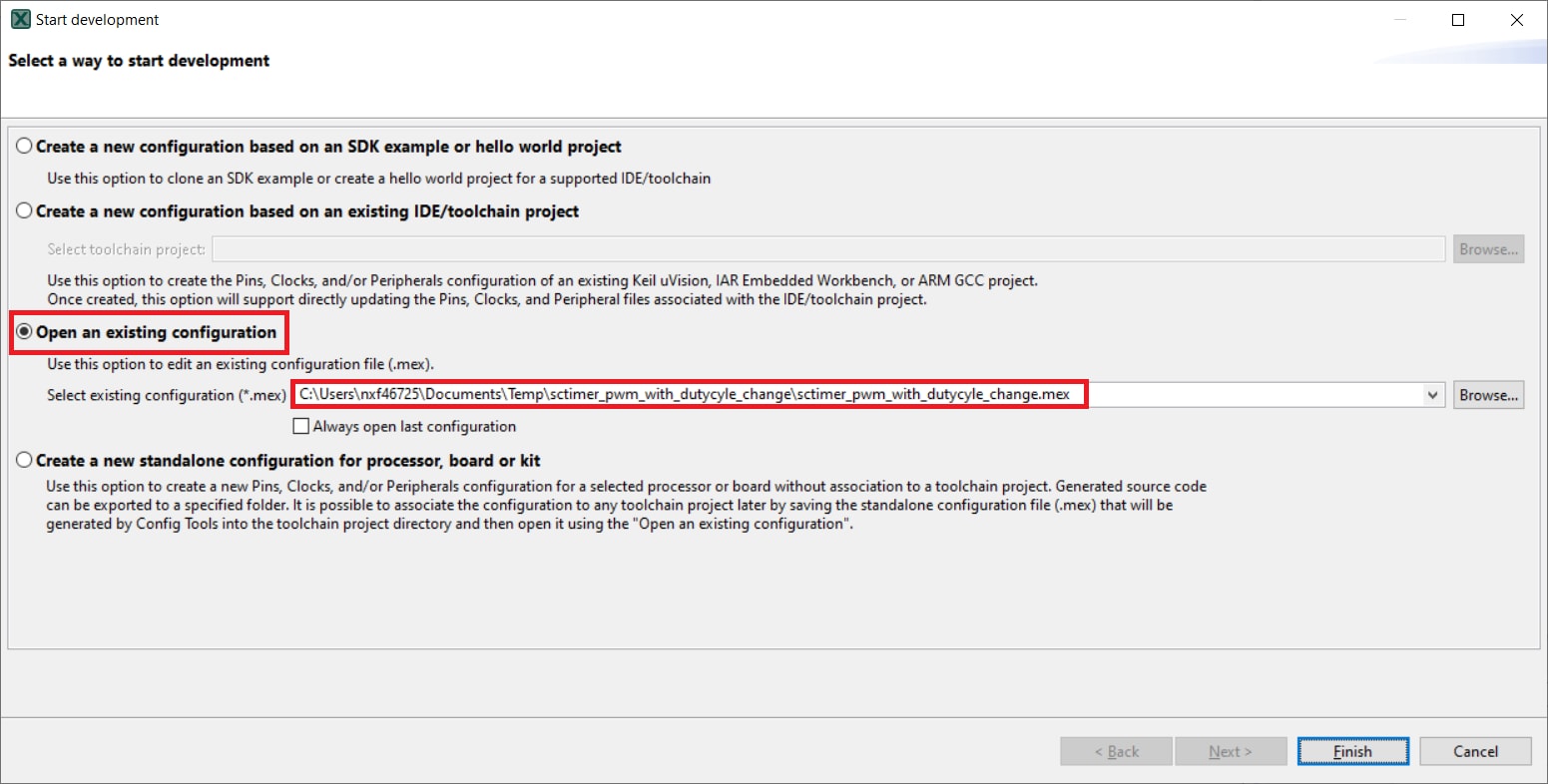
-
Open the clocks tool by selecting Tools->clocks from the toolbar.
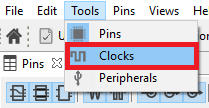
-
The pins tool should now display the pin configuration for the pwm project.

-
Use the clock tools to modify the system clock:
-
We’ll use General Purpose Microcontrollers IDE for the rest of the instructions, but the same steps can be done in General Purpose Microcontrollers Config tools for third party IDEs. Switch to the Clocks Diagram view by clicking the tab in the upper left corner.
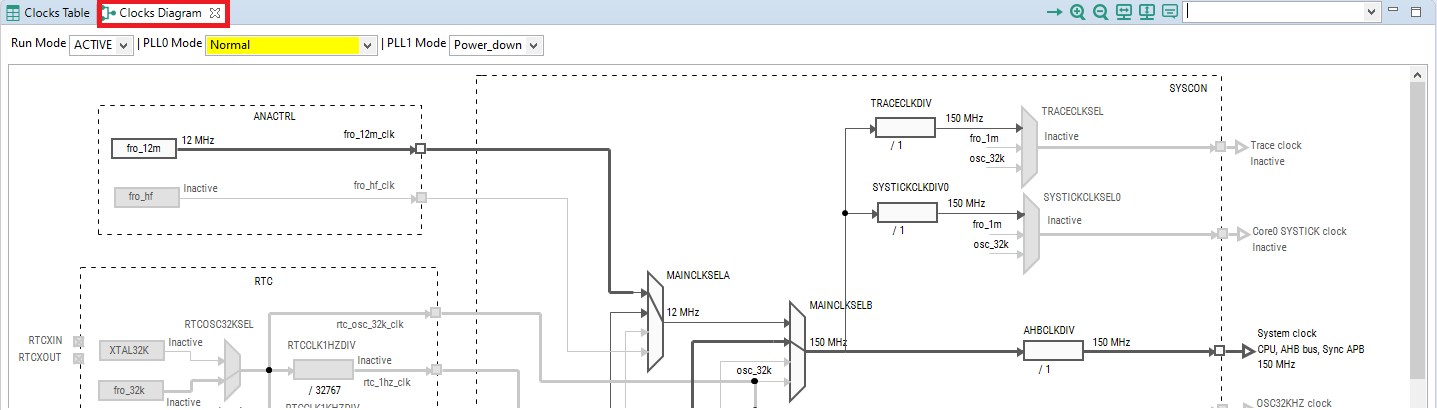
-
Make sure that you are in the functional group called “BOARD_BootClockPLL150M”.

-
Change the core clock frequency by clicking in the Systems Clock field and typing “15”. You’ll see all the other clock values automatically change as well to adjust to this slower speed. It will look like this when done:
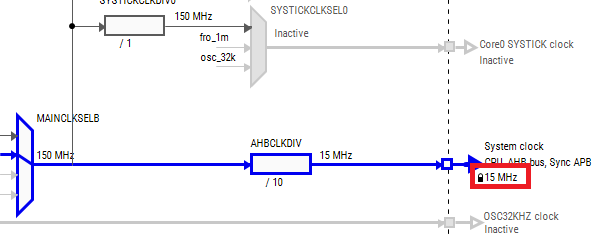
-
Now it’s time to implement these changes into the project by exporting the new updated clock_mux.c and clock_mux.h files that are generated by the Pins tool. Click on Update Project in the menu bar.

-
The screen that pops up will show the files that are changing, and you can click on “diff” to see the difference between the current file and the new file generated by the Clock tool. Click on “OK” to overwrite the new files into your project.
Note: The Pins files may also be tagged as being updated since the header has been changed.

- Build and download the project as done in the previous section.
- Run the application. You should now see the red LED acts as “breathing” a much slower rate.
- Terminate the debug session.
-
We’ll use General Purpose Microcontrollers IDE for the rest of the instructions, but the same steps can be done in General Purpose Microcontrollers Config tools for third party IDEs. Switch to the Clocks Diagram view by clicking the tab in the upper left corner.
4.4 Success
With the application modified, you will see the LPC55S06-EVK green LED blinking.
Security and Integrity
Security and Integrity
The LPC55S06 is secure-by-design and supported by secure software driving the secure System on a Chip (SoC).
| Resource | Description |
|---|---|
| AN12278 LPC55S00 Security Solutions for IoT | This document lays out the differences and advances in the security systems for each LPC55Sxx MCU. |
| AN12324 LPC55Sxx usage of the PUF and Hash Crypt to AES coding | How to securely generate, store and retrieve user keys using the root key. |
| AN13094 Using FreeRTOS on LPC55Sxx Series Microcontrollers with TrustZone | How to use FreeRTOS in an ARMv8-M processor that supports TrustZone. |
| TrustZone with ARMv8-M and the NXP LPC55S69-EVK | An introduction to the Arm TrustZone security feature using MCUXpresso SDK examples and the LPC55S69 EVK. |
| How to Debug TrustZone Project on MCUXpresso IDE | Introduces debugging TrustZone on the LPCXresso55S69 board using “hello_world” as an example. |
-
MCUXpresso SDK Examples
- TrustZone Examples
-
Several simple demonstrations are available in the TrustZone examples including a hello world, secure faults and secure GPIO.
Path:
<SDK_PATH>/boards/lpcxpresso55s06/trustzone_examples
Several examples, demos and drivers are available within the SDK to help you get started. A common example for security and integrity is listed below.
MCUXpresso Secure Provisioning Tool – A GUI-based application provided to simply generation and provisioning of bootable executables on NXP MCU devices.
Wired Communications
Wired Communications
| Resource | Description |
|---|---|
| Wired Communications Middleware for NXP Microcontrollers | Learn about wired communications libraries and examples provided through MCUXpresso SDK. |
| Using ConfigTool to Create USB Project From Start | Creating a USB project with MCUXpresso Config Tool and the LPCXpresso55S69-EVK. |
| AN12728 How to Use CAN-FD to Transfer Data on LPC5500 Series | How to use CAN-FD’s Bit Rate Switch and transmitter delay compensation features to improve throughput and eliminate the bit error caused by transmitter delay. |
| Getting Started with CANopen and MCUXpresso | How to import the MicroCANopen project to MCUXpresso. |
| CANopen in NXP’s MCUXpresso SDK | How to use the EmSA CANopen libraries included with the NXP MCUXpresso SDK. |
| NXP MCUXpresso SDK: Embedded Wizard’s GUI and EmSA’s CANopen (FD) demo video | Demo video that shows acceleration data from an LPC55S16 being transferred to and visualized on an i.MX RT1064 board, demonstrating middleware components of the NXP MCUXpresso SDK. |
| CANopen and Embedded Wizard Demo featuring the i.MX RT 1064 and LPC55 | A demo combining different middleware components of the NXP MCUXpresso SDK using the i.MX RT1064 and LPC55S06 demo boards. |
-
MCUXpresso SDK Examples
- Shell Demo (UART example)
-
Demonstrates how to implement a command line shell application.
Path:
<SDK_PATH>/boards/lpcxpresso55s06/demo_apps/shell - CAN Open Examples
-
Include manager and slave implementations.
Path:
<SDK_PATH>/boards/lpcxpresso55s06/canopen_examples - Driver Examples
-
A number of driver examples exist within the SDK including GPIO, I²C, I2S, SPI and UART.
Path:
<SDK_PATH>/boards/lpc55s06/driver examples
Several examples, demos and drivers are available within the SDK to help you get started. Some common examples for wired communications are listed below.
Wireless Connectivity
| Document | Description | Application Note Software |
|---|---|---|
| AN12805 Establish Secure Connection with Private Cloud | How to create a secure embedded software project with the LPCXpresso55S69 board. | Download |
| Connecting the LPC55S69 to Amazon Web Services | Demo focused on the WIFI enablement and cloud connectivity through AWS using MCUXpresso and an Amazon Alexa. | - |
| How to Add Peripherals to AWS IOT and Alexa Skills | Step-by-step approach to adding peripherals to your AWS IOT and Alexa Skills project. | - |
-
MCUXpresso SDK Examples
- NTAG I²C Explorer Blink
-
Shows use of NT3H2111_2211 NTAG I²C plus Connected NFC Tag with I²C Interface Chip and demonstrates basic communication with the device.
Path:
<SDK_PATH>/boards/lpcxpresso55s06/ntag_i2c_plus_examples/ntag_i2C_explorer_blink
Several examples, demos and drivers are available within the SDK to help you get started. A common example related to wireless connectivity is listed below.
Wireless Connectivity
| Document | Description | Application Note Software |
|---|---|---|
| AN12805 Establish Secure Connection with Private Cloud | How to create a secure embedded software project with the LPCXpresso55S69 board. | Download |
| Connecting the LPC55S69 to Amazon Web Services | Demo focused on the WIFI enablement and cloud connectivity through AWS using MCUXpresso and an Amazon Alexa. | - |
| How to Add Peripherals to AWS IOT and Alexa Skills | Step-by-step approach to adding peripherals to your AWS IOT and Alexa Skills project. | - |
-
MCUXpresso SDK Examples
- NTAG I²C Explorer Blink
-
Shows use of NT3H2111_2211 NTAG I²C plus Connected NFC Tag with I²C Interface Chip and demonstrates basic communication with the device.
Path:
<SDK_PATH>/boards/lpcxpresso55s06/ntag_i2c_plus_examples/ntag_i2C_explorer_blink
Several examples, demos and drivers are available within the SDK to help you get started. A common example related to wireless connectivity is listed below.
Display and Graphics
The SDK for the LPC55S69 includes graphic examples using the Adafruit TFT LCD shield.
| Resource | Description |
|---|---|
| Graphical User Interfaces for NXP Microcontrollers | Learn more about your GUI options for NXP Microcontrollers. |
| Open Source LittlevGL GUI Library on Adafruit Touch LCDs with NXP LPC55S69-EVK | Driving Adafruit LDC Display with Capacitive Touch and MCULib. |
| LVGL Open-Source Graphics Library | LVGL is a free and open source embedded graphic library with features that enable you to create embedded GUIs with intuitive graphical elements, beautiful visual effects and a low memory footprint. |
| GUI Guider | A user-friendly graphical user interface development tool from NXP that enables the rapid development of high quality displays with the open source LVGL graphics library. |
| NXP emWin Libraries | NXP has partnered with SEGGER Microcontroller to offer the high performance emWin embedded graphics libraries in binary form for free commercial use with any Arm Cortex-M microcontrollers from NXP. |
| GUI Development With emWin and AppWizard | How to use the different features in AppWizard to create complete, ready-to-run projects based on emWin. |
-
MCUXpresso SDK Examples
- LVGL Examples
-
A demo application to show littlevgl widgets.
Path:
<SDK_PATH>/boards/lpcxpresso55s06/littlevgl_examples - emWin GUI Demo
-
Demonstrates the graphical widgets of the emWin library.
Path:
<SDK_PATH>/boards/lpcxpresso55s06/emwin_gui_demo
Several examples, demos and drivers are available within the SDK to help you get started. Some common examples related to display and graphics are listed below.
Display and Graphics
The SDK for the LPC55S69 includes graphic examples using the Adafruit TFT LCD shield.
| Resource | Description |
|---|---|
| Graphical User Interfaces for NXP Microcontrollers | Learn more about your GUI options for NXP Microcontrollers. |
| Open Source LittlevGL GUI Library on Adafruit Touch LCDs with NXP LPC55S69-EVK | Driving Adafruit LDC Display with Capacitive Touch and MCULib. |
| LVGL Open-Source Graphics Library | LVGL is a free and open source embedded graphic library with features that enable you to create embedded GUIs with intuitive graphical elements, beautiful visual effects and a low memory footprint. |
| GUI Guider | A user-friendly graphical user interface development tool from NXP that enables the rapid development of high quality displays with the open source LVGL graphics library. |
| NXP emWin Libraries | NXP has partnered with SEGGER Microcontroller to offer the high performance emWin embedded graphics libraries in binary form for free commercial use with any Arm Cortex-M microcontrollers from NXP. |
| GUI Development With emWin and AppWizard | How to use the different features in AppWizard to create complete, ready-to-run projects based on emWin. |
-
MCUXpresso SDK Examples
- LVGL Examples
-
A demo application to show littlevgl widgets.
Path:
<SDK_PATH>/boards/lpcxpresso55s06/littlevgl_examples - emWin GUI Demo
-
Demonstrates the graphical widgets of the emWin library.
Path:
<SDK_PATH>/boards/lpcxpresso55s06/emwin_gui_demo
Several examples, demos and drivers are available within the SDK to help you get started. Some common examples related to display and graphics are listed below.
Motor Control
Motor Control
Motor control is a complicated and advanced topic, with a wide range of intricacies and pitfalls that depend on the number of motors, motor type and sensored or sensorless motor drivers.
NXP has a number of ready-to-use motor control algorithms (middleware), and the best way to get started is with the FreeMaster examples included in the MCUXpresso SDK. These examples use the FreeMASTER Run-Time Debugging Tool, a user-friendly real-time debug monitor and data visualization tool that enables runtime configuration and tuning of embedded software applications.
FreeMASTER supports nonintrusive monitoring of variables on a running system and can display multiple variables on oscilloscope-like displays as standard widgets (gauges, sliders and more) or as data in text form, offering simple-to-use data recorders. It can link with HTML, MATLAB® or Excel to other scriptable frameworks or even popular visual programming tools like Node-RED.
| Resource | Description |
|---|---|
| FreeMASTER How To | A starting guide for engineers using FreeMASTER tool. |
| FreeMASTER 3.0 Installation Guide | This article will walk you through the installation process of FreeMASTER 3.0. |
| FreeMASTER Four-Part Webinar Series | On-demand training provides an overview of the FreeMASTER software, its features, capabilities, available examples, application use cases and how to easily get started. |
-
MCUXpresso SDK Examples
- Driver Examples
-
Multiple PWM outputs are demonstrated through Sctimer and Ctimer.
Path:
<SDK_PATH>/boards/lpcxpresso55s69/driver_examples_ctimer
Path:<SDK_PATH>/boards/lpcxpresso55s69/driver_examples_sctimer -
Middleware
-
Path:
<SDK_PATH>/middleware/motor_control - FreeMASTER Examples
-
Watch variables and graphs over various interface options.
Path:
<SDK_PATH>/boards/lpcxpresso55s06/freemaster_examples - FreeMASTER Communication Driver User’s Guide
-
Describes the embedded-side software driver, which implements a serial interface between the application and the host PC and covers the native Serial UART communication and CAN communication for the applicable devices.
Path:
<SDK_PATH>/middleware/freemaster/doc/user_guide
Several examples, demos and drivers are available within the SDK to help you get started. Some common examples related to motor control are listed below.
Mcuxpresso Tutorial
Mcuxpresso Tutorial
The most recent versions of MCUXpresso IDE count with a terminal emulation application. This tool can be used to display information sent from your NXP development platform's virtual serial port.
-
Open the MCUXpresso IDE

-
Launch the MCUXpresso IDE terminal by clicking on the “Open a Terminal” button on the top of the IDE or
press “Ctrl + Alt + Shift + T.”

-
Select Serial Terminal

-
Configure the serial port settings (using the LPC-Link2 COM port number)
to 115200 baud rate, 8 data bits, no parity and 1 stop bit, then press “OK” button.
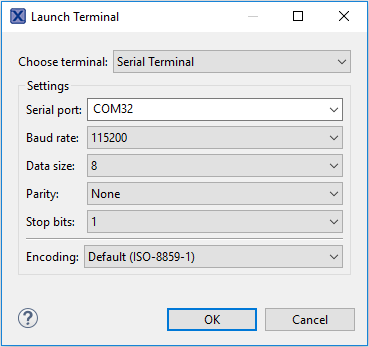
-
Verify that the connection is open. If connected, MCUXpresso IDE will look like the
figure below at the Terminal view.
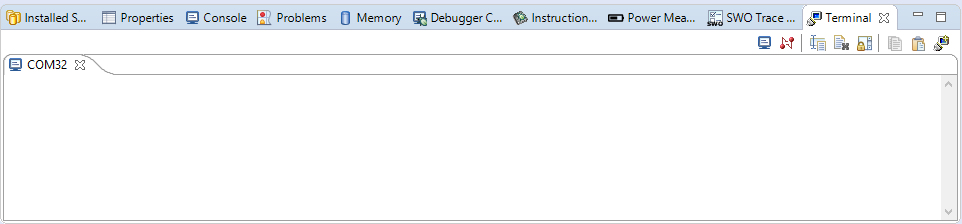
- You're ready to go
Tera Term Tutorial
Tera Term Tutorial
Tera Term is a very popular open source terminal emulation application. This program can be used to display information sent from your NXP development platform's virtual serial port.
- Download Tera Term from SourceForge. After the download, run the installer and then return to this webpage to continue
- Launch Tera Term. The first time it launches, it will show you the following dialog. Select the serial option. Assuming your board is plugged in, there should be a COM port automatically populated in the list
- Configure the serial port settings (using the COM port number identified earlier) to 115200 baud rate, 8 data bits, no parity and 1 stop bit. To do this, go to Setup → Serial Port and change the settings
- Verify that the connection is open. If connected, Tera Term will show something like below in it's title bar
- You're ready to go


PuTTY Tutorial
PuTTY Tutorial
PuTTY is a popular terminal emulation application. This program can be used to display information sent from your NXP development platform's virtual serial port.
- Download PuTTY using the button below. After the download, run the installer and then return to this webpage to continue
- Launch PuTTY by either double clicking on the *.exe file you downloaded or from the Start menu, depending on the type of download you selected
- Configure In the window that launches, select the Serial radio button and enter the COM port number that you determined earlier. Also enter the baud rate, in this case 115200
- Click Open to open the serial connection. Assuming the board is connected and you entered the correct COM port, the terminal window will open. If the configuration is not correct, PuTTY will alert you
- You're ready to go

LPCScrypt Tutorial
LPCScrypt Tutorial
LPCScrypt is a command-line based, fast flash, EEPROM, OTP and security programming tool for LPC microcontrollers. It is the recommended tool to program the latest CMSIS-DAP and J-Link firmware.
- Download the LPCScrypt tool using the button below, choose your platform (Windows, MAC OC X, Linux). After the download, run the installer. During the installation the DFU and VCOM drivers will be automatically installed for all platforms, also for windows users these drivers can be managed if required by running
lpc_driver_installer.exelocated within the Drivers subdirectory of the LPCScrypt installation - Launch LPCScrypt by double-clicking on the “Boot LPCScrypt” file in the LPCScrypt install
C:\ProgramData\Microsoft\Windows\Start Menu\Programs\LPCScrypt.
-
Configure To program an LPCXpresso v2/v3 board, first ensure that the DFULink jumper is connected. Normally DFULink can be found between the two USB; please check the information for your actual board to confirm.
- In the LPCXpresso55S16
JP6is the LPCXpresso DFU

- In the LPCXpresso55S16
-
Connect the board to your host computer over the debug link USB connector
J6, and in a command, shell run either:- To install CMSIS-DAP debug firmware, and call the program_CMSIS script:
- To install JLINK debug firmware, and call the program_JLINK script:

- File paths in this document use Windows directory separators, on Linux or Mac OSX these must be replaced with ‘/.’
- For Windows users, shortcuts to these scripts are available from the LPCScrypt entry on the Start menu.

Notes

- Verify once you select on firmware (in this case CMSIS-DAP), LPCScrypt will show something like below in its title bar.
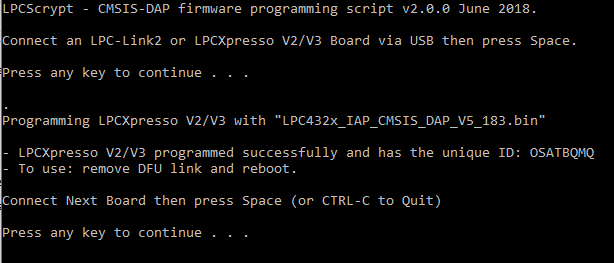
- Ready Once programming is complete, disconnect the board from the host, remove the DFULink jumper, then reconnect the board to the host computer. You should see the probe enumerate on the host’s USB system.
Design Resources
Board Documents
Chip Documents
Software
Support
Training
| Training | Description |
|---|---|
| Robust Network Communications with CANopen and CAN open FD | Introducing Embedded Systems Academy’s (EmSA) CANopen Middleware in the NXP MCUXpresso SDK. |
| LPC5500 Training | Full list of on-demand training, how-to videos and webinars from NXP about this product. |
Forums
Connect with other engineers and get expert advice on designing with the LPC5500 series on one of our community sites.
On this page
- 2.1
Jump Start Your Design with the MCUXpresso SDK
- 2.2
Get Your Toolchain
- 2.3
LPCScrypt
- 2.4
MCUXpresso Config Tools
- 2.5
Serial Terminal
- 3.1
Explore the MCUXpresso SDK Example Code
- 3.2
Build, Run and Debug MCUXpresso SDK Examples
- 3.3
Building and Debugging MCUXpresso SDK Examples
- 3.4
More Examples